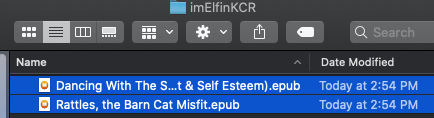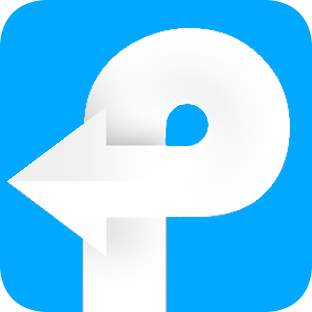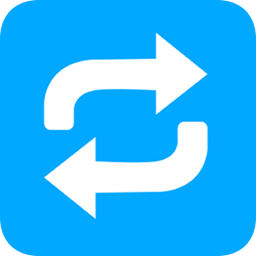How to use Kindle Converter for Mac
Useful Article
Convert Kindle Cloud Reader to pdf, epub, azw3 or mobi on Mac with Original Quality
Step 1: Download Kindle Cloud Reader Books to Your Mac Computer
Please note: Imelfin Kindle Converter for Mac can only convert kindle cloud reader books downloaded on Google Chrome or new Microsoft Edge. So make sure you follow this guide strictly. Don't skip any step.
1. Log in Kindle cloud reader with your Amazon account information on Google Chrome browser or Microsoft Edge. NOTICE: Google Chrome and Microsoft Edge browser is the only supported browser by now.
2. Click the book cover to open the kindle book. You'll see a downloading progress at the bottom-right corner. Please keep this book open until this book is downloaded successfully.
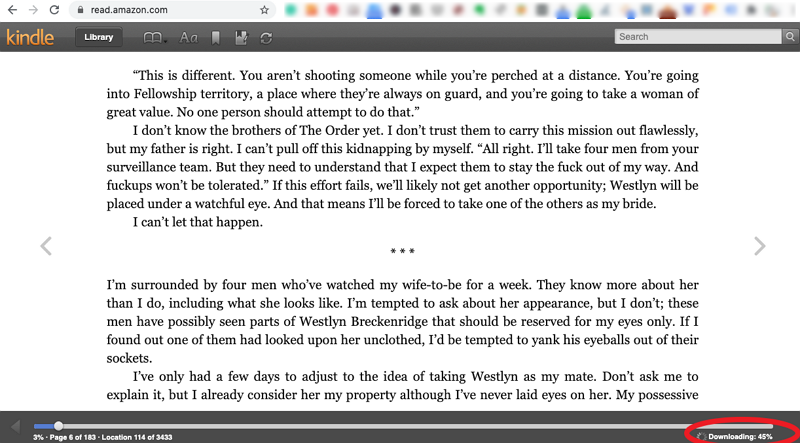
Step 2. Download and Install Kindle Converter for Mac
Launch the Kindle Converter for Mac. It will display all your downloaded kindle cloud reader books.
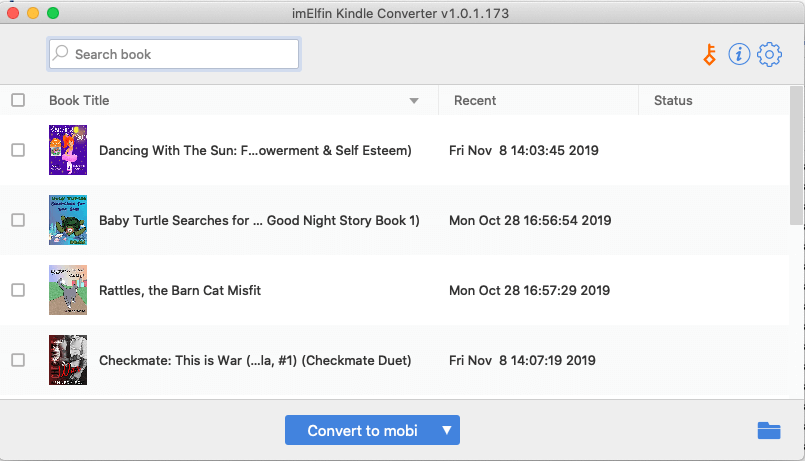
Reminder: The trial version only converts 3 books. To unlock the trial limitations, please purchase the license version.
Step 3: Remove Kindle DRM and Convert Kindle Cloud Reader to PDF, EPUB, MOBI or AZW3
Select the books you want to convert and the output format from the central bottom button. Then click on "convert to ..." to start the conversion.
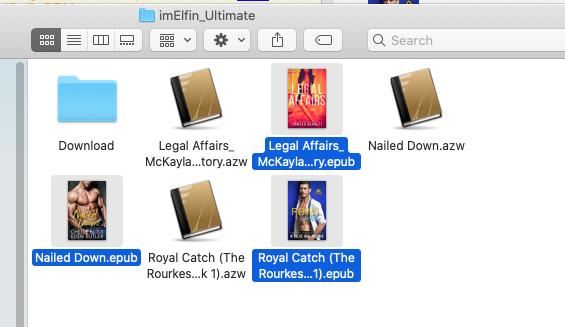
Step 4: Read Your Kindle Cloud Reader on Any Device
Once finished, the output folder storing the converted files will pop up automatically. Now you can transfer your kindle books to kobo, nook or any reader without any limitation.