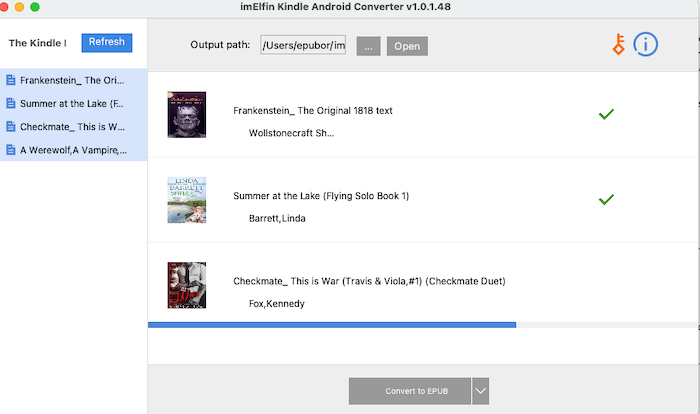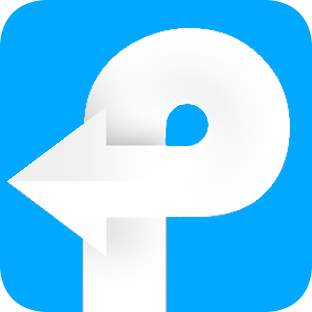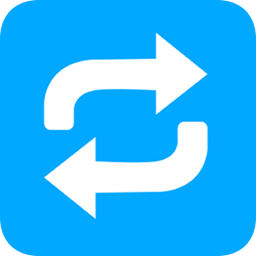How to use Mac Kindle Android Converter
Useful Article
A convenient solution for converting kindle books published in 2023
Install and run the soft
To begin, download and install imElfin Kindle Android Converter, and it will present you with the main interface.
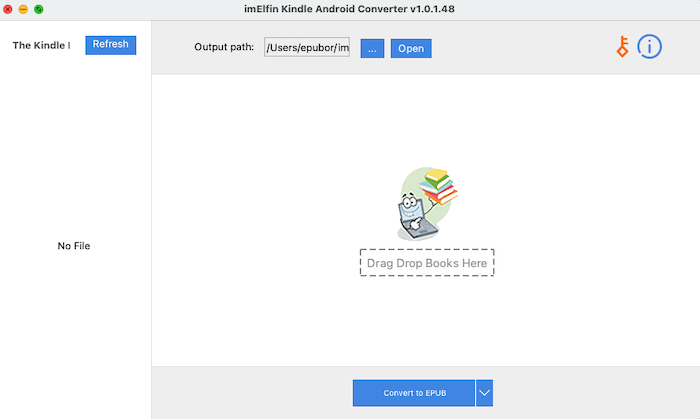
Download imElfin Kindle Android Converter
For first-time users, a registration window will appear. If you opt for the free trial version, you may close the registration window and proceed. However, if you have already purchased a license, enter your license email and license code and click on "Register" to activate the full version and access all features. It's worth noting that the trial version has a convert limit of three books.
NOTE: Unidentified developer notification--how to fix
- Go to System Preferences and select Security & Privacy.
- On the General tab, click "Open Anyway." Then follow the instructions on your computer screenshot to finish the installation.
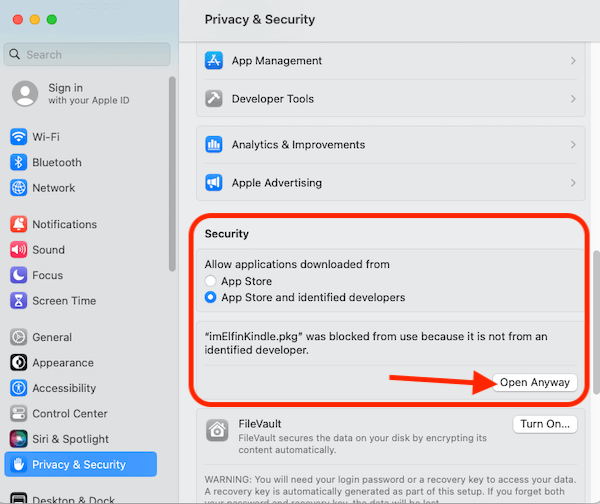
Mac with intel chip
Step 1: Download and install Android Simulator--Genymotion
Download an install Genymotion here>>
Launch it, and you'll be requested to create an account. Just create an accout for personal use. It is free. Please choose "Gaming" as the "Usage type".
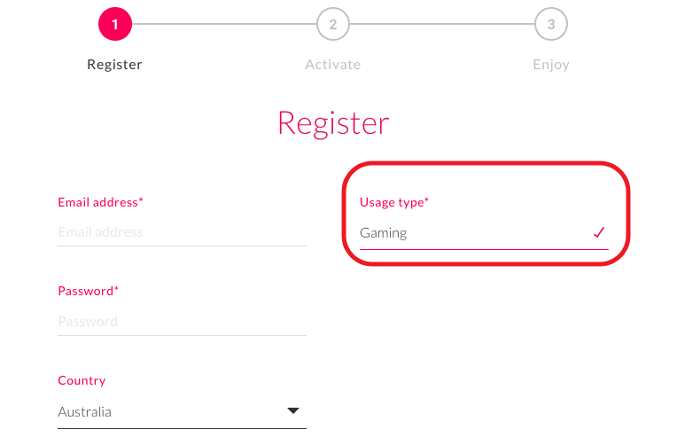
Then follow the intructions in Genymotion, choose "Personal use" and tick to agree its agreement to finish the installation set up the Genymotion.
Step 2: Install Android on Genymotion
It comes to choose the Android device, please click on "+" button to add the new virtual Android device, choose 'Samsung Galaxy S3', and the choose "9.0.0" as the Android version.
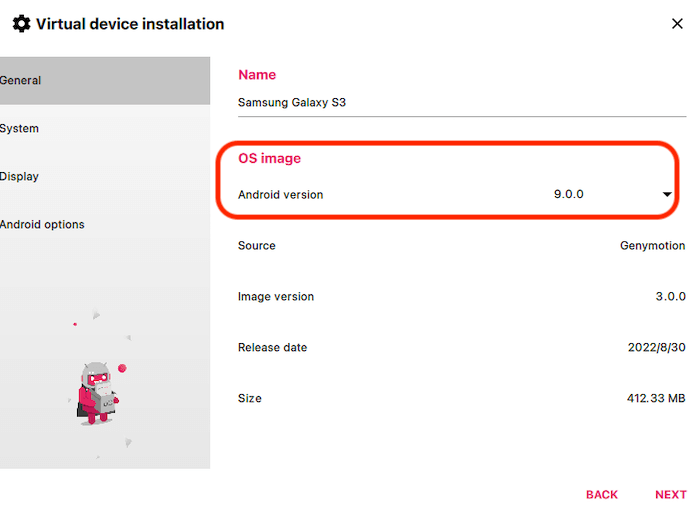
Then follow the intructions on the Genymotion to finish the installation. Once finished, please click the "Play" button to launch the Android simulator on your Mac.
Step 3: Install Kindle App on Android Simulator
Please ensure you install Kindle for Android 4.16.
Download Kindle for Android 4.16 here
You can downloa and drag this Kindle apk to Android simulator to install it. But usually, you need to install a tool to help you do so.
Please download an install Genymotion-ARM-Translation tool first.And then drag this tool to Android simulator to install it. Once installed successfully, please click on "Restart now" to restart the Android simulator.
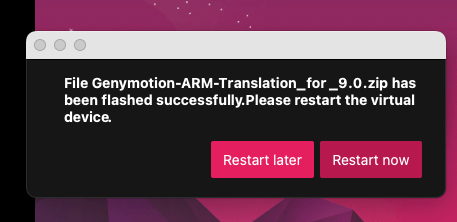
Then drag kindle for android 4.16 apk to Android simulator. This time, your kindle apk will be installed successfully.
Step 4: Download Kindle Books
launch Kindle App on your Android simulator, and login to it. Click the book cover to download your kindle books.
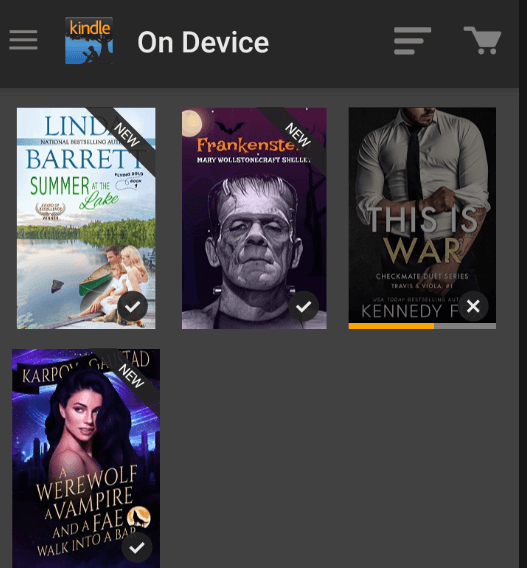
Step 5: Convert Kindle Books to epub/pdf/azw3/mobi/docx
Now launch Kindle Android Converter for Mac, then click "Refresh" button to load your kindle books. If your kindle books don't appear, please restart your Kindle Android Converter and Android simulator, then load the kindle books again.
Then drag the kindle books to right panel and then click on "Convert to epub" or choose other output formats, to covert your kindle books to drm free file. To find the converted files, click on "Open" button to open the output folder.
Mac with M1/M2 chip
If you are using Mac with m1 or m2 chip, please follow the steps below to remove kindle drm with Kindle Converter.
Step 1: Download Google Android studio
Download and install Google android studio.
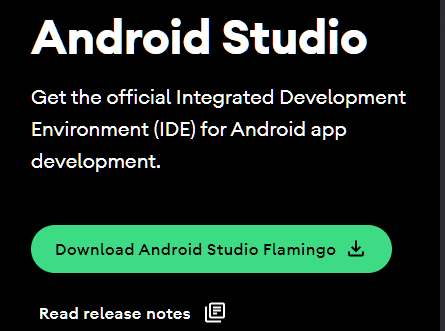
Follow the on-screen instructions to install t he Google Android studio on your Mac.
Step 2: Create android emulator on Google Android studio
Select "Virtual Device Manager" from the drop down menu of "More Actions".
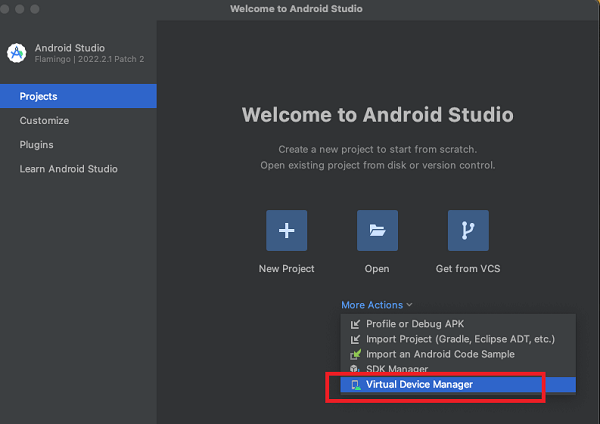
Choose the hardware, and click next. You can choose any hardware.
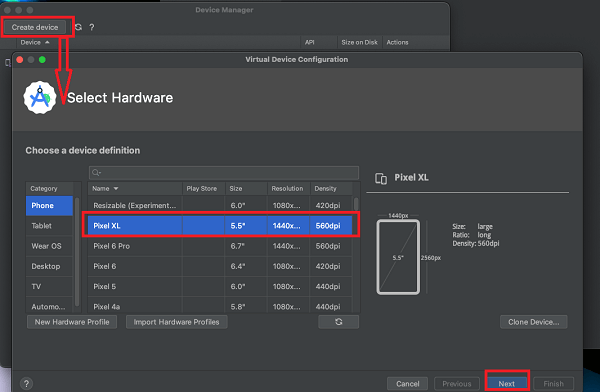
Choose the image for this android device and download it. Please choose Other Images>>Scroll down to find the image with the parameters as below:
Release name--Marshmallow,
API Level --23,
ABI--armeabi-v7a,
Target--Android 6.0.
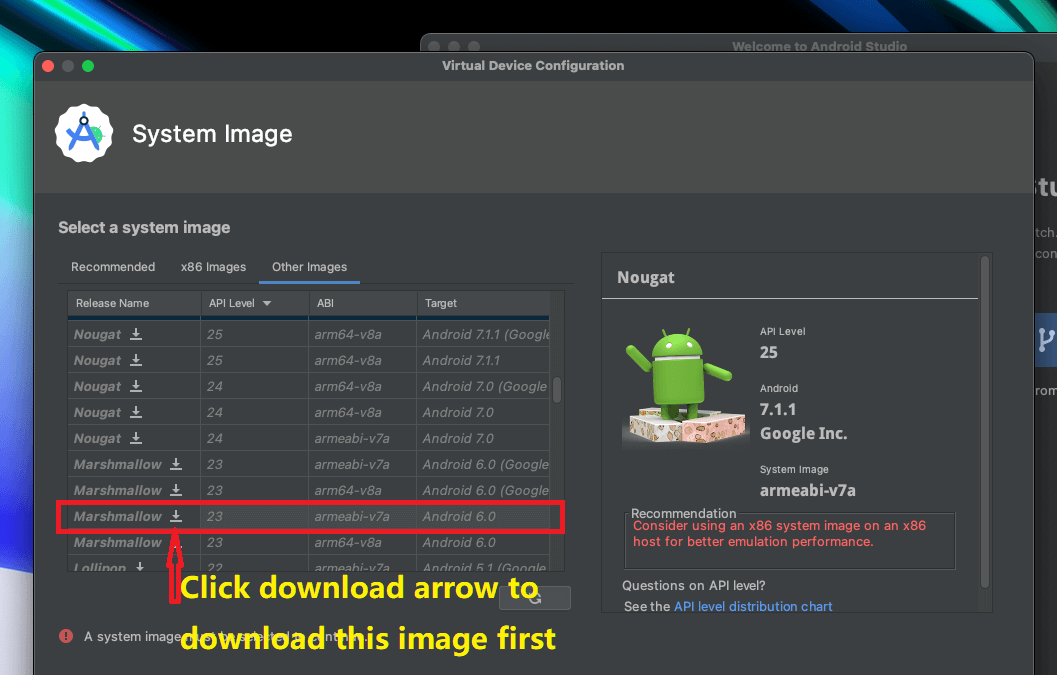
Important Notice: Please choose the exactly the same images as we recommended, otherwise you cannot install your kindle apk on it.
It will take a few seconds to download this image.
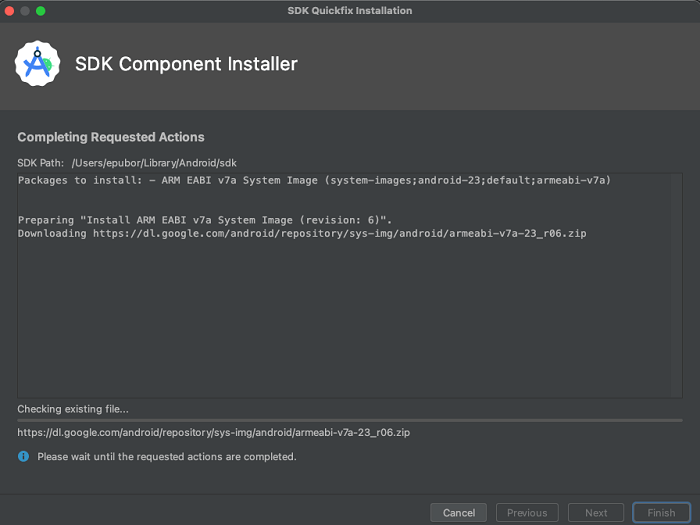
Once finished, click "Next" and follow the on-screen instructions to finish the installation.
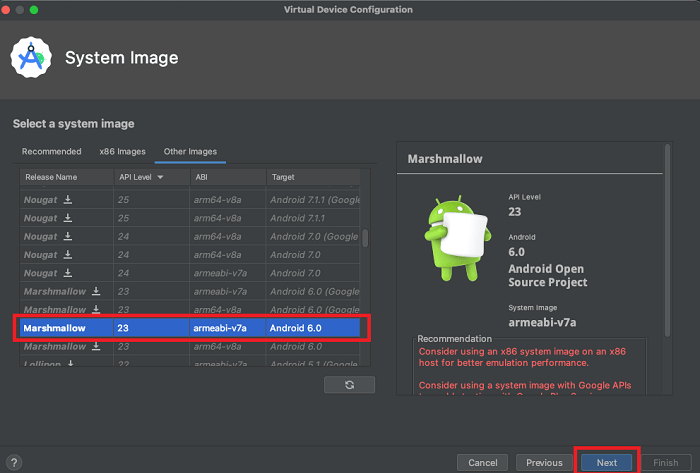
Now you can click the "Play" button to start this Android emulator.
For the first time user, it will take a while to start it. Please wait patiently.
Step 3: Install Kindle apk on Android emulator
Download Kindle for Android 4.16 here
Then drag this apk to Android Emulator. It will take a few minutes. Please wait patiently this time.
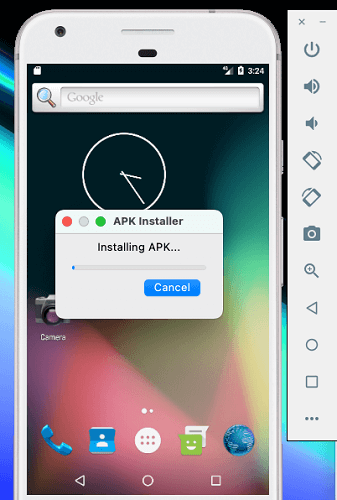
Once finished, the kindle processing bar will disappear. And you can just click the "Go to all apps button" to find your Kindle app.
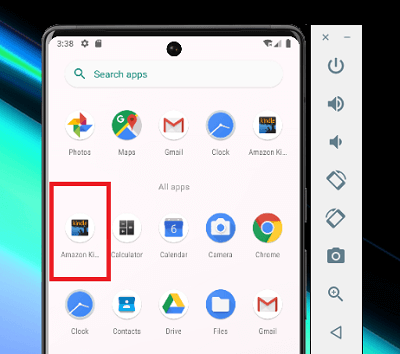
Step 4: Download Kindle books to Android emulator
Now you can login to your Kindle for Android with your Amazon account and download kindle books.
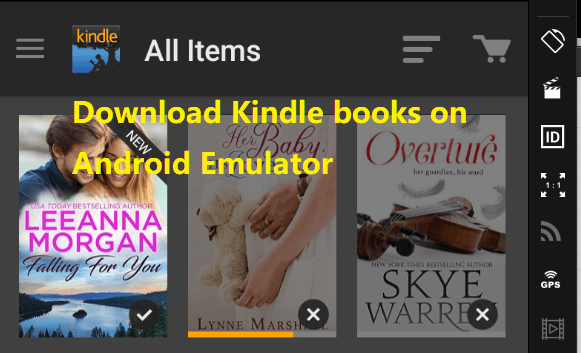
Then click the book cover to download it.
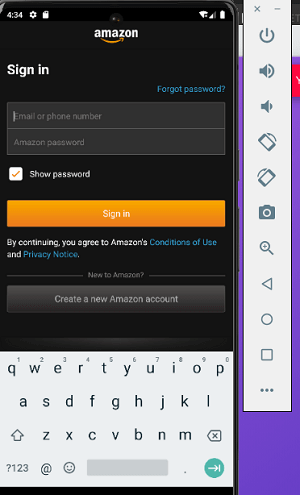
Step 5: Remove Kindle drm with Kindle Android Converter for Mac
Launch Kindle Android Converter for Mac, click "Refresh" button to load your download kindle books. And then drag the books from left to right side. Finally, choose your target format and then click on "Convert to xxx" to start the conversion. Just a few second, you'll get your kindle books decrypted and converted.
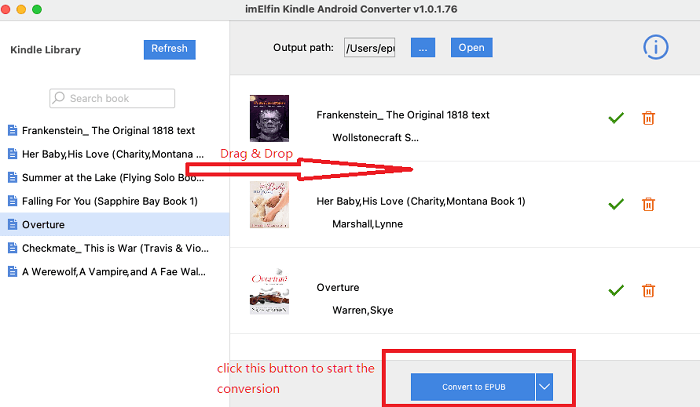
NOTE: please note the kindle books published in 2023 also can be downloaded and decrypted in this way.