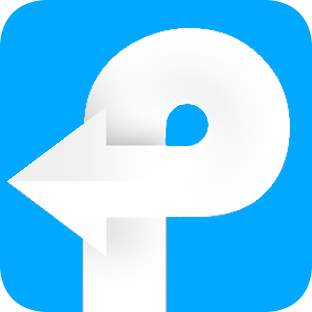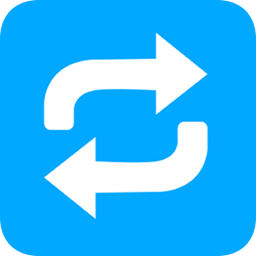How to use eBook DRM Removal for Mac
Useful Article
How to remove DRM from ebooks
Step 1: Install and run the software
Once the program is launched, you can see a cute and useful introduction image. Click "I'm Ready" button in the lower left corner you will come to the following interface.
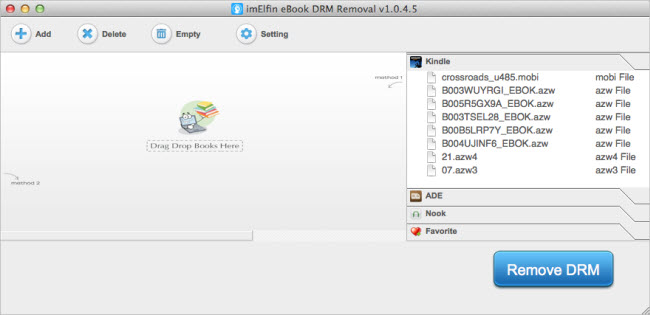
Step 2: Ensure you can read your books on Mac before loading ebooks
For Kindle DRM protected Kindle books, please sync your book with Kindle for Mac, and make sure you can read them on your Mac.
For Adobe DRM protected EPUB/PDF books, just make sure you can read them with Adobe Digital Editions on the computer where Epubor software is installed.
If you want to decrypt Nook books, you need to input the correct B&N default payment information.
Step 3: Load books
You can click "Load the ebooks" button to automatically import ebooks when you launch the software. Or click "Add" button at the upper left side or directly drag and drop books from the folder into this tool.
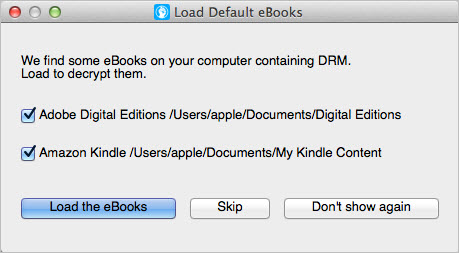
Step 4: Preset output folder
You're allowed to preset the output folder by clicking "settings" icon.
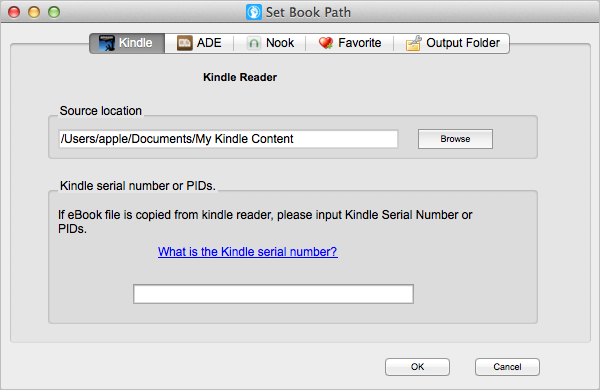
In "Kindle" tab under settings options, you can see an extra area called "Kindle serial number or PIDs". This function is for those people who have an E-ink Kindle and don't want to use Kindle for Mac to sync books. If you don't have an E-ink Kindle, please leave this blank empty.
Tips: If you own a Kindle E-ink reader, you can directly connect your Kindle to computer with USB cable. eBook DRM Removal will detect your device. You will see your Kindle displayed in the rightside column with Kindle's model name. And all the books saved in your Kindle are listed below.
Step 5: Begin the decryption process
When everything is ready, load your books into this tool. It will immediately decrypt the books.
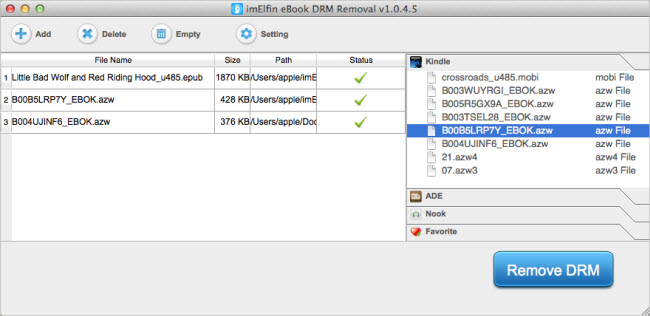
Step 6: Get your decrypted file
Go to your preset output folder to get your decrypted ebooks.