How to Copy 3D Blu-Ray
This Guide will show you how to watch 3D Bluray movies via Boxee Box and Copy 3D Blu-ray to hard drive without losing the 3D effect.

How to copy 3D Blu ray discs to a hard drive and make 3D Blu-Ray movies playback on the TV via such as a Boxee HDMI connection? But the Boxee box doesn't support for full 3D movies. Only side by side 3D movies was supported by Boxee. If your graphics card can deliver 3D signal and the playback program supports this format, there is no any problem to stream them. At the same time, you need to know of copy protection embedded in the Bluray. Thence this guide will teach you how to decrypt a 3D Blu-Ray movie and make a copy of it without losing the 3D effect.
How to stream 3D Blu-Ray movies from Boxee?
If you really want to watch 3D Blu ray movies via Boxee, make sure your TV support 3D format. Now go to Boxee settings->General->Display and choose 3D frame-compatible TV. Then select side by side mode from the options, there are two screen modes in the TV. Let's switch to your TV 3D settings and select SBS option. Mostly the chosen mode is corresponding to what mode the movie is in. If your 3D Blu-ray movie is not side by side format, so you have to copy 3D Blu-Ray to 3D video side by side because of Boxee Box defect. And it will help you play 3D Bluray content rips via Boxee Box successfully. At the last, you just wear a 3D glass and enjoy your 3D Bluray movie in front of the family TV. By the way, the other choice is to change a new HDMI mode which allows TVs switch to 3D mode automatically.
Backup 3D Bluray movies to HDD
If you get a collection of 3D Bluray movies, you would like to copy them to a HDD. And you can watch them on the TV freely by connecting it to a hard disk drive. ImElfin makes a digital copy of them to protect the disc from scratch, damage and loss. Moreover, it helps us to copy 3D Bluray to ISO image. To succeed in making 3D Bluray backup, you have to remove copy protection from them. Don't worry, imElfin can make it. Most of all, the duplicates will keep the original 3D effects.
Download imElfin Blu-ray Copy below:
After installing the program and launch it, the neat UI interface gives users a deep impression. It will take newbies about a few seconds to master all functions of the imElfin Bluray Copy program. The friendly step-by-step layout will display as follows:
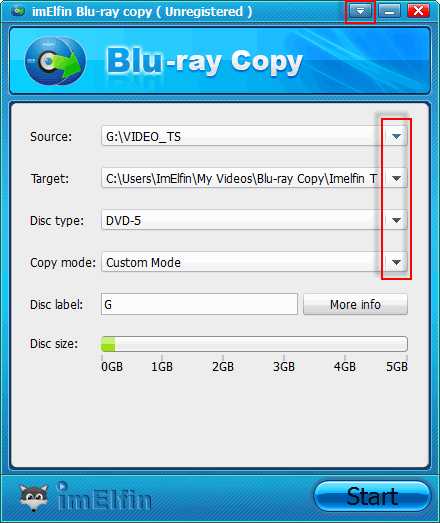
Step 1: Insert Blu ray disc into BD drive
Make sure your computer is connected to the network in good condition. It decides whether decrypt the copy protection from the Blu ray disc or not successfully. Once you install the program and finish loading the whole of Bluray disc. Then click the "Source" triangle icon and select the destination from Bluray disc which you want to copy. It provides users to copy BD movies/Blu-ray folder/local ISO image file to another blank Bluray disc. Or copy BD to hard drive with a 1:1 copy.
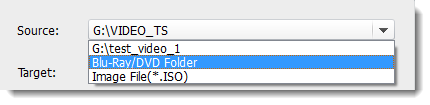
Step 2: Choose the target
From the drop-down list in the target, select what file type you want to back up. And it will pop up a friendly window to prompt you set the output path.
Step 3: Define copy settings
Three types of copy mode will display in the drop-down list from imElfin Bluray Copy mode. If you choose the main mode, it will only copy the main 3D movie and remove menus and other unnecessary special functions.
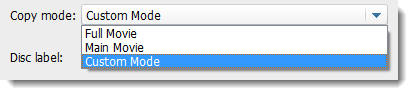
If you can tick the "custom mode", it allows you to define what chapters, subtitle and audio you want to back up. Moreover, you can choose the custom chapters comfortably with a preview function.
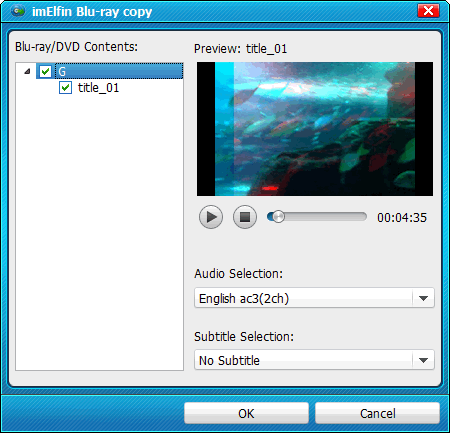
Preference settings
Go forward to the triangle icon in the main menu and tap it. It will pop up a small window to suit your preference: General, Connection, Advance. For example, you can tick the option "Shut down computer automatically".
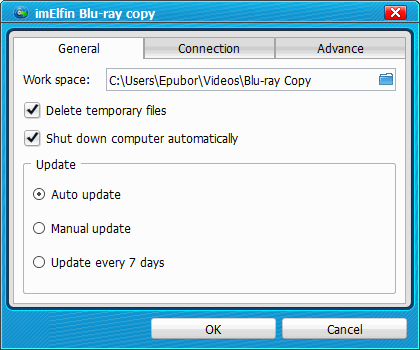
Step 4: Start to copy
Before you click "start" button, please check out all your settings are right. Once all are ok, start to copy 3D home Bluray movies from BD disc. The process of duplication needs little system resource. By the way, the imElfin Bluray copy can compress BD-50 to BD-25 with an outstanding output quality.
Download imElfin Blu-ray Copy:



