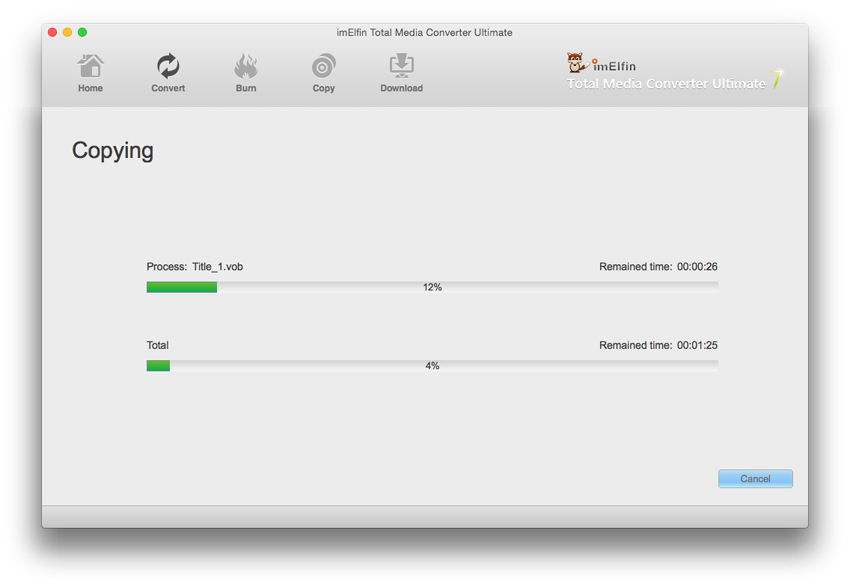How to use Blu-Ray Copy for Mac
Useful Article
Step 1: select Blu-ray movies
Install and launch Imelfin Blu-ray Copy,then you will see the interface below. Blu-ray Copy lets you copy home Blu-ray movies from Blu-ray disc. Click the "Source" drop-down list and select the source from Blu-ray disc.
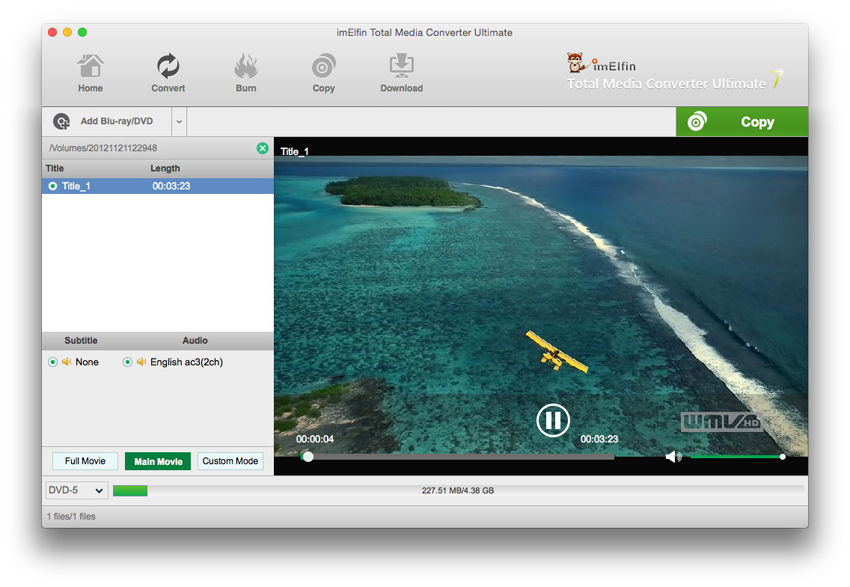
Step 2: Define copy settings and customize copy mode
Imelfin Blu-ray Copy offers enough freedom for you to define or customize your copy. Of course, the settings are different if you load different files or choose different copy modes. You can freely select any individual chapters to backup to your new Blu-ray .
And also, you are free to choose copy options from Full Copy, Main Movie Copy, Customized Copy, and Split Copy.
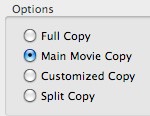
Besides, this Blu-ray Copy also enables you to choose your preferred subtitles and sound tracks before copying.
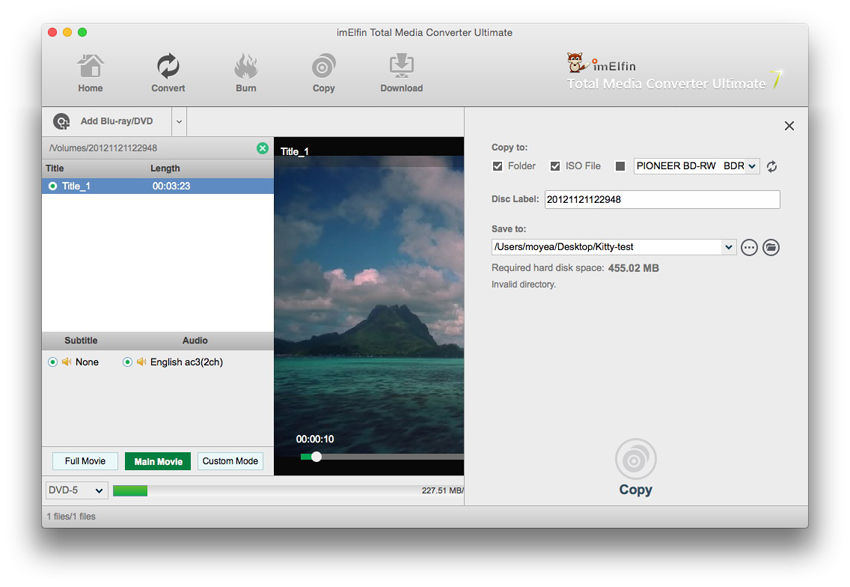
Step 3: Start to copy
After all the settings are finished, just preview your settings in the inbuilt preview panel to check whether it is just as what you want. If yes, just click the "Start" button to start backup your loaded files.