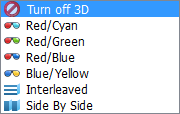How to edit videos easily include converting 2D to 3D
The simplest way ever to edit videos, inlcuding trim video, crop video, add effects and watermark, and convert 2D video to 3D. step by step.
For most of the video we shot ourselves, some simple video post-processings are necessary. Many websites recommend the super professional software Adobe Premiere, but it's not the best option for most of us amateur video lovers. Besides the extremely expensive price, the learning curve of the software is another major problem stops us from creating a nice video.
Today I am gonna introduce you the ImElfin Video Converter, it can convert any format of video you recorded with cellphone, tablet or camera, then add some simple but useful effects on it and convert to any video you need.
How to edit your videos easily
Launch Imelfin Video Converter (for Mac & for Win), click the Add Files button to load video files from your computer or other devices. You can also directly drag the files you want to edit to the main interface. Then just click the Edit video button to edit your videos.
Trim video
From the Trim workspace, you can create a custom trim from a larger scene. To adjust the duration of your trim, move the sliders below the screen to the start and end points you want.
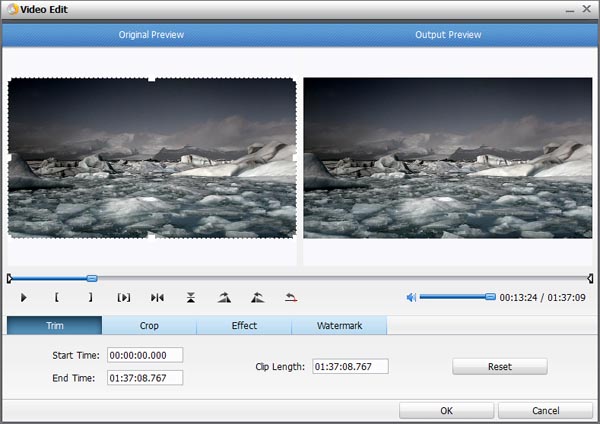
Crop video
Here you can drag and move the rectangle on the video to set the crop area or enter the accurate crop values on Left and Top. Meanwhile, you can zoom in or out, change the aspect ratio and rotate videos. In this way, you can remove the black bars of your DVD movies.
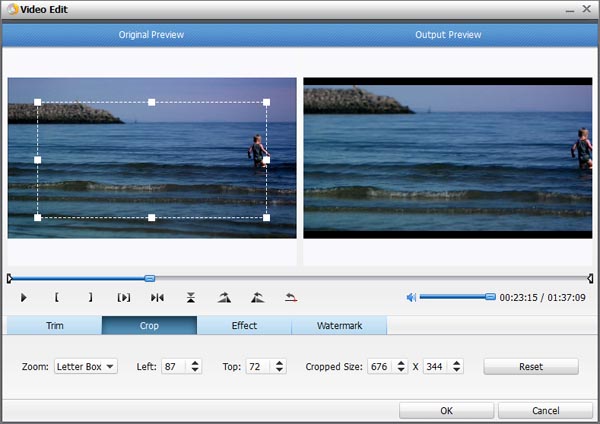
Add effect
Click the Effect tab and you'll be able to adjust video brightness, contrast and saturation, apply grey, negative, emboss or old film effects and apply a number of deinterlacing options.
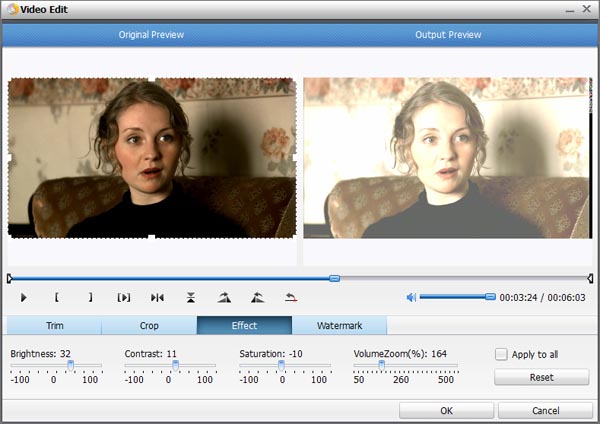
Add watermark
Under Watermark tab, you can import an image watermark or create a text watermark to personalize your video. For a text watermark, select the text watermark circle below the preview screen and type whatever text you want in the blank input field next to it. To change font, simply click the "T" icon to the right of the text input field. You can also adjust the transparency, vertical and horizontal position of your watermark.
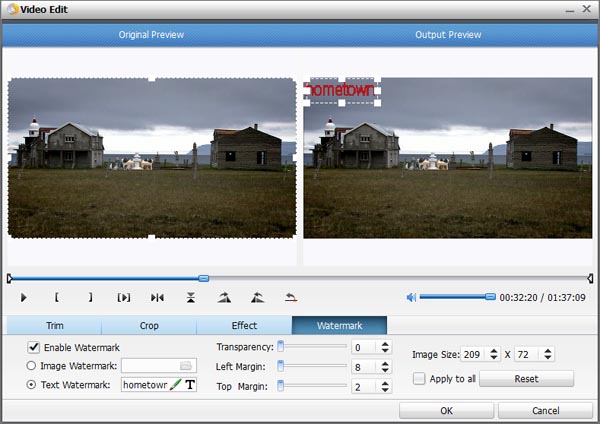
Convert 2D to 3D
Imelfin DVD ripper enables you to convert and burn plain 2D video to 3D with 6 different 3D effects: Red/Cyan, Red/Blue, Red/Green, Blue/Yellow, Interleaved, Side by Side. You can set it as you like.