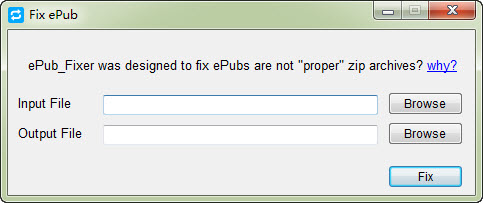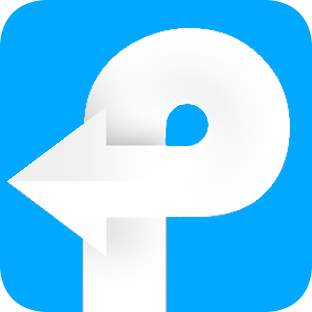How to use eBook Converter for Win
Useful Article
Part 1: How to convert ebook format and edit ebook metadata
Part 2: How to fix damaged EPUB file
Part 1. How to convert ebook format and edit ebook metadata
Step 1: Install and run the software
Install and run the software. After skipping a cute introduction page, you can see the main interface as below.
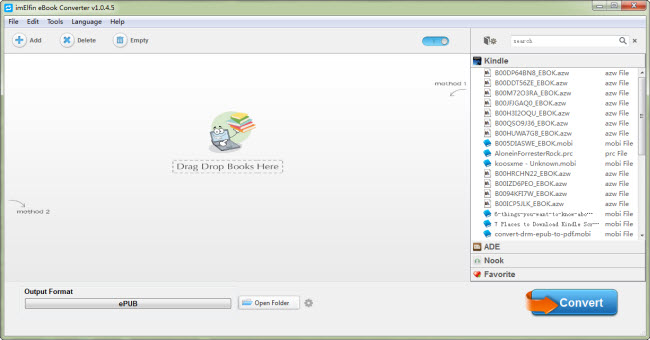
Step 2: Load ebooks
Click "Add" button to load your ebooks, or directly drag and drop your books into the main interface. If you have synced your books via Kindle for PC for Kindle books, or via Adobe Digital Editions for Kobo, Sony ebooks, etc. Or via Nook for PC for Nook books. They will display in the right column. Just drag your books you want to convert from right to the left main window. Since this software supports batch conversion, you can load several books at one time.
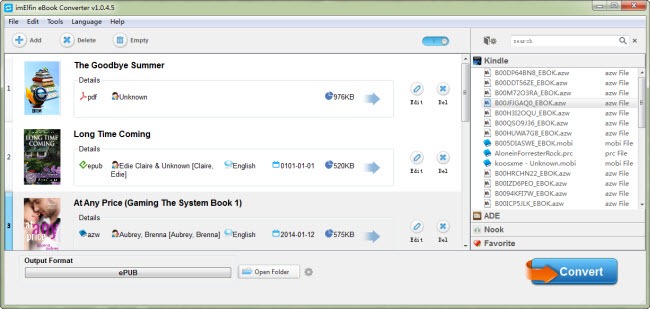
Step 3: Preset output format and output folder
At the bottom left side, choose an output format for your books. You can choose either common format EPUB, PDF and Mobi or choose a specific reading device like Kindle, iPad, Nook, Sony, Kobo as the output format.
You're also allowed to reset the input and output folder for your book. Just hit the small and grey settings icon right beside "Open Folder" at the bottom or the settings icon at the top to reset them.
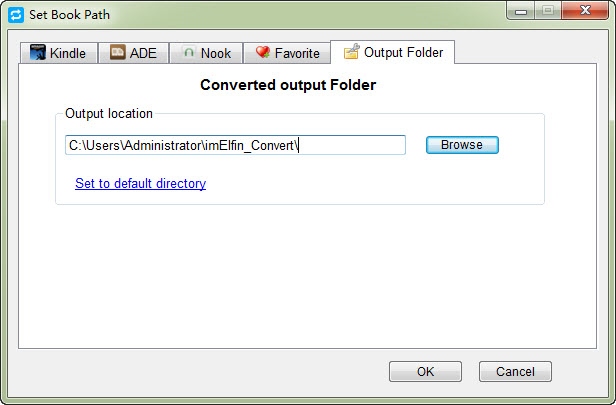
Step 4: Convert your books
When you're ready, click the big blue Convert button to start the conversion process. For each book, it usually only takes you a few seconds. For a large size, it may take a bit longer. If the book has been converted, it will show the state of "Succeeded". After this, click "Open folder" to find your converted books.
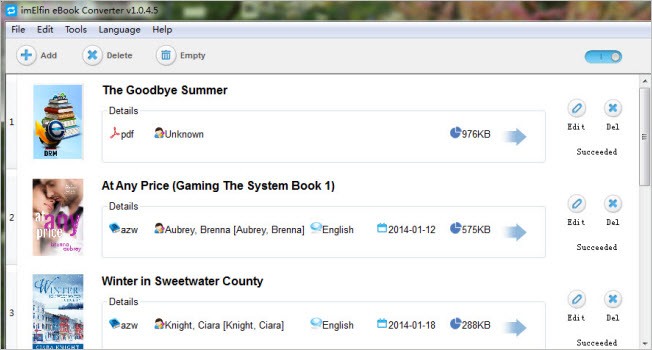
Edit ebook metadata
Apart from converting ebooks, you can also apply ebook converter to personalize your ebook's medatata. Just click Edit button after you import your book. As the picture shows, you can edit the following items, like title, author, cover, data, etc. You can also use it to search and download a cover for your book.
Part 2. How to fix damaged EPUB file
Step 1: Have access to EPUB-Fix Tool
Clicking "Tools" in the menu bar you can have access to this EPUB-Fix Tool.
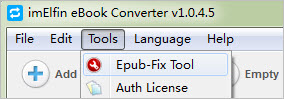
Step 2: Repair damaged EPUB file
When you run EPUB-Fix Tool, it will pop up the following window for you. Simply load your input file and then select an output file using browse. Last tag "Fix" tool to begin.