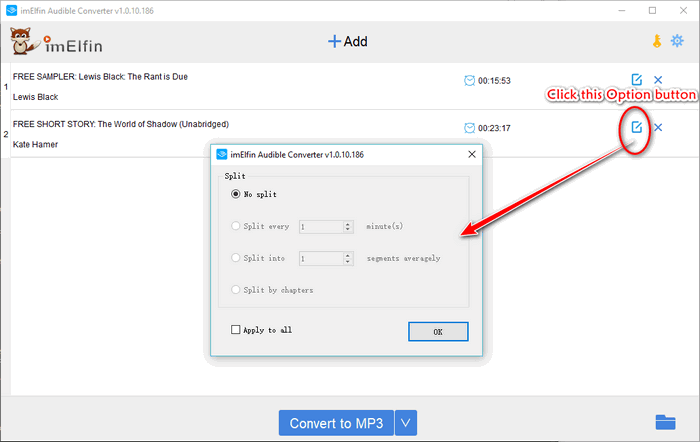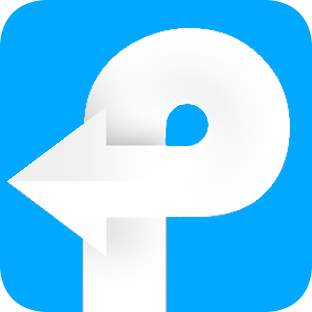How to use Audible Converter
Useful Article
Imelfin Audible Converter can remove Audible DRM and convert Audible AA/AAX to MP3 or M4B with 100% original quality.
Step 1: Install and run the soft
After installation, run the software. You can see the main interface as below.
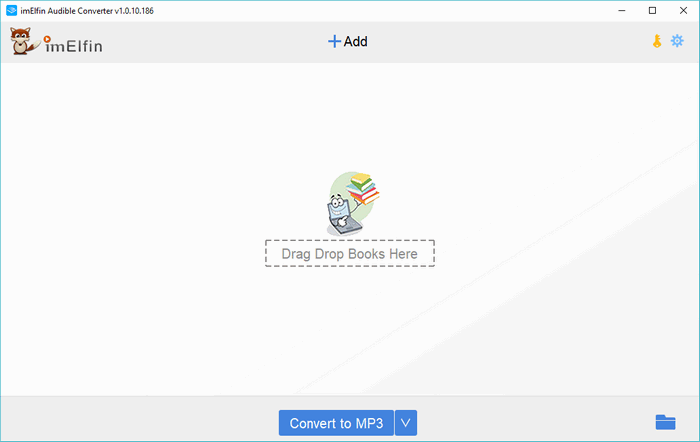
Step 2: Add books to remove Audible drm
There are two ways to add Audible books to Audible Converter.
Method 1: Click on "+Add" icon at the top of the interface, it will go directly to the folder contains the Audible books downloaded via Audible Download Manager. You can select Audible books one by one or in batch to add them to Audible Converter.
Method 2: Open the folder stored the Audible books, drag and drop them to the homesreen of the Audible Converter.
Step 3: Remove Audible DRM and Convert Audible to MP3 or M4B
When the Audible Books has been added to the main interface successfully, please click on the button next to "Convert to MP3" to select the output formats. Now Imelfin supports MP3 or M4B.
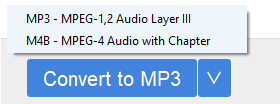
Then click on "Convert to XX" to start the conversion process. A processing bar next to the Audible book title will show the progress of the conversion. Once finished, "Succeeded" will aprear and the folder storing the converted Audible files will pop up automatically. Then you can transfer these Audible books to any device or listen to them with any player.
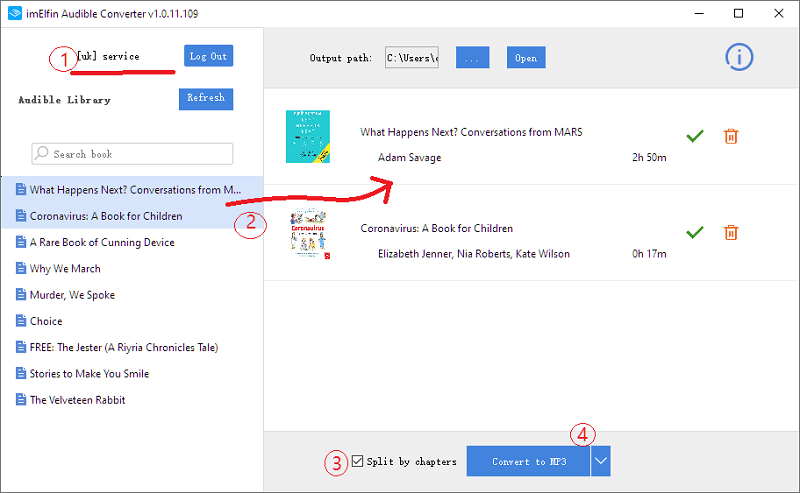
Bounus Tip: Split Audible into Chapters
How to deal with large Audible files? Splitting Audible into chapters is the best way. With Imelfin Audible Converter, splitting Audible into small segments by time frame or chapters is much easier than your imagination. You can even split Audible files averagely. Listen to Audible books is easy than ever.