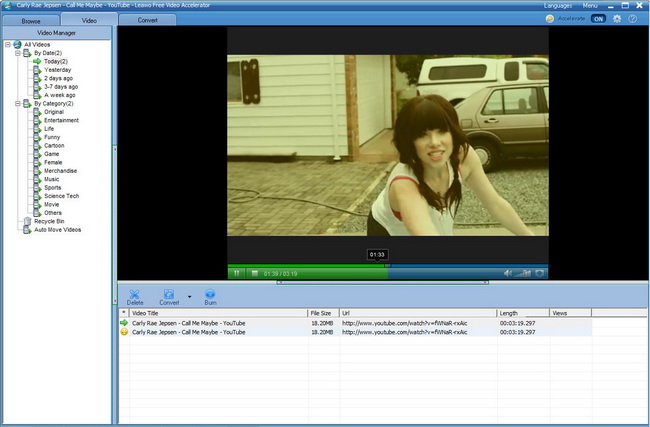How to use Youtube Downloader for Win
Useful Article
Step 1: Load videos
Download and launch Imelfin YouTube Downloader, enter the target video URL in address bar or type a keyword to search the related videos on Google, YouTube, Yahoo, MySpace, AOL and MegaVideo via the search box besides the address bar.
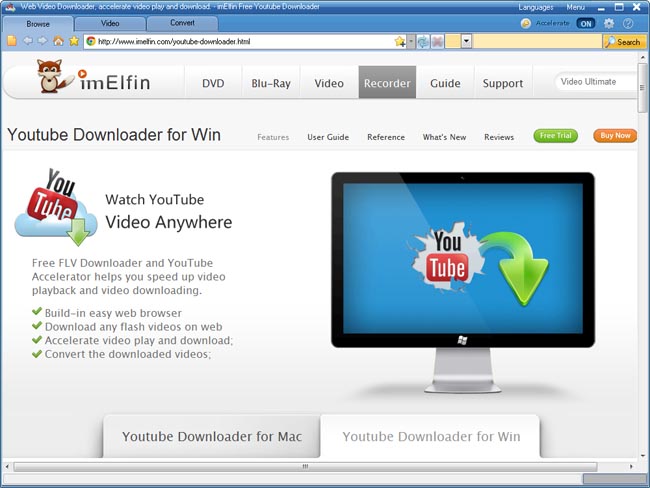
Step 2: Experience the fast video loading and playback
With the help of IE browser, you can navigate to the video playback page easily. Choose a video to play and enjoy the faster video data streaming and playback powered by our unique video acceleration technology.
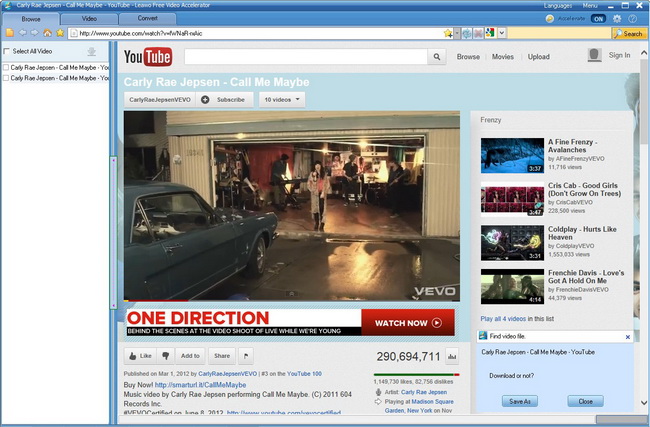
Step 3: Download FLV videos
Click Save as to download online video or convert online video to other formats as you like.
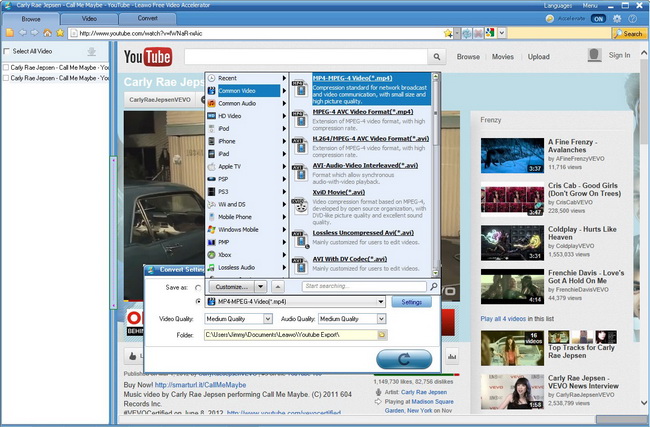
Step 4: View the downloading status
After clicking convert button, you’ll be directed to the Convert panel, where you can check the downloading status and perform the after-done actions like Delete, Convert, Burn , Play (play with your default system media player) and Open for the downloaded videos.
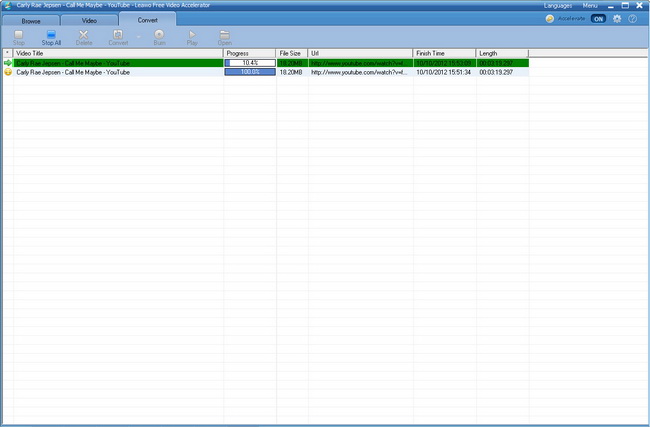
Step 5: Preview video in the built-in FLV player
Click "Video" tab to enter into the video manage panel, here you will see the video you watched will be presented on the left list either by time or by category. Select one and watch the selected video in the built-in FLV player on the right part, its info including video title, file size, URL and length are all visible.