How to use Youtube Downloader for Mac
Useful Article
Step 1: Locate YouTube videos
Click "Add" to import YouTube videos either by copying and pasting video URL or dragging and dropping video thumbnail. It is totally up to you to import single video or multiple videos at a time.
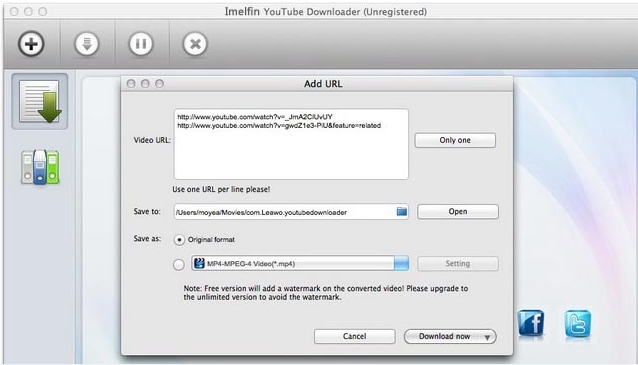
Step 2: Set output destination
Click "Save to" to set the save path on your computer of the downloaded YouTube Videos, feel free to select the proper output destination in line with your preference.
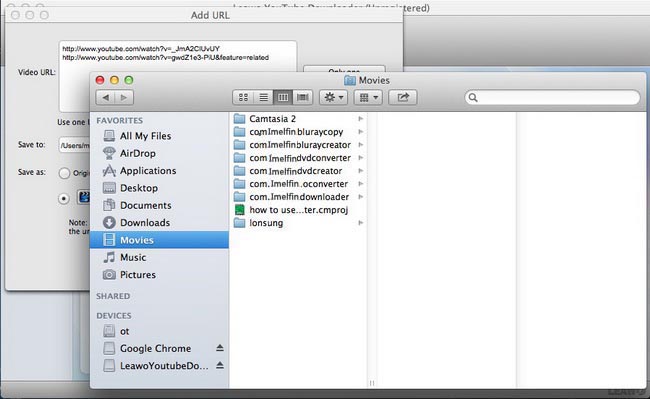
Step 3: Convert YouTube Videos
It is optional to keep the original YouTube video format as it is or convert it to popular video or audio formats by clicking "Save as" and selecting one target format from the drop-down menu. The "Setting" button located on the right enables you to set the advanced parameters of the selected output format. The detailed parameter settings include video or audio codec, bit rate, frame rate, video or audio quality etc.


