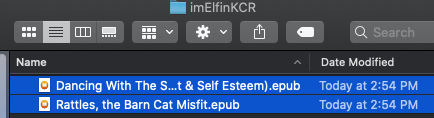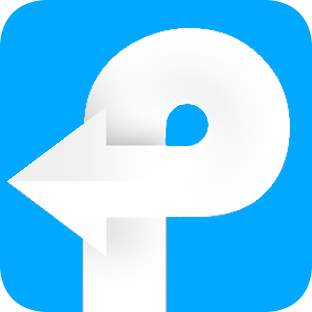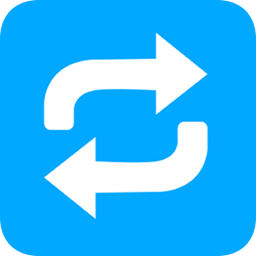How to use Kindle Converter for Mac
Useful Article
Convert Kindle Cloud Reader to pdf, epub, azw3 or mobi on Mac with Original Quality
Step 1: Download Kindle Cloud Reader Books to Your Mac Computer
Please note: Imelfin Kindle Converter for Mac only can convert kindle cloud reader books downloaded on Google Chrome. So make sure you follow my guide strictly. Don't skip any step.
1. Add Kindle cloud reader extension to Google Chrome.
Please choose the right kindle cloud reader extension according to your Amazon account marketplace.
- USA and main marketpalces(read.amazon.com and others marketplaces)-- https://chrome.google.com/webstore/detail/kindle-cloud-reader/icdipabjmbhpdkjaihfjoikhjjeneebd
- Japan(read.amazon.co.jp)-- https://chrome.google.com/webstore/detail/kindle-cloud-reader/enkbibgckaeenklopbokafmibocfdlhp
- UK(read.amazon.co.uk)-- https://chrome.google.com/webstore/detail/kindle-cloud-reader/aicjkkmjijnlncpkailhjcdfkechjbpl
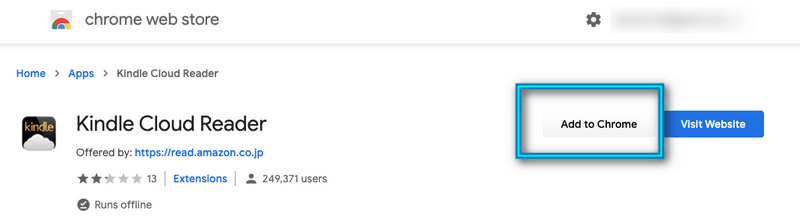
2. Log in Kindle cloud reader with your Amazon account information on Google Chrome browser. Or go to chrome://apps/ to see your installed Kindle cloud reader app, and then click on the kindle cloud reader icon to log in.
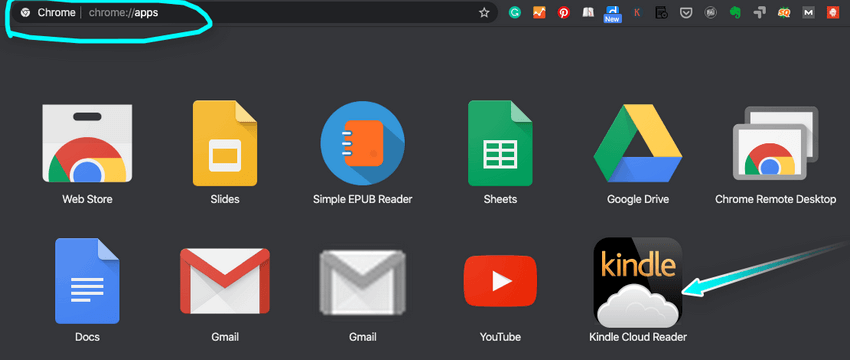
NOTICE: Google Chrome browser is the only supported browser by Kindle Converter Mac.
3. Right click on the book title and then select "Download & Pin Book" to download Kindle books. The downloaded kindle books will be listed under “Download" tab.
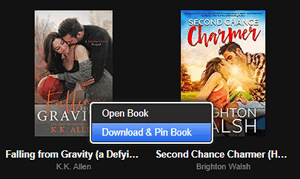
Step 2. Download and Install Kindle Converter for Windows
Launch the Kindle Converter for Mac, it will display all your downloaded kindle cloud reader books.
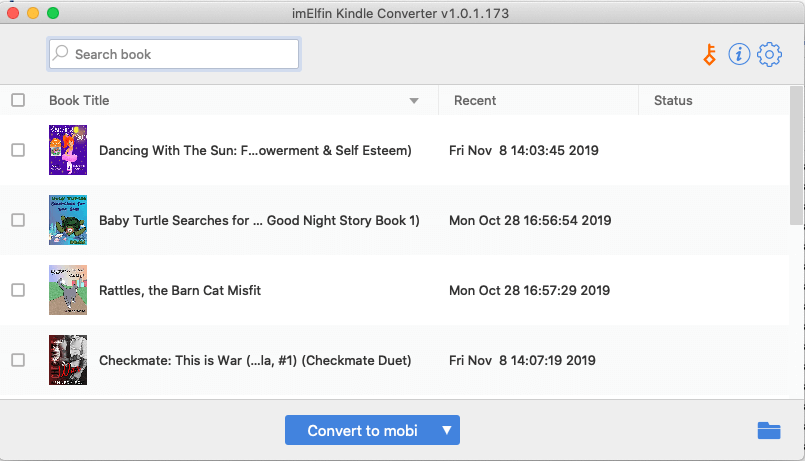
Reminder: The trial version only converts 3 books. To unlock the trial limitations, please purchase the license version.
Step 3: Remove Kindle DRM and Convert Kindle Cloud Reader to PDF, EPUB, MOBI or AZW3
Select the books you want to converter and the output format from the central bottom button. Then click on "convert to ..." to start the conversion.
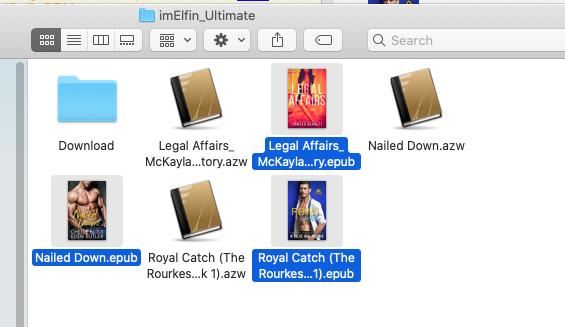
Step 4: Read Your Kindle Cloud Reader on Any Device
Once finished, the output folder storing the converted files will pop up automatically. Now you can transfer your kindle books to kobo, nook or any reader without any limitation.