WMV Video Editor
How to edit WMV or any format of video on both Windows and Mac computer, super easy to use video editor, edit your video like a pro!
WMV Video Editor
WMV is a popular video format on Windows platform and it's well-known for the better compression and quality. To play .wmv videos on Windows computer, we only need the defaultly built-in software Windows Media Player. For Mac computers, we can download and install players like VLC Media Player or Windows Media Player for Mac to play the WMV videos.
But if you want to edit WMV videos, how to do? Now I will tell you not only how to play WMV files without installing WMV players but also edit WMV videos on Mac.
What I recommend to you is Imelfin Video Converter software. It's an all-in-one video editing software that provides a list of classic video editing tools like trim, crop, rotate, add watermarks, insert subtitles. It also allows you to adjust video parameters and apply professional filter effects. Besides, you can select multiple files and click "Merge into One" button to create a merged item in the file list. All in all, Imelfin Video Converter helps you to make a perfect video.
Note: If you want to play WMV videos on Mac, you must pay attention to step3, in this step, you need to select Mac compatible formats .MOV as the output format. After do that, you can open your WMV files use Mac default player (QuickTime) without downloading other player softwares.
Step 1: Load videos
Launch Imelfin Video Converter for Mac , click the Add Files button to load WMV or other video format files from your computer or other devices like USB device, camcorder, MP4 player, etc. You can also directly drag the files you want to convert to the main interface. Note that batch conversion is supported so you can add as many files as you like at one time.

Step 2: Edit your videos
To start edit your photos or videos, just click the edit button, now you can crop, trim, add watermarks, insert subtitles or adjust video effects and more to personalize your DVD.

Step 3: Select an output format
Select the format you want from the drop-down list.This software can convert video to various video formats like MP4, MOV, MKV, FLV, AVI, WMV, 3GP, etc. and video presets for portable devices like iPhone, iPad, iPod, Samsung, HTC, PSP, Xbox 360 and more are provided to let you convert videos to fit your devices. You also can click "Settings" to customize the output settings in details.
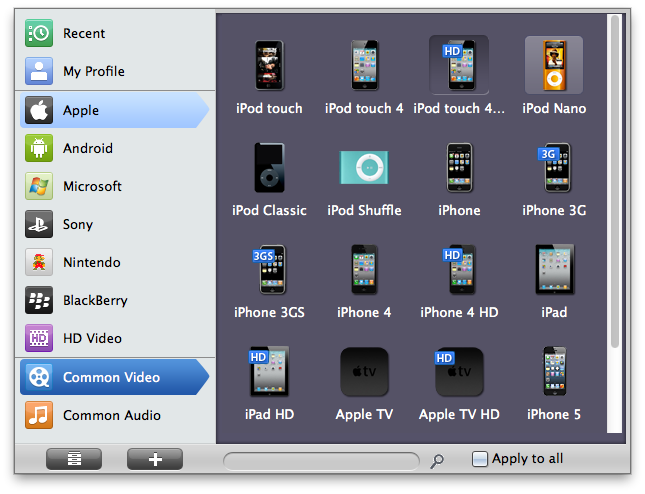
Step 4: Convert your files
When you're ready, click the Convert button to convert video. While converting videos, you can preview the video and set the actions like shut down computer and open output folder when conversion is completed.

Ok, now eyerything has been done, you can open your WMV files use Mac default player (QuickTime) without downloading other player softwares. Go to see the wonderful videos edited by you right now!


