Remove Copy Protection from DVD
How to back up copy Protected DVD Collections? This guide describes in detail how to crack encrypted DVD in two methods.

Why shall we remove copy protection from DVD? The simple reason is that making a copy of TV shows or movies helps protect the DVD collections from scratches or damage. Anyone would like to import DVD collections into iTunes library so that the children can enjoy them on iPad tablets. This article will introduce you how to copy protected DVD in two ways.
Method 1: How to Back up Copy Protected DVD Collections to iPad?
Method 2: How to Copy encrypted DVD to Hard drive, Blank DVD or ISO files?
Copy Protected DVD to iPad, iPod, Nexus 7
ImElfin DVD Ripper deals with how to decrypt DVD discs with protection and incompatible region code. And it rips protected DVD collections to common video supported by Apple tablet products, Sony devices, Windows phone, etc.
The following tools should be prepared:
-
1. ImElfin DVD Ripper
-
2. DVD Drive
-
3. The computer is connected to internet
Download imElfin DVD Ripper:
Load DVD files
Just follow the installation wizard and run the software. Then insert DVD into drive and click the "File" menu to select "Load DVD" option. Now navigate to DVD drive and import the DVD movies. If you keep all in order, now get ready to rip copy protected DVDs to your custom video or audio formats. By the way, it's easy to edit DVD movies with preview player.
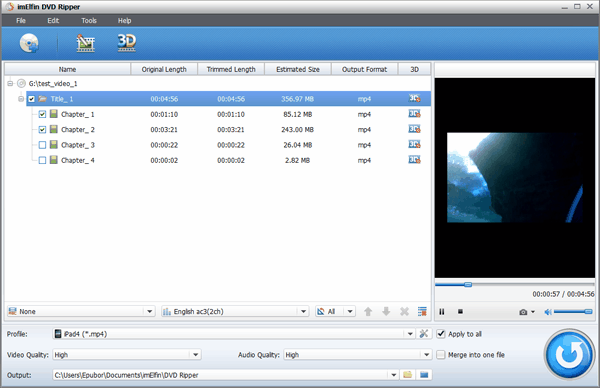
Set video/Audio as output format
Depending on your preference, Click Profile to set an output format from the dropdown list. It can convert DVD movies to your favorite video/audio formats: MP4, WMV, AVI, MOV, MKV, M4V and more.
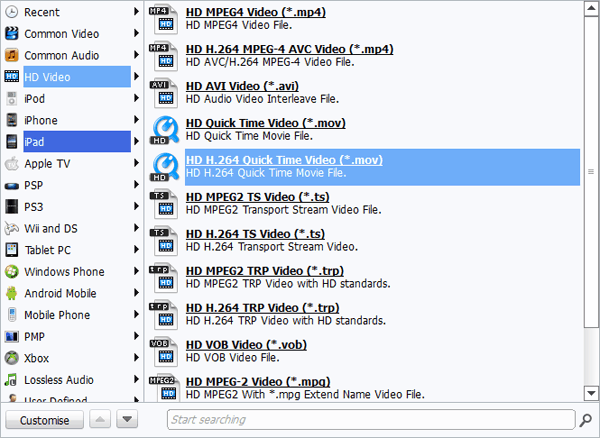
Remove DVD copy protection and convert to video
Once all set finished, click "Convert" button to start copying protected dvd process. After finished, it will pop up a window to promote you to find the converted DVD movies. And now you can play videos on the iPad.

Copy encrypted DVD to Hard drive, Blank DVD or ISO files
The following tools should be prepared:
-
1. ImElfin DVD Copy
-
2. DVD Drive
-
3. A blank DVD (DVD-R Recommended)
-
4. The computer is connected to internet
Download imElfin DVD Copy:
ImElfin DVD copy focuses on staying the orginal quality of DVD movies. If you clean your DVD collections thoroughly, imElfin DVD copy can help make perfect 1:1 copies of all your DVDs. When you begin the backup process, the process time depends upon the length and complexity of a DVD disc. By the way, the computer cpu also affects the speed of process.
Select DVD source
Here we will introduce how to back up protected DVD movies to hard drive. Install imElfin DVD Copy and run it. Then choose the drop-down list from "Source" and import the source DVD collections. Set the output mode to copy locked DVDs.
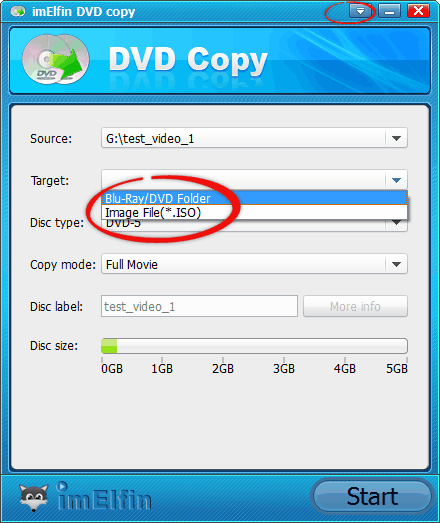
Define copy settings
There are three copy options from Copy mode: Full Movie, Main Movie, Custom Mode. "Full Movie" option stands for copying all the videos. The meaning of Main Movie is to discard unnecessary parts. If you want to select the title which you want to copy, just select "Custom Mode"
If you want to copy the DVD in NTSC or PAL format, click the triangle icon in the menu of DVD copy, it will prompt a window to set the TV Standard. Switch to "Advance" option and set the right TV standard of your country or area under TV standard.
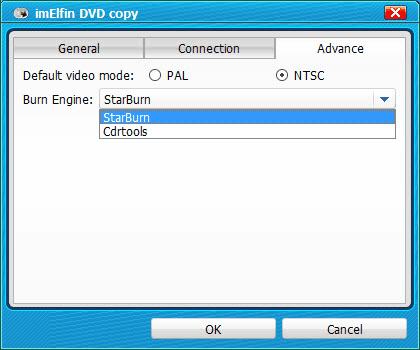
If you want to play the copy of DVD successfully, make sure a suitable disc compatible with DVD player. The DVD player and Blu-ray Player Compatibility List can help you.
Start to copy
Once all sets are ok, and click the "Start" button to backup the added DVD files to Hard drive, Blank DVD or ISO files. To backup BD movies to iTunes, you can set the copy target as iTunes under "Music" folder.
Related Reading:




