How to play WMV videos on Mac
As the standard video format on Windows computer, wmv video is not supported by Mac. By converting wmv videos to mp4 or mov we can play wmv on Mac.
Mac computer can't play WMV videos
WMV is one of the most common online video format. Many segments of video data are WMV format . Usually WMV videos are added with DRM encryption protection. Besides, Mac OS X doesn't support WMV format. If you have dozens of WMV files download from the internet and store on Mac, and want to play or edit these videos, what can you do? It's really a headache problem.
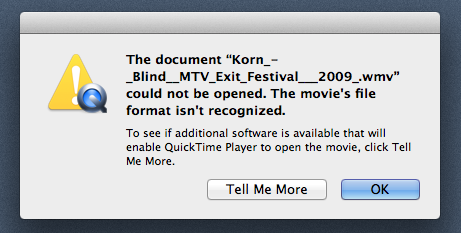
It's pretty obvious that if we want to play wmv video on Mac, we have to convert the format. The Mac's built-in video play QuickTime supports mp4 and mov well, so we just need to convert wmv video to mp4 or mov format, then play the converted video with QuickTime.
To finish the video conversion, you need ImElfin Video Converter.
Convert WMV to MP4/MOV to play WMV on Mac
Step 1: Load videos
Launch Imelfin Video Converter, click the Add Files button to load video or audio files from your computer or other devices like USB device, camcorder, MP4 player, etc. You can also directly drag the files you want to convert to the main interface. Note that batch conversion is supported so you can add as many files as you like at one time.
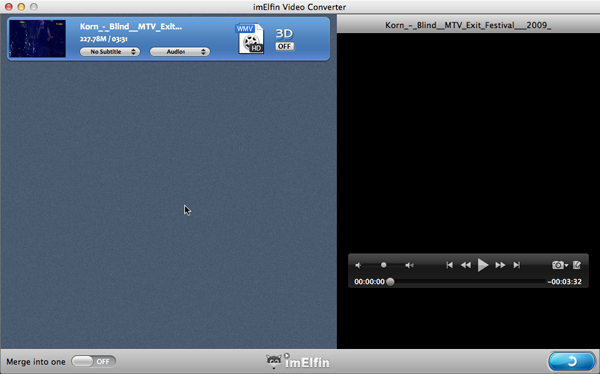
Step 2: Edit your video or DVD (Optional)
To start edit your photos or videos, just click the edit button (in the right side preview window, the edit button is beside the camera icon), now you can crop, trim, rotate the video, add effects and watermarks. This step is not necessary, if you just need to convert WMV video to MP4/MOV, just skip this step.
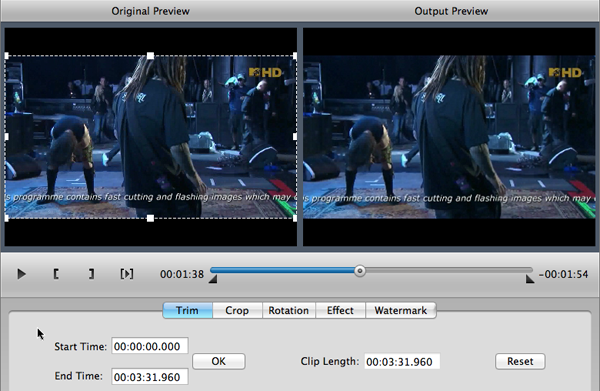
Step 3: Select the output format (MP4/MOV )
Click the file icon you can active the output formats list as the screenshot below shows, point to "Common Video" in left column you can see "MP4" and "MOV" displaying in the right part.
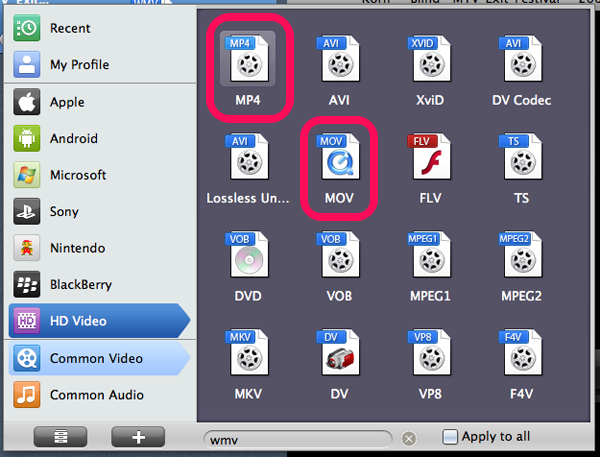
Step 4: Convert your files
When you're ready, click the Convert button in the bottom right corner to convert video.

While converting videos, you can see the conversion process and set the actions like shut down computer and open output folder when conversion is completed.
Play WMV video on Mac with QuickTime
When the conversion finishes, click the folder icon you can open the output folder. Your newly converted MP4 file is there. Directly double click on the MP4 file you can play it via QuickTime.





