Top 5 iTunes alternatives to transfer files to iPhone
iTunes is clunky and slow for transferring files to iOS devices. This article gives you 5 iTunes alternatives for a easier file managing.
iPhone is the most popular cellphone in the world, but I don't think it's the easiest to use. The file transferring issue of iPhone is the one I often hear about and talk with other people. To transfer any media file, you need to launch the clunky and slow iTunes, add the files to iTunes library and then "sync" your iPhone with computer. The whole process is totally bothering and inconvenient – at least for me. As you know, iOS is a closed platform so that the iPhone can't be a removable disk that we can directly transfer files to. So if you are tired of iTunes and want an easy method for transferring files to iPhone, then you may try some iTunes alternatives – I mean the programs that have file transferring feature but are much lighter and easier to use than iTunes. In this article, I list the top 5 iTunes alternatives to transfer files to iPhone, iPod Touch and iPad on Windows/Mac. Just choose any of them and get rid of the boring iTunes.
1. SynciOS
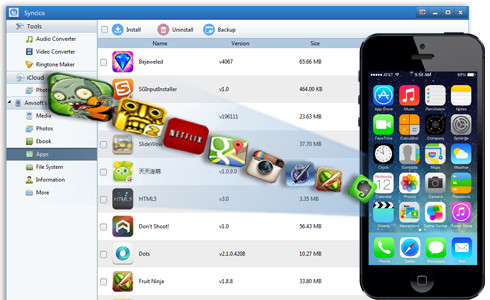
SynciOS is a full-featured free & handy iTunes alternative and file transfer for iPhone, iPad and iPod Touch. With SynciOS you can synchronize your iOS devices with your local Windows computer. When connecting your iPhone to computer, you can view the content of your iOS device and choose the items that you want to copy to your computer or import to your device in SynciOS. In addition to the file transferring features, SynciOS also generates a video and audio converter that you can use to convert your files to standard iOS formats (MP4, M4V and MOV).
Download link: http://www.syncios.com/
2. CopyTrans Manager
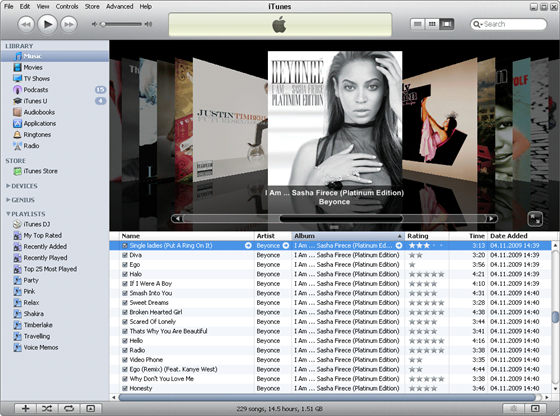
CopyTrans Manager allows you to transfer your songs from your computer to an iPod, iPod Touch, or iPhone out of the box. Just with simple and easy installation, it will launch and is ready for you to connect your iOS devices. You can also add and delete music, videos, podcasts, and more. It's lightweight and works nice for managing your music collection without iTunes. You can also listen to the music through your computer with your iPod or iOS device plugged in. The CopyTrans Manager also has a standalone version that you can use on your iPod and listen to your music on any computer without having to authorize it via iTunes.
Download link: http://www.copytrans.net/copytransmanager.php
3. Sharepod
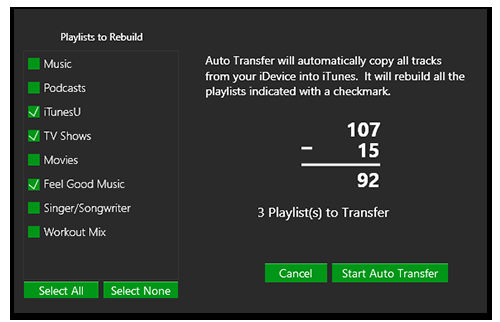
Sharepod is a very simple music transfer app with creative and clear user interface. With Sharepod you can copy songs, videos, podcasts and other media files from any iOS devices to your computer and into iTunes. Sharepod also supports custom playlist. You can copy any playlist from any iPod, iPhone or iPad to any computer with just one click. If you need to recover your music library after a computer crash, Sharepod is also a good choice. Sharepod's Auto-Transfer lets you recover your music and playlists with just one click.
Download link: http://www.getsharepod.com/
4. PhoneTrans

PhoneTrans can help you to transfer music, apps, movies, music videos, TV shows, podcasts, ringtones, eBooks to iPhone, iPad, iPod for free. Without extra efforts and process, you can import and export iPhone music instead of the clunky iTunes sync. What's more, when adding music to iPhone from a new music library, you do not have to worry about original songs being erased. PhoneTrans has an intuitive and self-explained interface, which is designed for both basic and advanced users. With just few simple steps, you can easily manage your iPhone, iPad and iPod touch content without a hassle.
Download link: http://www.imobie.com/phonetrans/
5. iFunbox
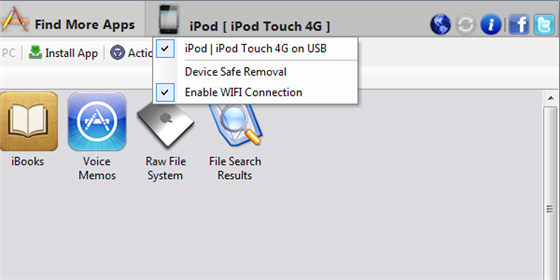
iFunbox is an excellent file manager for iPhone and iPod Touch. It enables you to browse and manage the contents on your iOS devices as if it was just like a removable disk. Besides, it doesn't require any special hack or operation. Just plug your iPhone or iPod Touch to the PC and launch the program – without any installation. iFunbox will immediately read the contents of the device and display it in a double-pane interface, with the folder structure on the left side and the date stored in the selected folder on the right side.
Download link: http://i-funbox.com

