Software to Edit Subtitles on Mac
Ever think of editing subtitles for foreign movies or personal videos? This post covers the best software to edit subtitles on Mac. Many of them are free.
When you plan to create a formal home-made video for sharing with others or simply edit a DIY video out of interests, you may think of adding subtitles to it. Actually, when a festival is approaching and you are unable to get together with your family, sending a video with subtitles is undoubtedly one of the best gifts. In this article, I will introduce several software to edit subtitles/captions on Mac. Except for Subs Factory, the other three subtitle editing programs are free.
Software to edit subtitles on Mac
1. Subs Factory
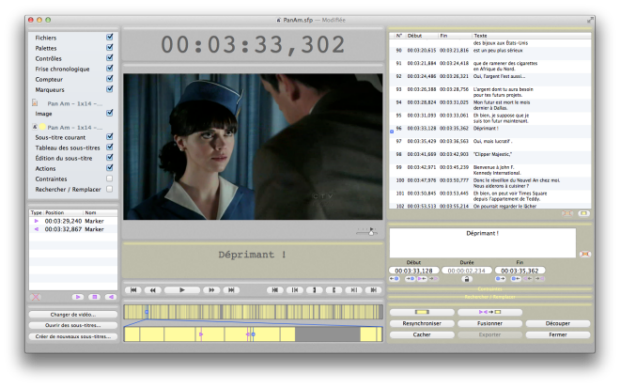
Size: 7.1 MB
Price: $7.99
Subs Factory is recommended as the best software to edit subtitles on Mac. Well, it is not free. While the program is a little bit hard for beginners, it is actually a powerful and flexible subtitle editor tool. As long as you get used to it, you are able to use it to create, modify, re-synchronize subtitle tracks in any way you like. It also delivers an intuitive way to customize text, duration, location and shif/split/concatenate subtiles. What's more, the built-in "Find and Replace" feature helps a lot. SRT files are primarily supported by Sub Factory, but some SUB files can also be opened. Together with English, French and Italian are supported as well.
2. Jubler Subtitle Editor

Size: Jubler 6.5 MB + Apple Java Runtime 66 MB
Price: Free
Jubler is a well-known free subtitle editor for Mac. Unlike general integrated applications, Jubler running requires the Java Runtime Environment (JRM), which appears a bit inconvenient. As for features and operations, this subtitle assistant is just great, supporting individual subtitle editing, splitting, joining, time shifting, frame rate converting and is well designed for hearing impaired people. Compared to similar apps, Jubler is more feature-complete than Aegisub, such as real-time subtitle effects vs. the code forms in Aegisub and far more stable than Miyu. Common subtitle files including ASS, SSA, SRT, SUB, TXT, STL, XML, DFXP, etc. are all supported. Extra apps including MPlayer OSX Extended and ASpell are however recommended to be installed as well, for real-time preview and spell checking respectively. As a result of its capabilities, you may have to spend sometime in mastering this tool.
Free download Jubler Subtitle Editor for Mac (including JRE, MPlayer and ASpell)
3. Aegisub
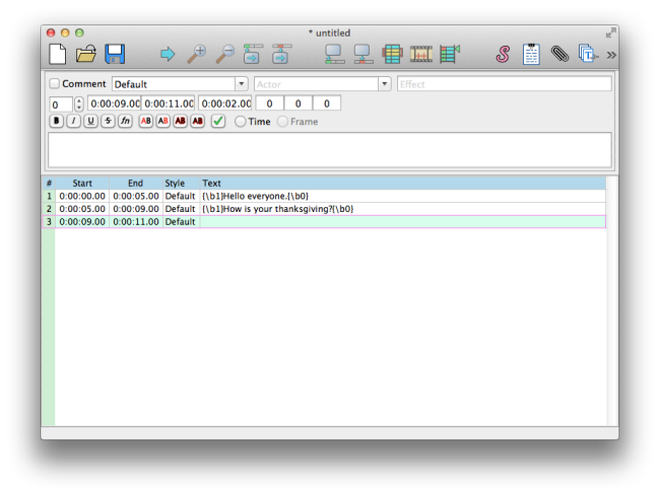
Size: 39 MB
Price: Free
Aegisub is an open-source program allowing Mac users to create, edit and modify subtitles free with over 20 languages supported. There is no video-preview feature to count the videos, but the subtitle editing interface is simple and easy to understand. The editing process is fairly smooth. When you choose save or save as, the subtitles are saved as "ASS" by default. To save in other formats such as "SSA", "SRT", "SUB", you can choose "Export" under the "File" menu. BTW, the spell-checking feature is very helpful while editing. In addition to Mac (OS X 10.6+, including 10.9), Aegisub also supports Windows, Windows Portable and Debian/Ubuntu OS.
4. Miyu
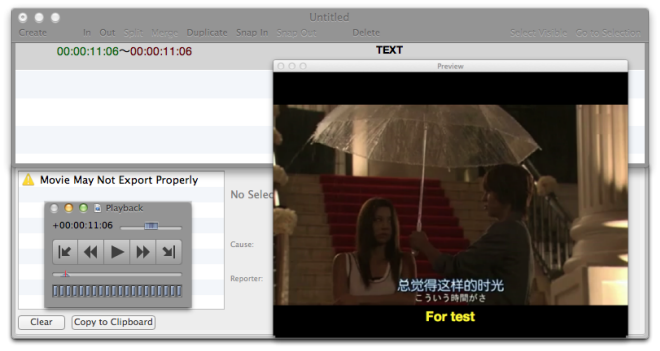
Size: 2.9 MB
Price: Free
MIYU is a typical and integrated program for editing subtitles, timing and exporting. When it is launched, you can choose to import a video, then edit subtitles directly on the video under the assistance of the independent real-time preview, play-control and edit-contral windows. This freeware allows us to add subtitles to both home-made videos without previous captions and movies with built-in subtitles. Finished subtitles are supported to be exported in AVI, QuickTime, EDL, SubRip and SubStation Alpha. When adding extra subtitles to movies, however, we can only place them at the bottom of the video and keep the original subtitles above. Regardless of the compact size, it lags at times and does not playback some videos like HD movies (MP4) normally. The caption and background color can't be customized, either.
Tips about subtitle editing on Mac and adding subtitles to a video
1. If you have no idea regarding the output subtitle format, I would recommend SRT, which is very common and supported by many video programs.
2. If the program you are using does not support real-time playback/preview or you are unable to count time and edit subtitles within a single program, why not play the video with another video player while editing?
3. If you have no idea how to add subtitles to your video, you can try imElfin Video Converter for Mac to do the subtitle merging and converting, or DVD Creator for Mac to burn your videos together with external subtitles into a DVD disc. There is also Blu-ray Creator for Mac available.

