Rip and Copy DVD to iTunes Free
Rip and copy protected DVD to iTunes can be free and easy, you will learn 2 handy freewares to help you enjoy DVD movies on iTunes, iPad, iPhone.

Streaming videos doesn't beat DVD
We are living in a cyber age. Youtube, Netflix, Amazon Streaming Video are growing with amazing speed. But to say the online video has beaten DVD is way too early.
From a NPD's report, DVD and Blu-ray still consumer's choice for feature-length movies. And obviously, DVD sells much more than Blu-ray nowadays.
But DVD disc has its own disadvantage, almost all the mobile devices can't play a practical DVD disc. If we want to watch purchased DVD movie on iTunes, we need to rip (or we call it copy) the movie video file from DVD disc to iTunes. Another problem is the protection, some DVDs have the district limitation, and some DVDs would even be encrypted.
With this post you are going to learn 2 freewares to rip and copy DVD to iTunes, as iTunes accepts video files with .mp4 and .m4v formats, so we have a clearer target, save DVD to MP4/M4V.
Freewares to rip and copy DVD to iTunes
VLC
VLC is a free and open-source video player for multiple operating systems, in fact it's more than just playing videos. Besides video/DVD/Blu-ray playback feature, it can also rip raw or codec video files from DVD dics, streaming video from specific url, managing media library, etc..
To rip and copy DVD to iTunes for free, you can follow these simple steps.
1. Launch VLC and insert DVD disc to computer.
2. Click "Media" and choose "Convert/Save".
3. Switch to "Disc" tab, click "Convert/Save".
4. Click "Browse" to set the destination file, then click "Start".
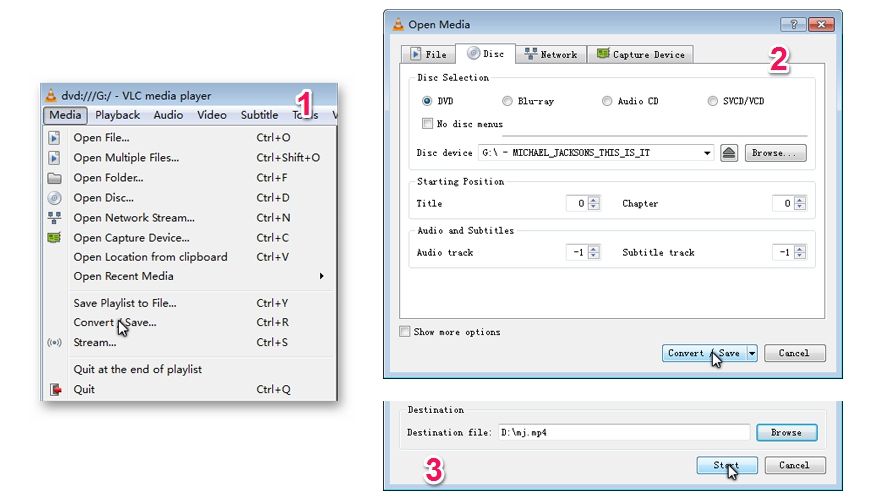
Above is the basic process, and this program also provides you some extra customization features. Like choosing the start position, if a DVD contains multiple audio tracks and different versions of subtitles, you can also choose which one to rip.
Handbrake
In my private point of view, handbrake is even more powerful than VLC, it can be called the "Swiss Army Knife" in video software. Generally speaking, Handbrake focuses more on codec and conversion, while VLC focuses more on playing. You can easily feel the difference by comparing the UI of two programs.
If you are using Handbrake to save DVD movie to iTunes, all the steps can be done in the home interface.
1. Click "Source" and choose the DVD drive, then the software will scan and load the contents, it takes a few minutes and depends on the disc size.
2. Click "Browe" to set destination file.
3. The deafult output format is "MP4", which is accepted by iTunes, so we need to to change it if we want to save the DVD to iTunes.
4. Click "Start" in the top menu bar.
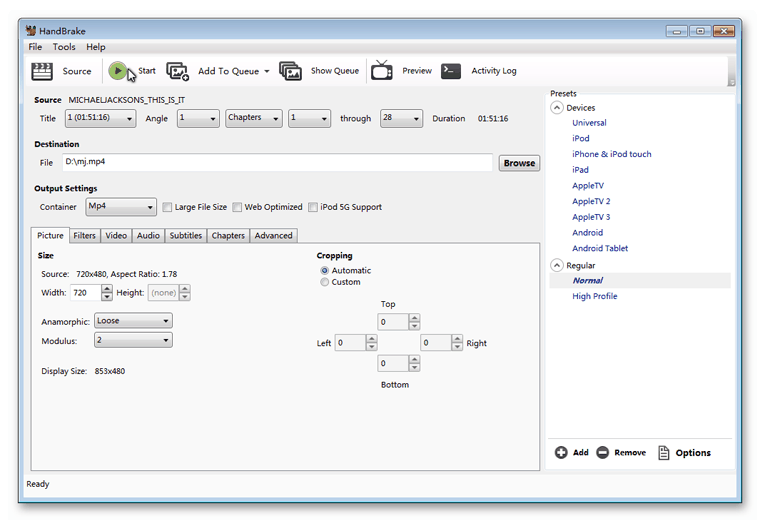
If you need a customized DVD ripping, Handbrake also won't let you down. You can change the video's screen size, crop part of the screen (this feature is often used to cut the black bars), change the video codec to adjust video quality, add extra audio tracks, etc..
In addition, with some third party plugins and libraries, you can make Handbrake even more powerful.
Shortcomings of these two freewares
In my pratical experience in using VLC and Handbrake to rip DVD, they are not always giving me positive results. The biggest problem is handleing encrypted DVD discs. They might be able to handle the district limited DVD discs, but for encrypted ones, they can only play the disc in most of cases.
And sometimes not all the parts of the DVD disc can be ripped, in fact in many occasions we buy a DVD edition is for bonus contents.
To guarantee a successful ripping process, we recommend you to use a professinal shareware.
Using DVD Ripper to handle encrypted DVD discs
DVD Ripper is a rookie-proof but solid solution to rip and save encrypted/protected DVD to iTunes. Click the buttons below you can download the setup file.
This software is much more user-friendly than VLC and Handbrake.
1. Click "Add" button and choose the DVD Drive to load in all the contents from DVD.
2. Click "Start" button to rip the DVD to iTunes.
Why we need not to choose destination file and format? Because the DVD Ripper will auto save the ripped content in a folder under "Documents" (of course you can customize it), and the default output format is MP4, which is exactly the fomat you need.
One thing we should know is, this shareware is guaranteed to handle all kinds of protected and encrypted DVDs, it keeps updating to keep up with all the latest encryption schemes.
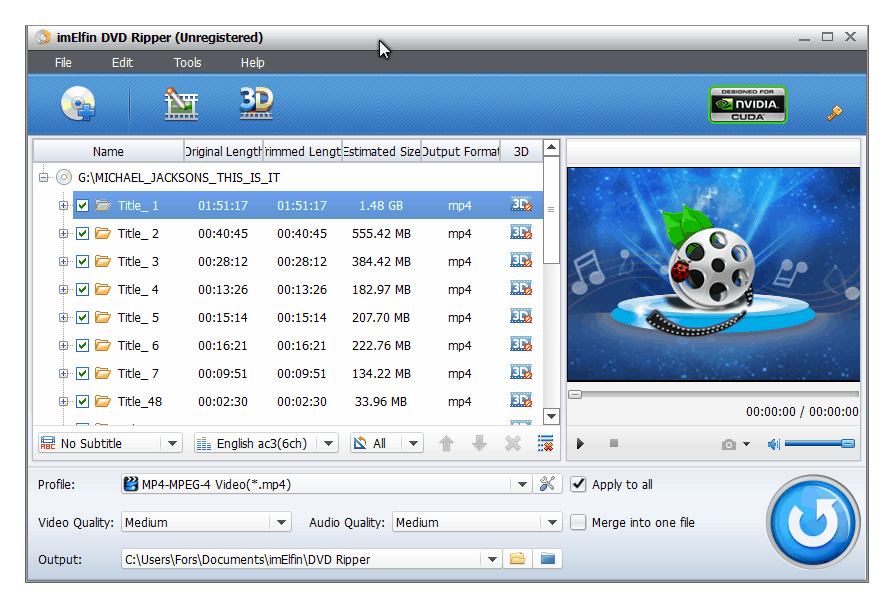
Conclusion
If you only need to handle a decrypted DVD disc, VLC and Handbrake can be your best choice as they are free.
If you are not that familiar with those complex audio&media encodes, need to handle encrypted DVD discs, or want a perfect technical support, DVD Ripper should be considered at first place.
Related Readings



