Play Blu-rays on Windows 8
Windows 8 doesn't support Blu-ray disc playback natively, to play Blu-rays on Windows 8, some third-party programs can help us.
Free Apps to Play Blu-rays on Windows 8
Microsoft finally hangs Windows XP in 2014, millions of XP users have to upgrade their operating system, many of them choose to directly upgrade to the latest version of Microsoft's OS, the Windows 8/8.1.
But even the latest version of Windows has poor support for media resources, the Media Center Pack costs extra $10 and it only supports playing DVD discs. To play Blu-ray discs, we still need some third-party apps.
In this article you will meet some free apps to help you enjoy Blu-rays on Windows 8, you might need some background basics to use them, but that's common for freewares.
VLC Video Player
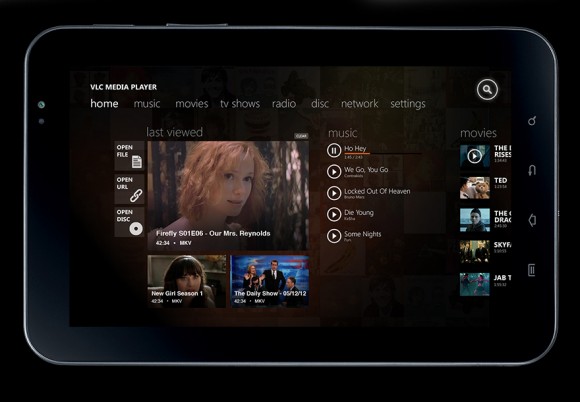
No one can skip this software when talking about free video softwares, it almost meets all your needs on videos, DVDs, Blu-rays.
It's totally free and open-source, you can download it from the VideoLAN Organization. Open the program and insert the Blu-ray discs, then you can play the discs via this software.
Unfortunately, this software only supports unencrypted Blu-ray disc, while most of purchased Blu-ray discs are encrypted. However you can play the encrypted Blu-rays by installing a plugin on VLC. To use this plugin you might need some basic command line skills, the website has explained how to do it clearly, you can achieve it by reading the instruction.
Pot Player

If you feel strange about this software, you must be familiar with the team who builds this software, which also creates the famous KMPlayer. Just like KMPlayer, the Pot Player is also free to use, simple, and light-weight.
It doesn't provide many extra features like converting, ripping or burning, but just focus on playing videos and discs. It supports playing ripped videos, downloaded videos, HD videos, DVD, Blu-ray, and even archived video files.
For the commercial BD movies, some users reported that it cannot play the disc correctly. One thing can be confirmed is, if you can get the individual m2ts file from the disc, then it will be played by potplayer.
There are some similar programs like MPC-HC, MPlayer2, etc.. All of them have the same disadvantage, poor support for encrypted commercial Blu-ray disc. For such a job, payware or trialware is your better choice.
Trialware to play encrypted BD movie on Windows 8
Tool Required
The key point to play encrypted BD movie is to decrypt the scheme, many paywares and trialwares performe better on this need. The recommended solution is a BD Ripper + Video Player. The programs introduced above are all nice video players, what you need is just a solid BD Ripper.
Click the buttons above you can download BD Ripper software, it supports almost all the encrypted commercial BD and BD+ discs, and the developing team is keeping upgrading this software to make it be able to handle all the new encryption schemes.
Most easy to use program to decrypt commercial Blu-ray
Using this software to handle encrypted is far more easy than the aforementioned VLC plugin. Just launch this software, insert Blu-ray disc, then choose the part you want to rip and the desired output video format.
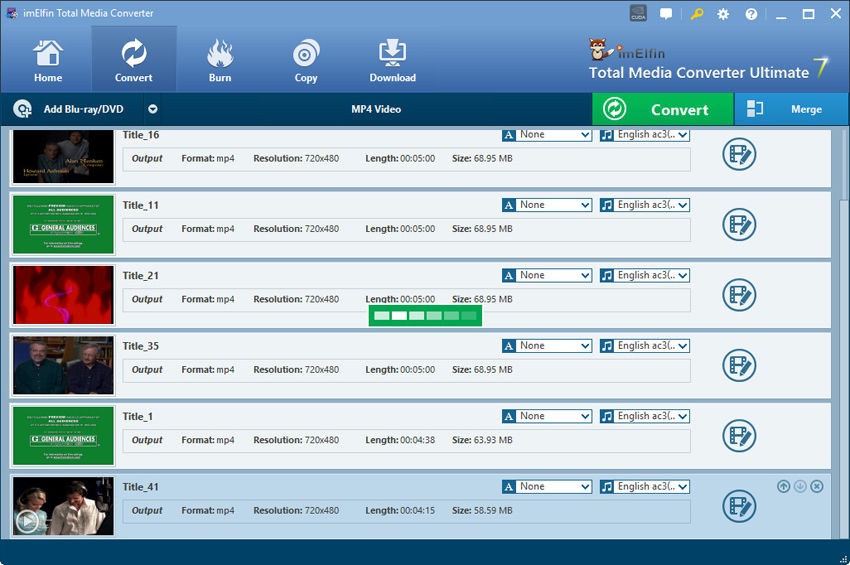
You can easily figure out how this software works from the screenshot above. After all the settings are finished, just click the round blue button in the lower right corner to start the ripping & converting process.
Use a video player program to play the ripped video file
In the previous step, we can choose the output video file format we want. I recommend some common formats like MP4, AVI. As these formats are widely supported by most of video player softwares.
Rip the movie from Blu-ray disc has more benefits
In fact I do recommend you rip the movie from BD no matter you want to play it on computer or not. Blu-ray disc is fragile and easy-to-damage, a scratch might make the disc unable to play, rip the contents from disc can help you make a perfect back up of the purchased disc.
Related Reading:



