Wonderful MakeMKV Alternative to Convert Bluray to MKV
A wonderful MakeMKV Alternative to convert bluray to MKV for you can customize your videos as you like, and even convert bluray to many other formats.
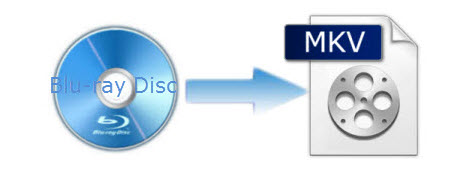
Sometimes you need to rip and convert bluray to other formats to backup, or share your bluray videos/games with others. When you see this topic, you may wonder about two questions: first, why you should convert bluray to MKV; then, why convert bluray to MKV with MakeMKV Alternative instead of applying MakeMKV?
About the first question, you may say MP4 is more commonly seen, why not convert bluray to MP4? OK. Now I will show you some features about MKV format. You may have no doubt after reading the following words. In the rest part, I will explain why we choose MakeMKV Alternative to convert bluray to MKV and how.
Why convert bluray to MKV?
1. MKV stands for "Matroska Video". Matroska is a container file format, providing support for a huge number of different video, audio and subtitles formats, including any metadata. That means you can combine the whole movie with mixed sound and subtitle tracks, chapters information and movie thumbnail into single file.
2. MKV is open and free. Since no one owns its patents and people can implement it freely, it's almost supported by every software player and many hardware devices.
3.You can remove unwanted audio tracks and subtitles from MKV. On the contrary, soft and external subtitles can also be added to it. Besides, you can extract the video stream for compression and repack it into MKV files.
MakeMKV Alternative to convert bluray to MKV
When it comes to convert bluray to MKV, you may naturally think of MakeMKV. Indeed MakeMKV can help you rip bluray to MKV, however, it's only free under beta version and the ouput format is mere MKV. Now I want to introduce a wonderful MakeMKV Alternative to you. It's imElfin Blu-Ray Ripper which can help you remove all Blu-ray protections, supporting both 2D and 3D. That means you can even rip blu ray 3D to mkv. It can convert Blu-Ray/DVD discs to MKV, AVI, MP4 etc, and rip Blu-ray to all popular players or portable devices with fast speed. What's more, it owns excellent video editing features. You can crop, merge, split videos, add watermark, add and adjust subtitles. With this tool, you are able to customize your videos as you like. Now follow me to convert bluray to MKV with this tool.
Steps for converting bluray to MKV with imElfin Blu-Ray Ripper:
Step 1: Add Blu-ray movies
Insert the Blu-ray disc to the Blu-ray Disc Drive and then click the "Load Disc" button to add videos.
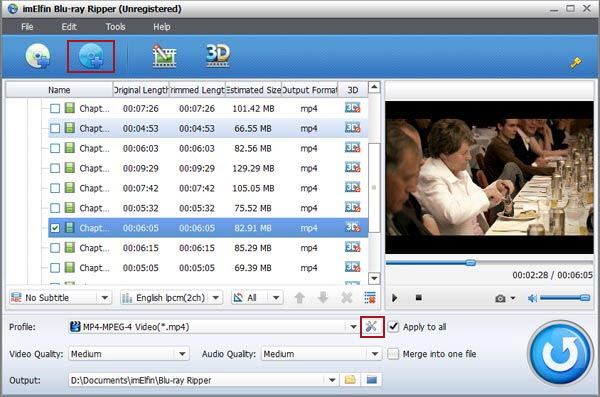
Step 2: Choose MKV as output format and reset other items
Click the icon right in the "profile" column and it will pop up the following window for you to choose the output format. You can also reset the Video Codec, Quality, Video Size, Bit rate, Frame rate, Aspect Ratio items according to your actual situation. At the bottom of the previous picture, you can find the output folder option. Just click the icon and you can reselect the output folder. If you want to merge your movies into one file, you can tog the check-box below the profile item on the right.
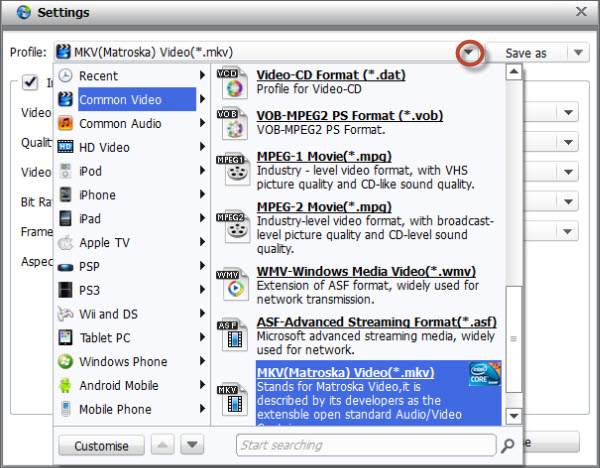
Step 3: Edit your Blu-ray movies
Before you begin the conversion process, you can edit your Blu-ray movies to your preferences. I will show you how to trim your movies as an example.
Trim your video
Click the "Edit" button right beside the "Load BD" button and then choose "Trim" in the menu bar. From the Trim workspace, you can adjust the duration of your trim and move the sliders below the screen to reset the start and end points you like.
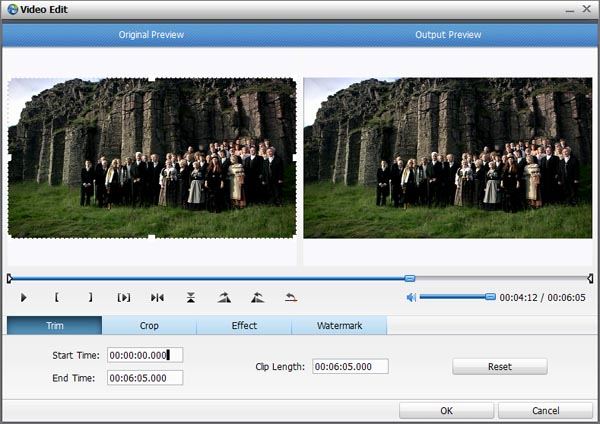
Apart from trimming your video, you can also crop your video, add effect and watermark simply by choosing the right item in the menu bar. Besides, You can press the "3D effects" button to customize your movies.
Step 4: Start conversion
After you have checked the settings, chosen MKV as output format, and edited your movies as you like, you can hit the big blue "Start" button at the bottom right side to begin your conversion process. The ripping time depends on the quality and duration of the output movie. Wait patiently for a while and you will find your converted video files in your preset output folder after the conversion ends.
It's so easy and personalized, right? Using this tool, you can also convert bluray iso to MKV. In all, you can take it as an excellent blu ray converter to convert bluray to any formats you want.



