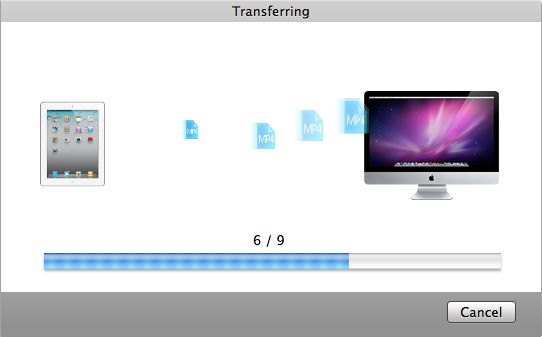How to transfer files between Mac and iOS devices
imElfin iTransfer makes it easier to transfer music, videos, photos, etc. between iPhone/iPod/iPad/iPad Mini and Mac/PC than iTunes.
Apple iTunes is officially provided for apple users to transfer files between Mac (or PC) and iOS devices. However, iTunes itself is less convenient to use and coerces users to sync the whole library when transferring files. Actually, what people mostly aspire is an easier way to transfer music from iPod to computer, get music off iPhone or transfer movies from Mac to iPad. This guide introduces an innovative tool, imElfin iTransfer, empowering you guys to backup, copy or transfer movies, songs, photos, TV shows, ebooks, etc. from your iPod/iPhone/iPad/iPad Mini to Mac, or transfer DVD, videos, audios from Mac to your iOS device.
Part 1: How to transfer files from Mac to iOS devices
Part 2: How to transfer and back up iOS devices content to Mac/iTunes
How to transfer files from Mac to iOS devices
By using imElfin iTransfer, you can easily transfer videos and audios in various formats like AVI, WMV, FLV, AVCHD, MP4, MOV and more to your iPhone, iPod or iPad /Mini. With the extra support for DVD, imElfin iTransfer tool can also be used to transfer DVDs to your iOS devices.
Download imElfin iTransfer for PC
Download imElfin iTransfer for Mac
Step 1: Connect your iOS devices to Mac
Install and run imElfin iTransfer for Mac first. Then connect an iOS device to your Mac. There will be a device detected as the pic below shows. After that, you will see files under your iOS device displayed on the left-side hand and local files together with the DVD files under your iTunes library (on Mac) displayed on the right.
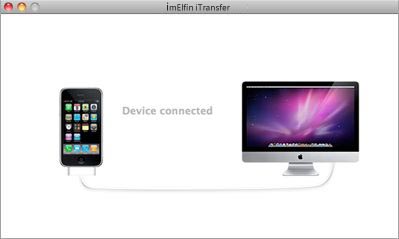
Step 2: Choose the files to transfer
Click the "Folder" or "iTunes" icon to find the media files on your Mac. Insert your DVD and hit the "DVD" icon on the top bar (on the right panel) if you also want to transfer DVD files to your iPod, iPhone, iPad or iPad Mini.
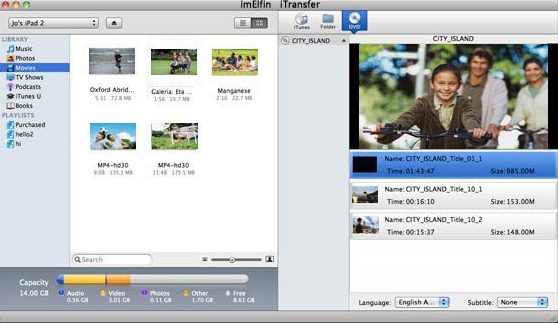
Step 3: Transfer music, videos, DVD, photos, etc. from Mac to iPhone/iPod/iPad/iPad Mini
Select the files you want to transfer on the right-hand panel and drag & drop them to the according category (such as "Movies") on the left hand. Click different folders on the left to switch categories.
Another merit of imElfin iTransfer is the integrated format conversion. When transferring files that are incompatible with iOS devices, such as transferring AVI to iPad, you can choose format conversion and customize the output quality under the "Preference" menu. The conversion will be proceeded during the transferring process.
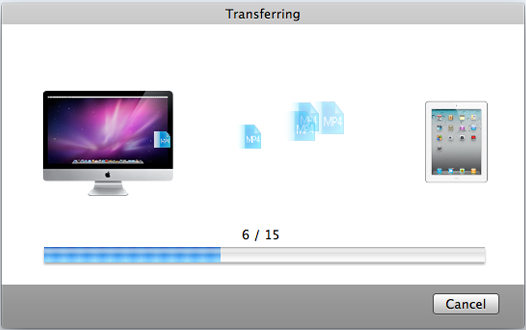
How to transfer and back up iOS devices content to Mac/iTunes
Similarly, imElfin iTransfer tool can be also used as iPod to computer transfer, iPhone/iPod music transfer, iPhone photo transfer, one-stop iPhone/iPod/iPad transfer, iTunes library transfer and a collection of other roles, helping users to transfer or copy downloaded music, videos (movies, TV shows, short clips, etc.), photos, e-books, audio books, playlists from iPhone, iPod, iPad/iPad Mini to Mac iTunes. iTuns on PC is supported as well.
Step 1: Choose the items on your iPhone, iPod or iPad
Click "iTunes" or "Folder" icon on the right-hand panel. Click "Folder" icon if you wanna transfer, copy or back up your music, movie or photo files from iPhone/iPod/iPad/iPad Mini to a specified folder on your Mac. Click "iTunes" icon if you wanna sync the whole iTunes library.
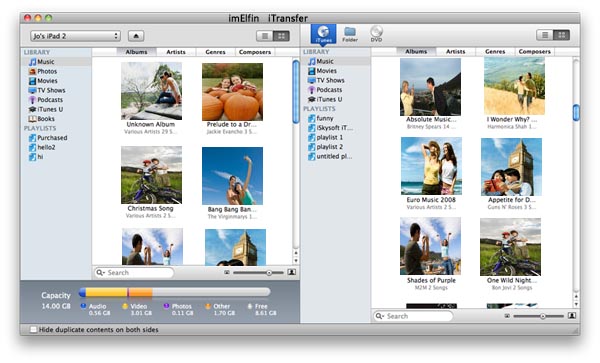
Step 2: Transfer selected items from device to Mac iTunes
Drag and drop the files you are going to transfer from the left panel to the right.