How to Transfer and Read Epub on Kindle in 2024
If you own a Kindle device and wish to read EPUB files, there are several methods to read EPUB files on your Kindle.
In the digital age, ebooks have become increasingly popular, and there are various formats in which these books are available. While Amazon Kindle primarily supports its proprietary Kindle format, many ebooks are distributed in EPUB format. If you own a Kindle device and wish to read EPUB files, there are several methods to achieve this. In this guide, we will explore different ways to read EPUB files on your Kindle.
An important step before reading an EPUB on Kindle is to ensure your EPUB books are DRM-free. To do this, you will need imElfin eBook Ultimate.
Get your EPUBs DRM-free with imElfin eBook Ultimate
Tools in need: imElfin eBook Ultimate
imElfin eBook Ultimate is a powerful e-book management tool that supports the conversion of EPUB files to the Kindle-compatible MOBI format.
Download and install imElfin ebook Ultimate on your computer. It is available on both Windows and Mac computer.
For most of the ebook vendors that offers ebooks in epub format but encrypted with different DRM schemes, you need to know clearly where did you purchase your epub books.Fortunately, eBook Ultimate supports epub books purchased from Google play, kobo and more ebook stores.
Remove DRM from Epub files with imElfin eBook Ultimate.
Launch eBook Ultimate, select the EPUB file from the left panel, drag them to the right side of eBook Ultimate for removing DRM.
Google play books and kobo books downloaded via Adobe digital editions are under “Adobe” tab at the left side.
Kobo books downloaded via Kobo desktop application are under the “Kobo” tabs at the left side.
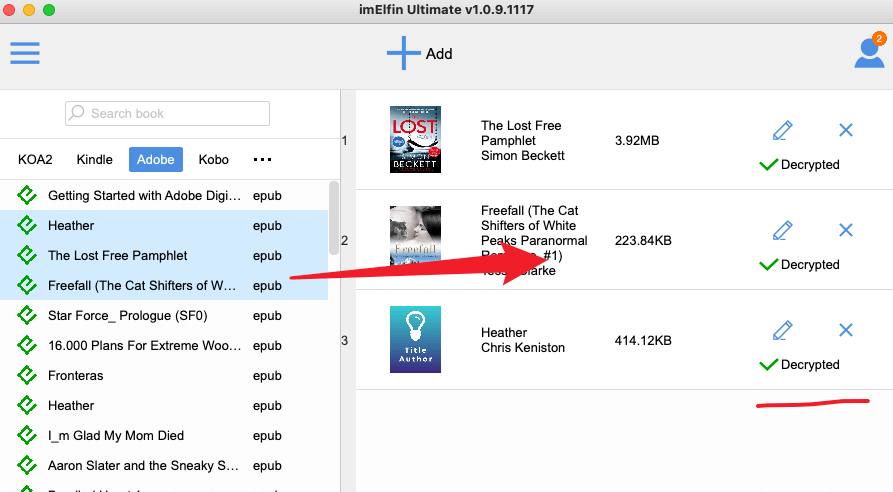
Now you can click "Decrypted" or the blue folder icon at the bottom-right corner to find the decrypted epub files.
Method 1: Transfer epub to kindle via USB
Both Macintosh and Windows users have the capability to download and transfer Kindle content, as well as personal documents, from their computers to their Kindles using the USB connection. However, you cannot just transfer the DRM-free EPUB files to Kindle because they are not in a Kindle-compatible format. You need to take one more step to make your EPUB books Kindle compatible by converting them to Kindle formats such as MOBI or AZW3.
imElfin eBook Ultimate still be your handy tool to do so. Once the drm has been removed from the epub file, please choose "MOBI" or "AZW3" as the output format, click on "Convert to MOBI" or "Convert to AZW3" to convert your epub to kindle format.
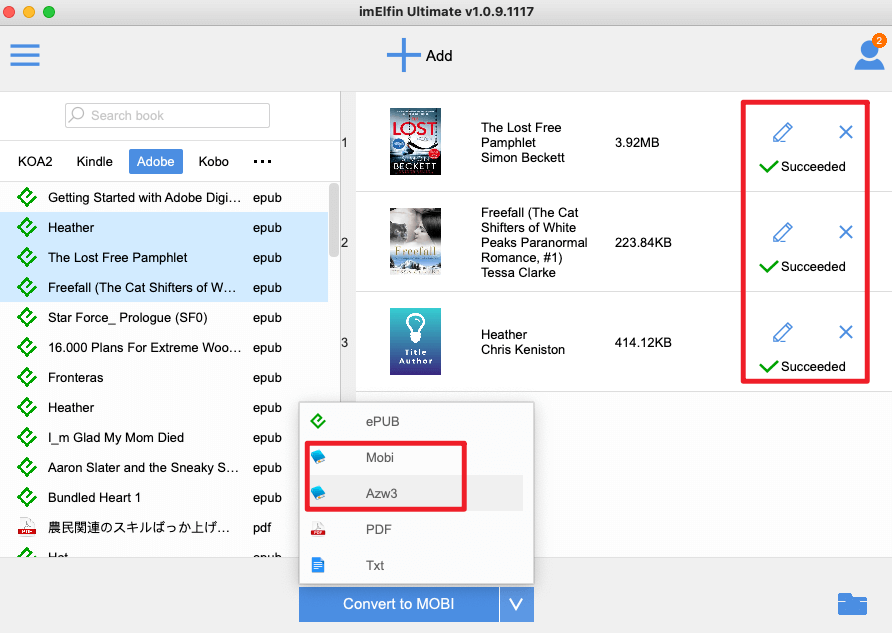
To transfer an EPUB to Kindle, connect your computer to your Kindle using a USB cable, and simply drag and drop (or copy and paste) the file from your computer's hard drive to the Kindle Paperwhite or other Kindle models.
For ebooks, make sure to place the file in the "Documents" folder on the Kindle Paperwhite.
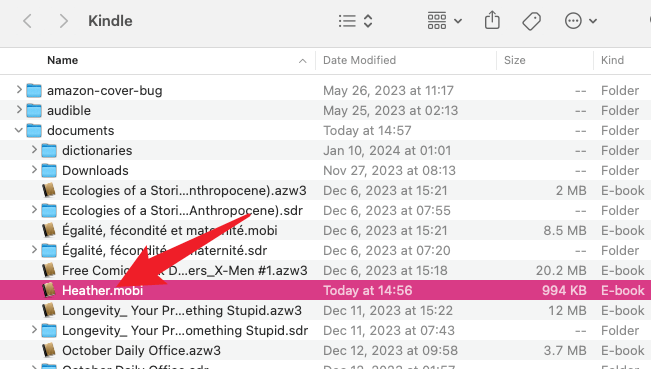
If you place the file in the root drive, it won't appear on the Home screen of your Kindle Paperwhite.
Now you can read your epub files on Kindle device.
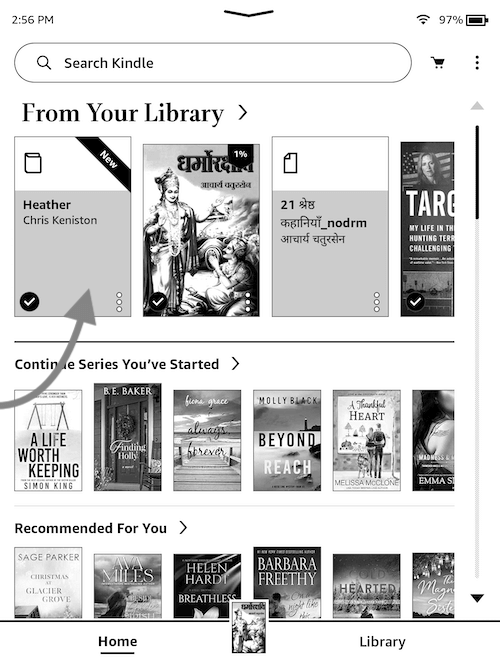
Method 2: Send epub to Kindle
Every Kindle device has a unique email address associated with it. If you ensure your ebooks are DRM-free, you can simply send EPUBs to Kindle via Amazon web services without converting them to Kindle-compatible formats. Since we've already gotten the DRM-free epub files in the very beginning. I will send the drm-free epub--FreeFall using the "Send to Kindle" web service.
Go to Amazon send to kindle webpage, then sign in with your Amazon credentials.
The drag the drm-free epub files to the send to kindle page, and click on 'Send' button.
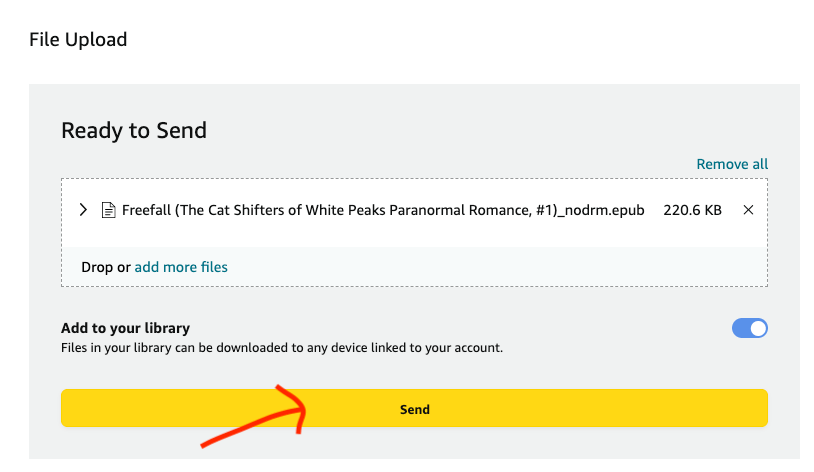
To use the "Send to Kindle" web page, you need to meet the following requirements:
Supported File Types: PDF, DOC, DOCX, TXT, RTF, HTM, HTML, PNG, GIF, JPG, JPEG, BMP, EPUB
Max File Size: 200 MB
In just a few seconds, your DRM-free EPUB file has been successfully sent to your Kindle device. Now you can read EPUB on your Kindle device.

Download imElfin eBook Ultimate for Free Trial Now



