How to Tag Songs in iTunes
Missing songs info makes it difficult to identify and sort songs. So this article will show how to tag songs in iTunes with ease for better music enjoyment.
Have you ever come up with this problem? When you rip CDs to MP3 files or download some free songs online, the songs you get are often with missing info about these items, like title, artist, album, genre and so on. These missing info items are regarded as tags to distinguish your songs. But with missing info, it gets difficult for you to identify or sort your songs in iTunes, especially if you have got hundreds of songs. Can't imagine if I want to listen to a song but I just forget its name! Do I have to look for it wasting much time in iTunes? Horrible! So I finally find out effective methods to tag songs in iTunes and totally free myself from this trouble. Here I just want to share it with you so you can have a better music enjoyment just like me.
I collect two methods to tag songs in iTunes and you can select one according to your preference.
Method one: Tag songs in iTunes with iTunes built-in editor
iTunes itself can not only label music files ripped from a commercially made CD but also be able to identify music from other sources. So Here I will show you how to tag songs in iTunes with iTunes built-in editor.
Step 1: Open iTunes and navigate to the song you intend to add info.
Step 2: Right click on the file and then choose "Get info". The following window will pop up. You can add, remove, or edit tags like name, artist, album, year, genre, etc. Hit "OK" once you have finished tagging mp3 files.
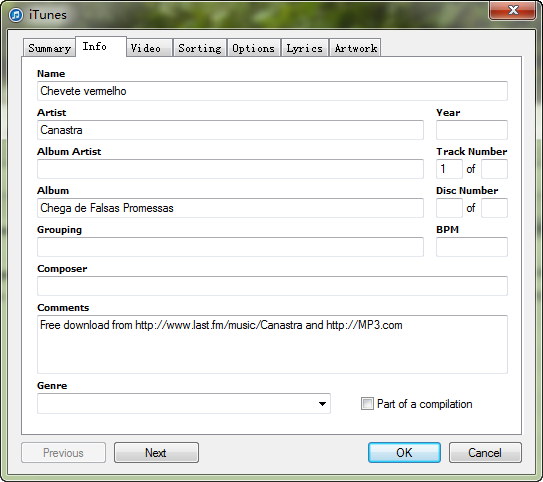
You are also able to tag multiple songs in iTunes. The method is quite similar to tag a single song in iTunes. What differs is that you should select multiple files before access Get Info command. You can use Command +A to select all files or hold down Command or Shift key and click to select multiple files.
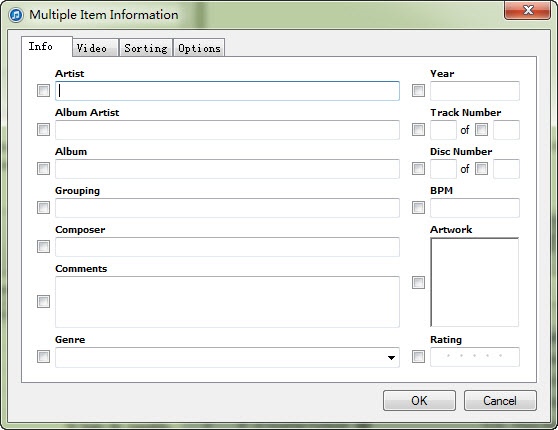
Small tips: Copying or pasting in lyrics to song and adding new art to the album art by separately selecting "lyrics" and "Artwork" item.
Method two: Tag songs in iTunes with external iTunes tag editor
Using the above method, you have to find the songs you want to add tags and then tag them by yourself, which may take you much time. So in this part, I will introduce another two external iTunes tag editors which can help you automatically tag iTunes songs.
1. MusicBrainz Picard
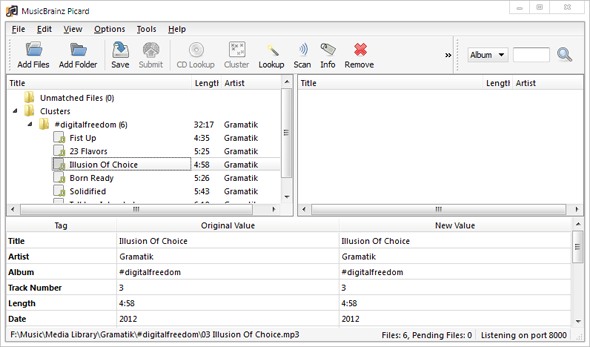
MusicBrainz Picard is an open source program which applies audio fingerprints to identify songs. It is an auto MP3 tagger which can tag songs according to the database for accurate results in batch. The following formats are highly supported by it: MP3, OGG, FLAC, AAC, MP4, WMA, WAV, MPC, etc.
To tag your songs in iTunes, you can simply choose "Add files" to load your songs or add your iTunes music folder or directly drag your songs into the tool. Then choose the songs you want to edit tags and click "Scan" or "Lookup" to automatically tag iTunes songs. Soon the complete songs info about each song will be added. Remember to click "Save" after you complete editing tags in iTunes.
2. ImElfin Tunes Cleaner
ImElfin Tunes Cleaner is the simplest software to automatically tag iTunes songs and even can remove duplicates with just one-click and fix and repair iTunes library automatically and effortlessly. All you should do is just to launch your iTunes and this tool, one-click to load your iTunes songs. Soon your songs with missing info will be found by it. Another one-click to automatically tag your songs. With clear interface and easy-to-use multifunctional feature, it's worth a try.
After you download and install this tool, I will show you detailed steps about how to tag music in iTunes.
Step 1: Launch this tool and you will see the following interface providing four choices for you. Choose "Start to Clean iTunes" and it will guide you to clean up and repair iTunes music library.
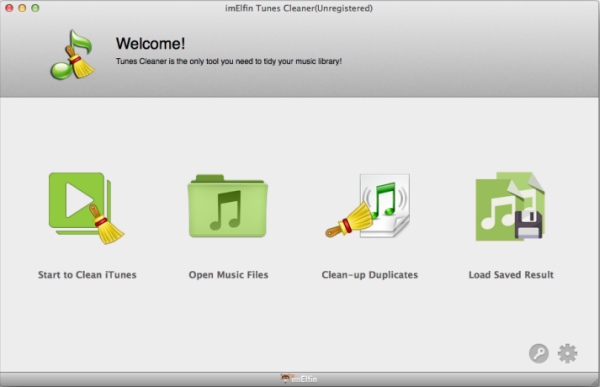
Step 2: Run iTunes and it will start to scan your songs in iTunes music library and then display the results in classified categories. Just click "Fix All" to start tagging songs in iTunes.
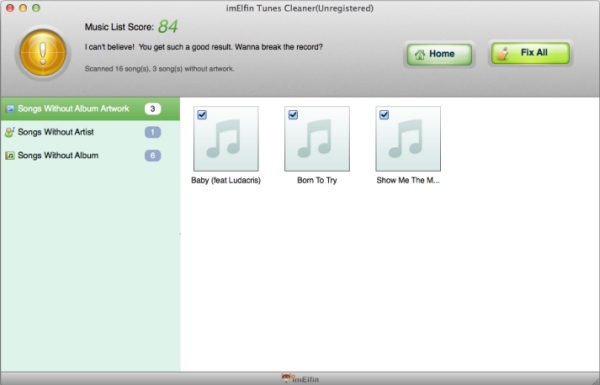
Step 3: When these missing songs info has been tagged, simply hit "Apply" button to apply and save all the fixed results. The next time you play the song it will show full info.
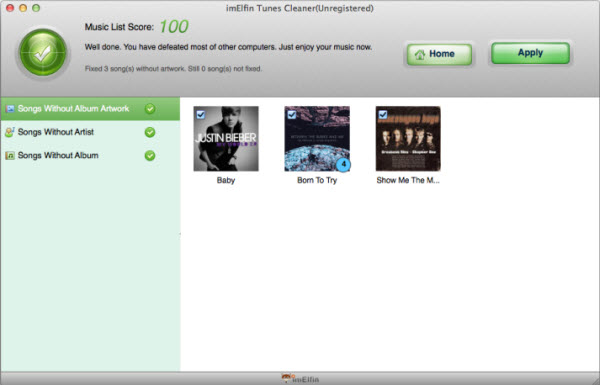
Apart from tagging songs in iTunes, it's also a wonderful tool for cleaning up duplicates in iTunes. For that function, just choose "Clean-up Duplicates" option and read the user guide to learn more.



