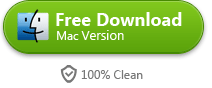How to rip CD to MP3
Few people use CD player to enjoy music nowadays. But we still buy CDs. This guide tells you how to rip CD to MP3 so thay you can enjoy them on iPod and iPhone.
Nowadays people prefer digital music so that we replace the old and heavy CD player with the more portable digital music player like iPod and iPhone. One advantage of digital music is that we can easily find and download music files. But this doesn't mean the traditional CD is useless. There are still many people buying CD, especially when their favorite singers released new album. So here comes the question: how to get the music from the CDs so that we can enjoy them in our iPod or iPhone? Generally speaking, this process calls "ripping". It's not a complex job. You can do it easily, just with some ripping program. And this article is all about ripping CD to MP3.
Rip CD to MP3 with Windows Media Player
The Windows Media Player is the default media Player of Windows OS. It has generated in your computer.
1. Launch Windows Media Player
Click the  button in the left bottom of the screen and launch Windows Media Player in "All Programs"
button in the left bottom of the screen and launch Windows Media Player in "All Programs"
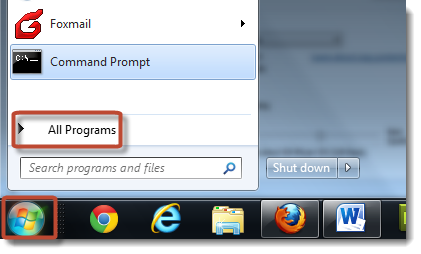
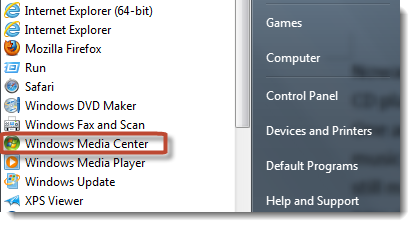
2. Set rip profile
Click "Organize" – "Options". A window will pop up. Choose "Rip Music" to set the profile. Click the "Change" button to change the storage directory. Choose "MP3" from the drop-down menu of "Format". The default audio quality is set as 128kbps. This is just a low standard. If you want high quality music, drag the cursor to adjust. I suggest you choose the highest 320kbps. Click "OK" to save your settings.
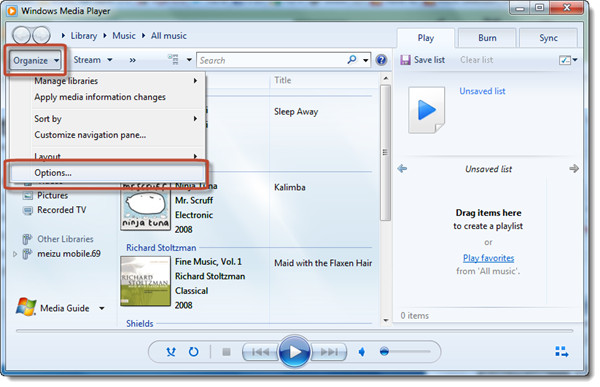
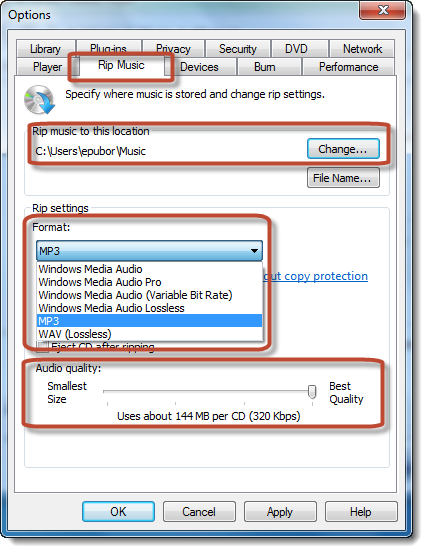
3. Insert CD and start ripping
Insert the CD to the CD or DVD drive of your computer. The Windows Media Player will automatically scan the CD. Click the "Rip CD" to rip the CD to MP3. This process will take some time.
4. Transfer MP3 to your portable player
For ordinary portable music player, they can be recognized as a removable disk when connected to the computer. You just need to copy the MP3 files to their directory. But if you have an iPod or iPhone, you have to use the iTunes to sync files. Generally speaking, I think this is so inconvenient. So here I recommend you a simple and easy-to-use program to transfer files from PC to iPhone – the imElfin iTransfer. Click the button below to download.
Rip CD to MP3 with iTunes
If you are a Mac user and don't have Windows Media Player on your computer, then iTunes can be a good choice for ripping CD to MP3.
1. Set ripping options
Launch iTunes and click icon the top right corner. Choose "Preference" and go to the "General Preference" window. Click "Import Setting" to set detailed options. Select "MP3 Encoder" from the drop down menu of "Import Using". Click "Settings" to set audio quality. It has three defaults: 128kbps, 160kbps, 192kbps.Choose "Custom" if you want to set your own option.
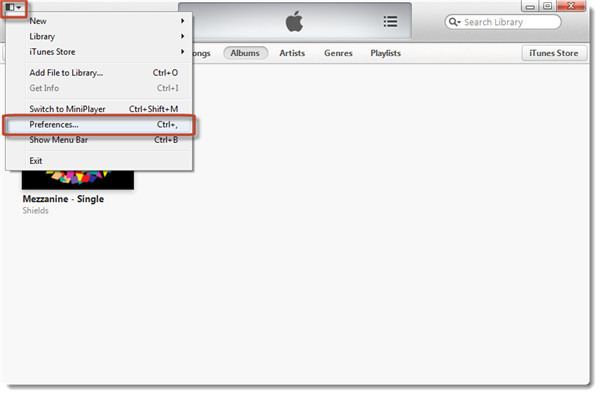
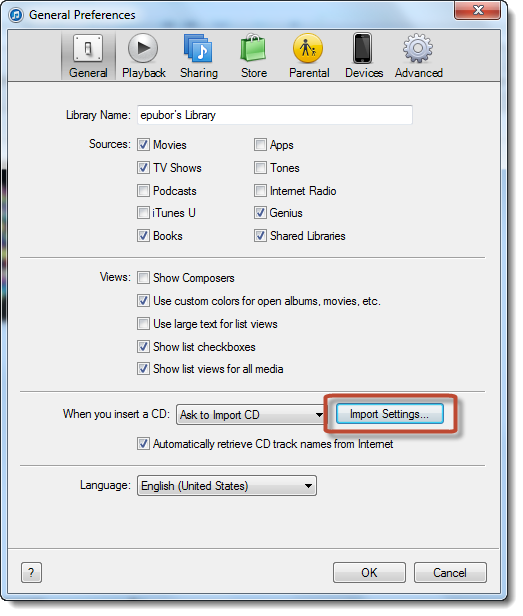
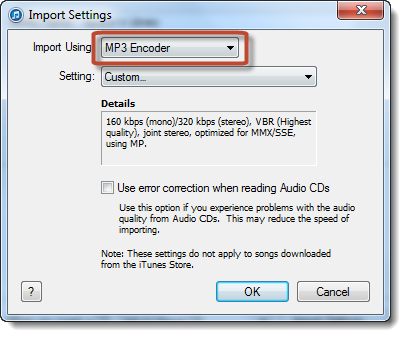
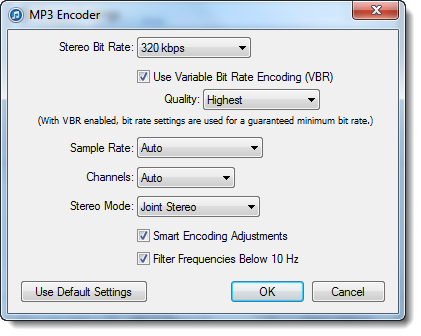
2. Load CD and start ripping
Insert CD to the driver. Select the music you want to rip and click the "Import CD" button. Then the ripping starts. After the ripping finishes, just sync your iPhone or iPod with iTunes.