How to Rip Blu-ray to ISO
Rip Blu-ray disc to ISO file is a great choice to make back up, by ripping the content to ISO image you can also make the Blu-ray content play on more devices.
Benefits of ripping Blu-ray to ISO file
ISO image file can be a perfect back up for practical Blu-ray disc, it is able to compress all the content of Blu-ray disc to a virtual digital file. With this digital file, you can burn it to blank Blu-ray disc or just save the ISO to a safe hard drive as back up.
People need not to have a practical blu-ray drive to play the content if they have an ISO image. Just install a virtual drive software you can load the image file just like you inserted a Blu-ray disc to computer. This has lower the requirement for playing Blu-ray content.
How to rip/convert Blu-ray to ISO file
Tool Required
Blu-ray disc is more advanced than DVD disc, I would not recommend those free tools as they cannot guarantee the quality and the support is always not satisfying.
Blu-ray Copy provides professional quality to rip all the contents from Blu-ray disc, as a shareware it also provides considerate customer services. Click the buttons below you can download the free trial version to check the quality.
Step 1. Run Blu-ray Copy and insert Blu-ray disc to computer
Launch the program at first then insert a Blu-ray disc, click "Source" and choose the Blu-ray disc name.
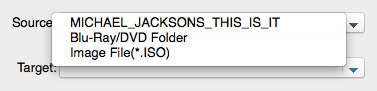
Then you can see the summary information of this disc. As I've only get a DVD disc beside my hand, so I take a DVD disc as example, however, it is guaranteed to be able to work on Blu-ray discs.
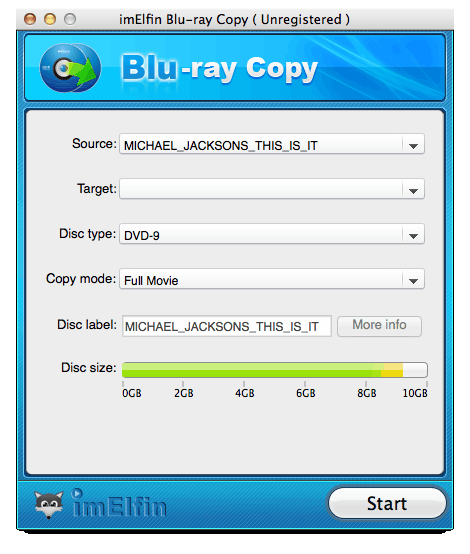
Step 2. Choose the parts you want to rip/convert and choose output file format
Then click the "Copy mode", the default option is "Full Movie", if you only want to rip some parts of the contents, please switch to "Customize Mode". The program will only process the ticked parts.
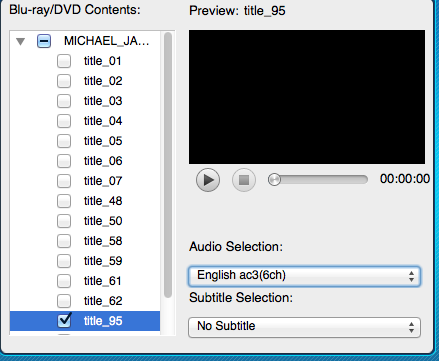
Then choose the output format, this porgram allows you to copy all the contents to a local folder, or convert them into a single .ISO file. In this article, we choose ISO as example output format.
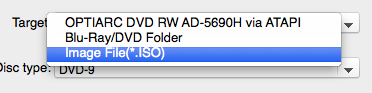
Step 3. Start ripping Blu-ray to ISO
As Blu-ray disc always has large capacity, it might take hours to rip the content to your local drive and save as .iso file, it also depends on the computer specs and how many contents you want to process.
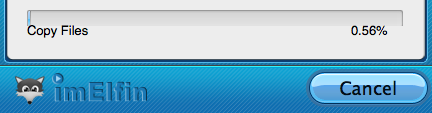
In the end, you can get the Blu-ray ISO image file, and make it for any further use.
Related Reading:



