How to play videos on Nexus 7 2
This guide shows how to play videos on Nexus 7 2 in several cases: install Adobe Flash Player, convert iTunes/DVD to MP4 and use video player apps.
Nexus 7 2 is no doubt the hottest Android tablet in the current market. Although it is a bit more expensive than Nexus 7 1, the 1920*1200 resolution (Nexus 7 1: 1280*800; iPad mini: 1024*768) makes it both the best eReader but also the best video player. As Adobe Flash Player discontinued support for mobile platforms in August 2012, current tablets including Nexus 7 are unable to play YouTube, or other online videos by default. This tutorial aims to help you guys figure out how to play videos on Nexus 7 2 in several cases, which works for Nexus 7 the first generation as well.
Case 1: Play YouTube, Dailymotion, Vimeo and other online videos
Adobe Flash Player is required when playing YouTube and other online videos on Nexus 7. Although there is no direct way to install Flash Player on Nexus 7 from Google Play, we are able to use previous Adobe Flash Player together with Firefox for Android browser to wrap it up to play YouTube videos on Nexus 7. Adobe Flash Player is disabled on Google Chrome browser, but supported on Firefox browser.
Here are the two tools you will need:
1. Adobe Flash Player.

2. Firefox for Android browser (Click to download from Google Play).
Once the two apps installed, launch Firefox browser. You will be able to watch YouTube on your Nexus 7.
Note that if you are not allowed to install Adobe Flash Player on your Nexus 7, slide down the top right corner, tap "Security" (under) "PERSONAL" and check "Unknown sources".
Case 2: Play MP4, AVI, WMV and other videos
The built-in video player on Nexus 7 2 only supports MP4. For MP4 videos, launch "Play Movies & TV" to play.
To play AVI, WMV and other videos on Nexus 7 2, you can download and install free MX Player or MOPO Player from Google Play.
Step 1: Connect your Nexus 7 to computer (via USB cable or wirelessly).
Step 2: Copy your personal video files to the "Video" folder of the Nexus drive.
Step 3: Launch MX Player (or MOPO Player), tap to locate the transferred file and open.
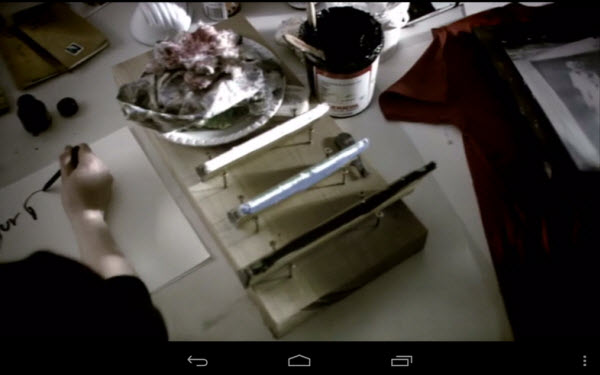
Note that you may find the video player apps are not supported on your Nexus 7 2. In this case, you will have to follow Case 3 or 4 to convert your videos to MP4.
Case 3: Play iTunes videos on Nexus 7 2
Movies (or songs) purchased from iTunes are DRM protected and can't be played on Nexus 7 directly. To watch iTunes movies on Nexus 7, you can use imElfin Video Converter (Ultimate) to convert iTunes videos to DRM-free MP4.
Download imElfin Video Converter.
Download imElfin Video Converter Ultimate.
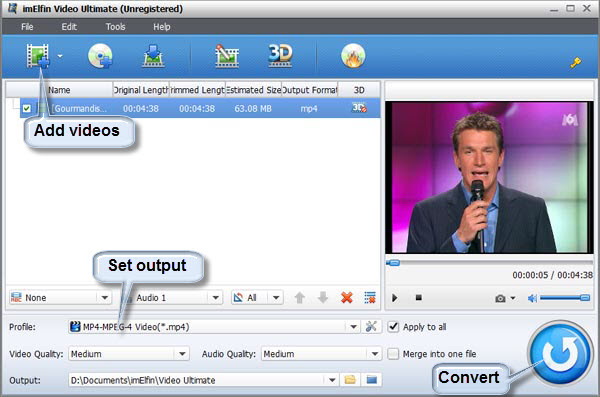
Step 1: Launch imElfin Video Converter. Click the add icon to load iTunes videos.
Step 2: Click "Profile" field, go to "Tablet PC" and select Nexus 7.
Step 3: Click the convert button in the lower right corner to convert.
When the conversion is complete, copy and paste the converted MP4 files to the "Video" folder on your Nexus 7 and either use or to play.
Case 4: Play DVD on Nexus 7 2
Sometimes you may want to watch personal DVD videos on Nexus 7 2. In this case, you will need to rip DVD on PC first, then convert the ripped DVD to MP4. By using imElfin Video Converter Ultimate or imElfin DVD Ripper, you will be able to convert DVD to Nexus 7 within one program. This is about how to convert DVD to Kindle Fire, which works for Nexus 7 as well.
A better way is to use imElfin Video Converter Ultimate to convert DVD to Nexus 7. Click the second icon on the top navigation bar (Load DVD), set output device as Nexus 7 and convert.

