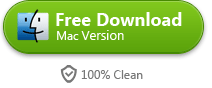How to play video on Xbox One
Xbox One is the latest game console. It has powerful multimedia performance. This guide tells you how to play video on Xbox One.
 Perhaps this November is the most exciting month for game lovers as the two giant game consoles, PS4 and Xbox one, have both been available in this month. The Sony PS4 was first release at November 18th in United States and Canada. More than 1 million PS4 were sold in less than 24 hours. Just several days after that, Microsoft claimed their latest game console - the Xbox One has been available in November 22th. Unlike the pure game console as PS4, the Xbox One is more than a comprehensive recreation center. It has more motion controls and network features. With excellent multimedia performance, we could combine the Xbox One with other electronic devices like TV, PC, tablet and cellphone. In this guide, I'll introduce you one of the most important multimedia features of Xbox One - the video playback. You can use the Xbox One to enjoy video in three methods.
Perhaps this November is the most exciting month for game lovers as the two giant game consoles, PS4 and Xbox one, have both been available in this month. The Sony PS4 was first release at November 18th in United States and Canada. More than 1 million PS4 were sold in less than 24 hours. Just several days after that, Microsoft claimed their latest game console - the Xbox One has been available in November 22th. Unlike the pure game console as PS4, the Xbox One is more than a comprehensive recreation center. It has more motion controls and network features. With excellent multimedia performance, we could combine the Xbox One with other electronic devices like TV, PC, tablet and cellphone. In this guide, I'll introduce you one of the most important multimedia features of Xbox One - the video playback. You can use the Xbox One to enjoy video in three methods.
Play video on Xbox One with Xbox video app
The Xbox One console has generated a video app in which you can purchase or rent various TV shows, movies and music videos. Follow the steps below to get videos in the Xbox video app.
1. Sign in with your Microsoft account in Xbox One console
2. Scroll right on the home screen and choose Browse > Movies & TV > Xbox Video
3. Select a video from the recommendations or search the video name in Video Search
4. Select to purchase or rent the video. Most videos have SD (stand definition) and HD (high definition) versions. If you choose to buy the movie, then you download it for 5 times. And if you choose to rent, then you can keep the movie for 14 days.
5. Follow the prompts to complete the transaction after you purchase or rent the movie
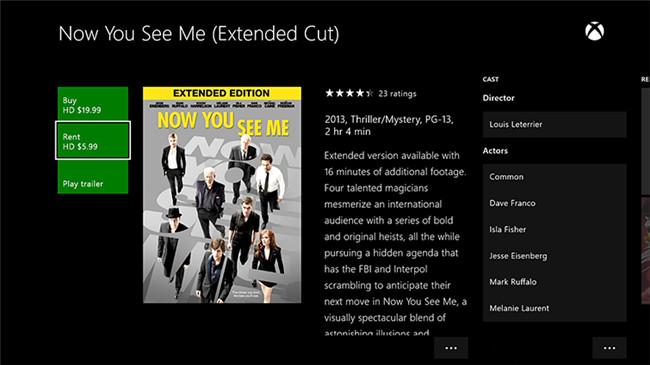
Play DVD/Blu-ray video on Xbox One
It's a pity that the previous Xbox – the Xbox 360 on supports DVD. But this situation has changed on new Xbox One – it generates a DVD/Blu-ray drive. This is a great improvement. Now we can insert the HD video disk in the Xbox One to enjoy exciting movie without any extra software or hardware. Xbox One's drive has a very useful bookmark feature. If you stop a DVD and eject it before the feature ends, the Xbox 360 console remembers, or bookmarks, the point where you stopped. When you reinsert the DVD, the DVD continues from that point.

Play video on Xbox One from USB
Everybody love big screen to watch video. That's why most TVs have an external USB device support that we can put the HD video in it and let the TV to play them. But most TVs don't have strong video decoding performance that it may not have an optimal video playback. Luckily we can both connect the TV and USB device to Xbox One so that we can use its powerful multimedia performance to play videos. The Xbox One support multiple video formats like these:
| File extensions | Containers | Video profiles | Video bit rate | |
| AVI support | .avi, .divx | AVI | MPEG-4 Part 2 (Simple Profile and Advanced Simple Profile) | 5 Mbps with resolutions of 1280 × 720 at 30 fps |
| H.264 support | .mp4, .m4v, mp4v, .mov, .avi | MPEG-4, QuickTime | Baseline, main and high (up to level 4.1) | 10 Mbps with resolutions of 1920 × 1080 at 30 fps |
| MPEG-4 Part 2 support | .mp4, .m4v, .mp4v, .mov, .avi | MPEG-4, QuickTime | MPEG-4 Part 2 (Simple Profile and Advanced Simple Profile) | 5 Mbps with resolutions of 1280 × 720 at 30 fps |
| WMV (VC-1) support | .wmv | ASF | WMV7 (WMV1), WMV8 (WMV2), WMV9 (WMV3), VC-1 (WVC1 or WMVA) in simple, main and advanced up to level 3 | Video bit rate: 15 Mbps with resolutions of 1920 × 1080 at 30 fps |
From the table we can see that Xbox One can play most mainstream video formats. But it's a pity that the popular .mkv video isn't in the list. If you have many MKV video at hands, just convert them to MP4 formats so that Xbox One could play. You can use the imElfin Video Converter.
For detailed tutorial of imElfin Video Converter, please click here: How to use imElfin Video Converter.