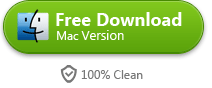How to play video on Nokia Lumia 1520
Nokia Lumia 1520 is the latest and best Windows Phone. This guide tells you how to play online video and lcoal video on it.
Nokia Lumia 1520 is Nokia's latest Windows Phone. It inherits Nokia's extraordinary appearance design and has a great improvement on hardware. Lumia 1520 adopts the most advanced quad-core Snapdragon 800 chipset and 6 inch 1920*1080 HD display. This is a great improvement comparing with previous Windows Phones as most of them only use dual-core chipset and maximum 4.5 inch display in a long time when many Android phones has adopted quad-core chipset and 5 inch display already. Obviously, Nokia wants to build Lumia 1520 into an excellent handheld entertainment. So I write this guide to tell you how to play video on Lumia 1520.
Play online video on Lumia 1520
The Lumia 1520 doesn't support Adobe Flash player, so many online videos may not be played on it. But don't worry, Lumia 1520 generates the IE10 Explorer and it supports the HTML 5. Just visit the HTML5 version of online video website then you can enjoy interesting videos. Here I take the YouTube for example.
First, we need to set the IE 10 as desktop version for a better play experience. Go to Settings >Applications>Internet Explorer and set the "Website preference" as "desktop version".
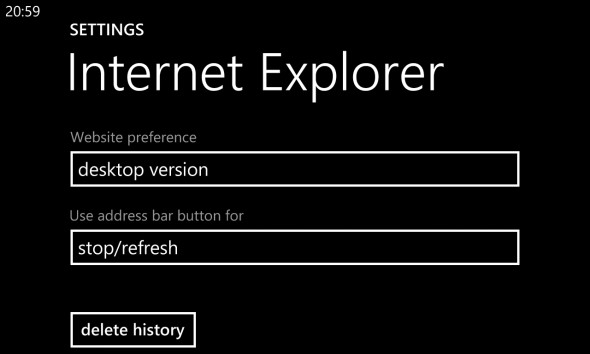
Second, launch Internet Explorer and visit www.youtube.com/html5 . Tap a video and it will be opened in Lumia 1520's stock video player.
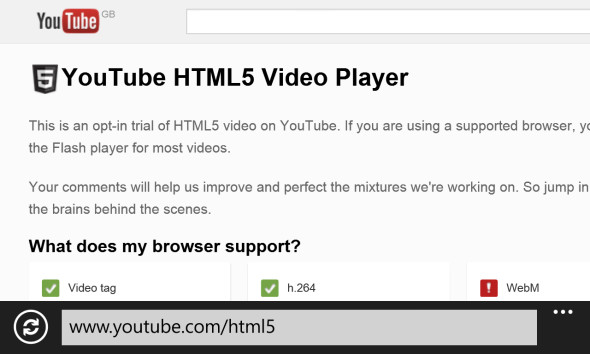
Besides streaming video with Internet Explorer, you can also use some third party video apps to watch flash video. Here I recommend you the Flash Videos. It allows you to watch TV series, movies and show online and you can save the videos locally to your phone.
Play local video on Lumia 1520
Although Lumia 1520 has a high level hardware configuration, it only supports very limited video formats including MP4, WMV, AVI, 3GP, 3G2, M4V, MOV. The popular RMVB and MKV are not in the list. Even though you use a third party video player, the Lumia 1520 can't play these video. Or maybe it can play but the video is not smooth. This is due the fact that Windows Phone OS is a closed platform and Microsoft hasn't open related access to developer.
So the best solution to play local video on Lumia 1520 is to convert the videos into MP4 format. Here I use the imElfin Video Converter. It's easy to use and has various features. You can convert any video into the MP4 format which Lumia 1520 could play. Click the button below to download and install imElfin Video Converter on your computer.
Launch imElfin Video Converter and add new video. Then click the setting icon set output format.
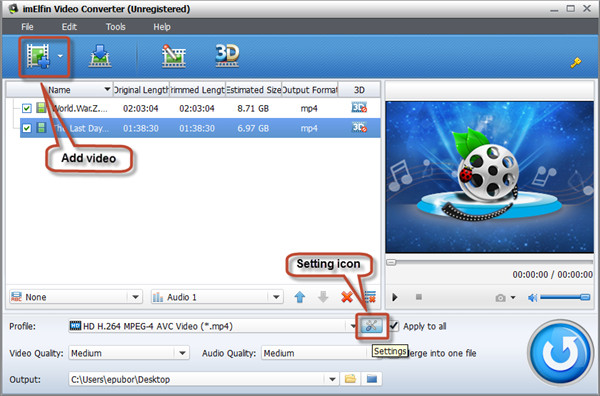
Click "Profile" and select "HD Video">"HD H.264 MPEG-4 AVC Video (*.MP4)". Then set "Video Size" as "1920*1080".
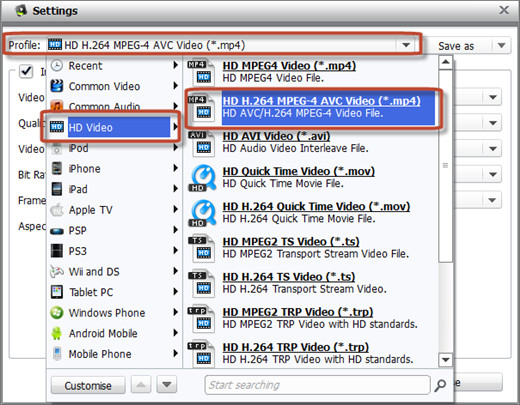
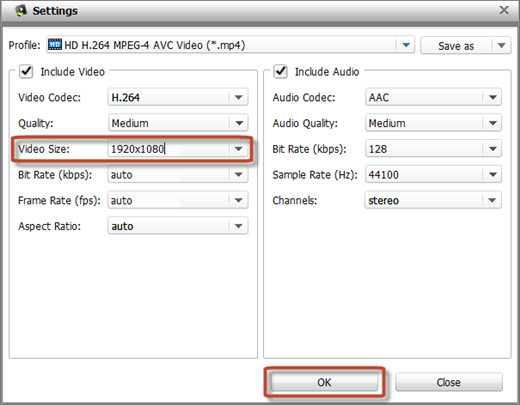
Click "OK" to confirm settings. Then click the convert button to start converting.
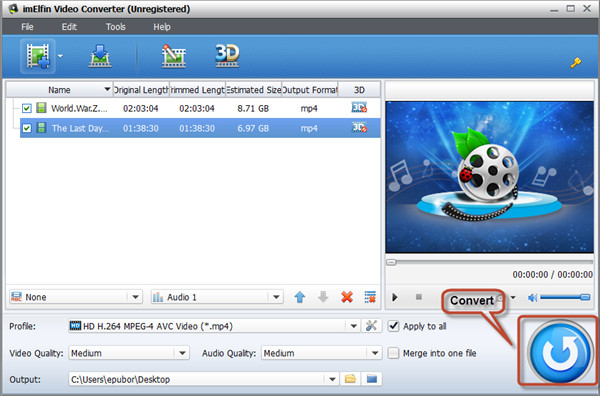
The next thing is to transfer video to Lumia 1520. Connect Lumia 1520 to computer with USB cable. Then it will be recognized as a removable disk. You can find several folders at the root directory. Copy the converted video to the "Videos" folder and reject the device.
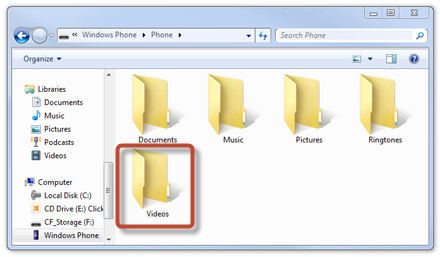
Tab the Music+ Videos icon and flick to Collection then choose Music, Videos. Now you can see the videos you just transferred. Just tap the video you like and play.
icon and flick to Collection then choose Music, Videos. Now you can see the videos you just transferred. Just tap the video you like and play.