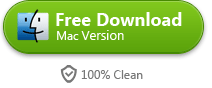How to play video on Kindle Fire HDX
This guide introduce you how to play video on Kindle Fire HDX in 6 ways, including playing video online and offline.
Kindle Fire HDX is the latest tablet of Amazon. As the updated version of the previous Kindle Fire HD, it has a series of exciting improvements and innovations. But what attract people most of the Kindle Fire HDX are the 8.9 inch display with 2500*1600 resolution and the 2.2 GHz Snapdragon 800 chipset. No doubt this is the top-level configuration for a tablet. With so powerful and gorgeous hardware, we have reason to believe that Kindle Fire HDX could provide us more amazing recreation experience.
The big display and strong CPU not only benefit game play but also make the video playing better. We get wider viewing area and can enjoy high definition video with high bitrate. In this article, I'll give you a general guide for playing video on Kindle Fire HDX.
Play video on Kindle Fire HDX online
Kindle Fire HDX has powerful dual band Wi-Fi feature. It also has a LTE version. These make it possible to play video online.
1. Play video with Amazon Instant video
Amazon Instant Video is the built-in video service of Kindle Fire HDX. You can get enjoy thousands of popular and classic movies and TV series. Fast updating is one of Instant Video's advantages. The new episodes are always available the day after they air.
Most of the videos in Instant Video are paid ones. But you can enjoy a discount if you are an Amazon Prime member. And the video stream for Prime member is instant. You don't need to wait so long for the buffering.
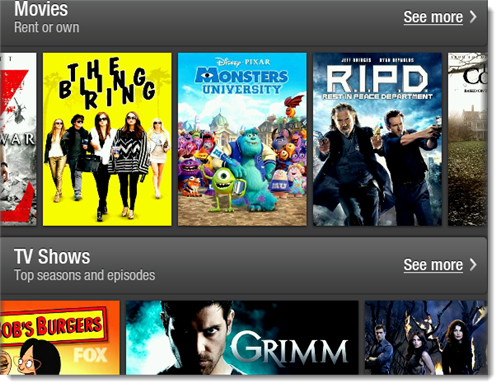
2. Play video on YouTube
We have no reason to ignore the most popular video-sharing website - YouTube. Playing YouTube on Kindle Fire HDX is easy. Just open the Silk Web Browser and enter the URL: www.youtube.com, then you can enjoy any videos you are interested in. To get a better watching experience, I suggest you choose the high definition mode like the 720P or even 1080P (if the original video provides more than one version for these definitions).
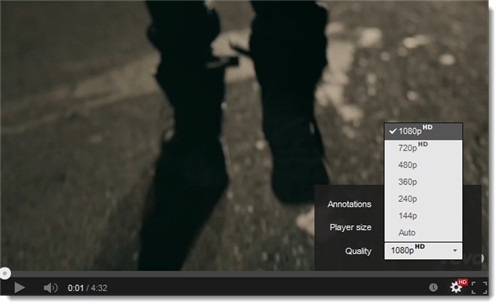
3. Play video with Netflix
If you don't like Amazon Instant Video, then you can try the Netflix. Netflix is the world famous video for DVD renting. It has a reliable rating system so that you can find the real good videos. Netflix has a mobile client for cellphone and tablet. You can search "netflix" in the Kindle App Store of Kindle Fire HDX.
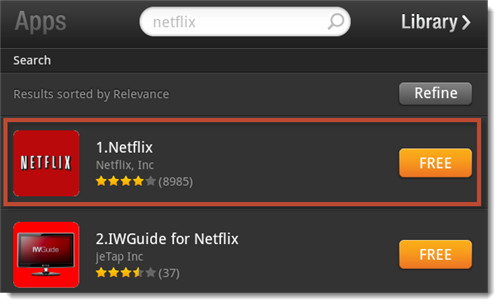
Play video on Kindle Fire HDX offline
Sometimes we don't want to wait for the video buffering or there is no network connection. In this situation, you can download videos to Kindle Fire HDX beforehand or transfer the videos on your computer to Kindle Fire HDX directly.
1. Use MoboPlayer to play local video
If you get some favorite videos on your computer, just transfer them to Kindle Fire HDX with a USB cable. The videos will display at "Gallery". It's a pity that Kindle Fire HDX's original video player only supports limited video formats such MP4, MKV etc. But don't worry. The solution is easy: Install a third party video player so that other video formats could be recognized and played.
Here I recommend you the MoboPlayer. It supports almost all kinds of video formats and has various setting options to adjust the watching experience. Just transfer the video files to Kindle Fire HDX and MoboPlayer will automatically scan for them. You can get MoboPlayer by searching "moboplayer" in Kindle App Store.
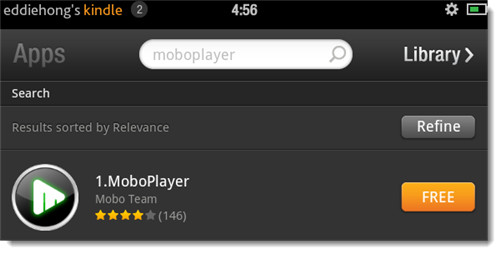
2. Convert video with Imelfin Video Converter
You can't say MoboPlayer is perfect even though it supports many video formats. In some situation, the MoboPlayer get some problems like the video and audio are out-of-sync or the video playing gets stuck. This is because it's playing non MP4 video. To get a better playing, we can convert the video to MP4 – as I mentioned above, the original player may not support so many video format but it can play the MP4 files best.
I strongly recommend you the Imelfin Video Converter. It provides various output settings. You can freely adjust the output format, bitrate, frame rate, video size and so on. Considering Kindle Fire HDX has high definition display and high frequency CPU, I suggest you set a high bitrate and high resolution (make sure the original video is high definition too)
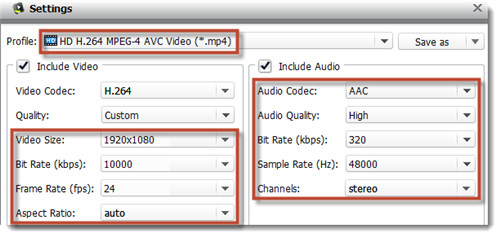
Click the button below to get more information the Imelfin Video Converter.
3. Download YouTube video to Kindle Fire HDX with FREEdi YouTube Downloader
Watching YouTube with the browser is very convenient. But you can't download the videos. Now with the FREEdi YouTube Downloader you can easily download the YouTube videos beforehand and then watch them offline. The app can also be found in Kindle App Store.
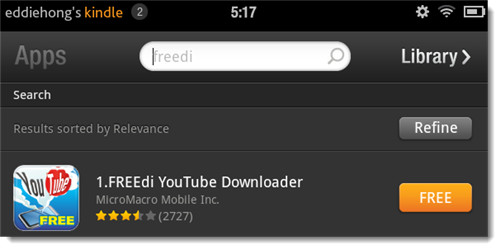
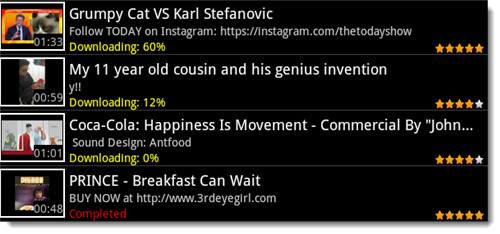
If you are watching YouTube video on computer and want to download some videos so that you can enjoy them on Kindle Fire HDX next time, then the Imelfin Youtube Downloader can meet your demand. Just download any videos you like with it and transfer them to Kindle Fire HDX. You can choose to convert the YouTube video to MP4 format. Click the button below to get Imelfin Youtube Downloader.