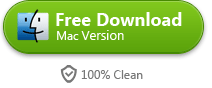How to play video on iPod nano 7
The iPod nano 7 supports video playback. But it can only play limited video formats. This guide tells you how to convert video to MP4 for iPod nano 7.
Although many people use cellphone to listen to music, I prefer the pure MP3 player as I think it is more portable and has better audio effect. If you want to ask what the most popular MP3 player is at present, I can tell you the answer is the iPod nano 7 without any doubt. Comparing with the previous ones, iPod nano 7 has a big difference in appearance. With the home button and slim body, you may treat it as another iPhone. But the most important improvement of iPod nano 7 is the 2.5 inch big display and video playback support. These make it possess stronger multimedia performance.
But iPod nano 7 is not iPhone. It doesn't run iOS or adopt powerful chipset. That means it can't have strong playing ability. According to the official specification, iPod nano 7 can only play m4v, mp4 and mov video formats with the maximum resolution of 720*576. And you can't install any third party apps to make it support more formats – like I said before, it's not an iOS device. As you can see, most videos are nonstandard for iPod nano 7. So if you want to enjoy video on it, the best solution is to convert the videos into the standard format. Want to know how to do it? Please continue to view this post.
Download and install imElfin Video Converter
A light, easy to use and fast iPod nano video converter can make the work easy. Absolutely imElfin Video Converter is the one you are seeking for. It can help you convert most videos into any format with only a few steps. You can set the output video parameter freely like video size, bitrate, fps, codec, audio profile, etc. If you are just puzzled of these professional terms, don't worry, imElfin Video Converter provides various and complete video output configuration for different devices. Just choose the one which is corresponding to your iPod nano 7 and you can do it well. Please click the button below to download and install imElfin Video Converter on your computer.
Convert video for iPod nano 7
Launch imElfin Video Converter and add the videos you want to convert. You can click the "  " button or drag the video file to the window to add them to the program. You can add more than one video at a time as imElfin Video Converter supports batch conversion.
" button or drag the video file to the window to add them to the program. You can add more than one video at a time as imElfin Video Converter supports batch conversion.
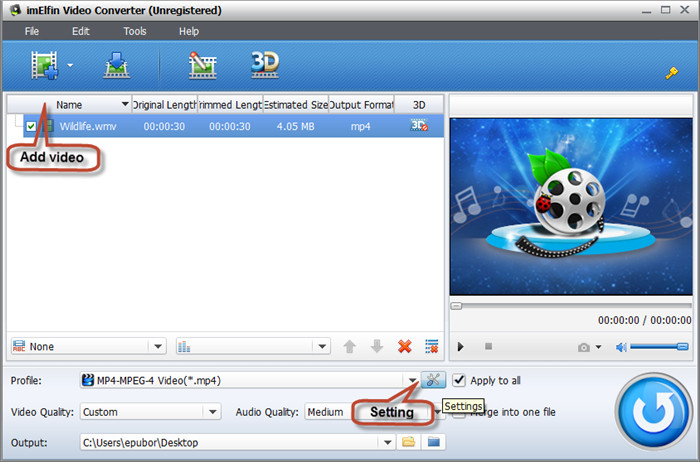
Click the setting icon and set video output option. Choose iPod > iPod nano H.264 Video (640*480) for TV (*.mp4) from the drop down menu of Profile. Click OK to confirm your setting.
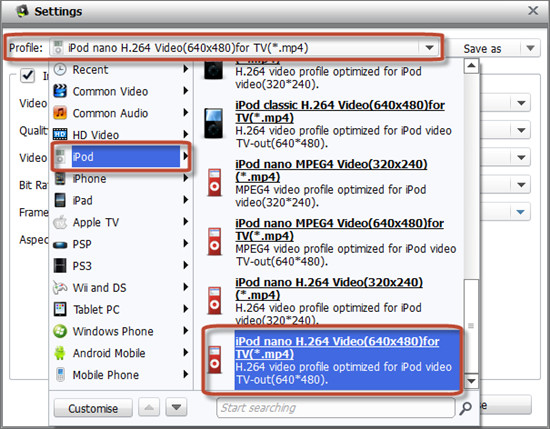

Now you are back to the main window again. Click the blue button at the bottom right corner to start converting. The converting process may take you some time.
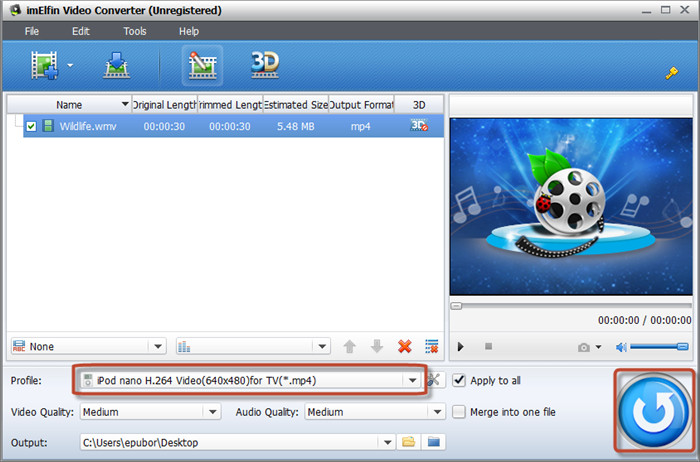
Transfer video to iPod nano 7
The last thing you need to do is to transfer the videos to your iPod nano 7.Bu this time we don't use the iTunes. It takes much system resource and is very inconvenient. The imElfin iTransfer is a good replacement of iTunes. This light program has complete transferring feature for Apple device. With it you can transfer files easily to iPod nano 7 easily just like using a removable disk.