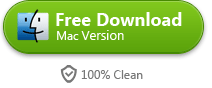How to play 1080p video on Nexus 5
The Nexus 5 has 1920&1080 display and a poerful Adreno330 GPU. These make it very suitabel for playing 1080P video.
It's no doubt that the Nexus 5 is one of the most popular cellphones at present. As the successor of Nexus 4, the brand new Nexus 5 has remarkable improvement. It comes with the 2.3GHz Snapdragon 800 chipset, 4.95 inch 1920*1080 HD display, Adreno 330 450MHz GPU and the most impressing feature – the latest Android 4.4 KitKat. All these make Nexus 5 an excellent handheld video player, especially for playing 1080 HD videos. Why I say so? First, the 1920*1080 display makes Nexus 5 play the HD 1080P video perfectly without any pixel losing. Second, the powerful Adreno 330 GPU has great hardware acceleration for HD video so that Nexus 5 can output excellent video picture. This guide is all about how to play 1080P video on Nexus 5. Hope it can help you.
Use stock video player to play 1080P video
For newbies who don't know how to install third party apps, the stock video player is a good choice. But the stock video player can only meet the general video playing demands. It supports limited video formats and has poor video setting options. I suggest you choose a third party video app.
Use third party video player to play 1080P video
There are many third party video players. But not all of them can play the 1080P video. Most of them only use CPU to decode video. That's the so called software acceleration. This acceleration method will make your phone slow and the video picture is not so good. The real 1080P video player has hardware acceleration – a method which uses the GPU of your phone to accelerate HD video. The Nexus 5 has a high performance Adreno 330 GPU so the video player could play 1080P video perfectly on it. Here I list some popular 1080P video players for Nexus 5.
VPlayer
VPlayer is a comprehensive video player for Android platform. It supports AVI,MOV,MKV,FLV,AVI,3GP,3G2,ASF,WMV,MP4,M4V,TP,TS,MTP,M2T and other video formats. The VPlayer has practical and convenient features, clean user interface and fluent playing ability. It supports almost all mainstream Android devices. You have 7 days free trial with full features of VPlayer. If you want to experience the unlimited VPlayer, please buy the "VPlayer Unlocker".
Google Play from here.

DicePlayer
DicePlayer is high performance video player based on hardware acceleration. It supports gesture control and custom software acceleration player. You can add external subtitle and custom your own user interface. The DicePlayer also has these features:
-Volume enhancement
-Background play
-Multiple audio track
-Online http video play
Google Play link: from Google Play Store

MX Player
MX Player is the first video player which supports multiple cores decoding on Android. It has a deep optimization for mainstream mobile phone CPU including ARM NEON and NVIDIA Tegra's rendering engine. This makes the MX Player has more than 70% efficiency than the traditional single core decoding. MX Player supports many subtitle formats and almost all video formats. It also has various video setting options so that you can make the playing experience better.
Google Play link: https://play.google.com/store/apps/details?id=com.mxtech.videoplayer.ad
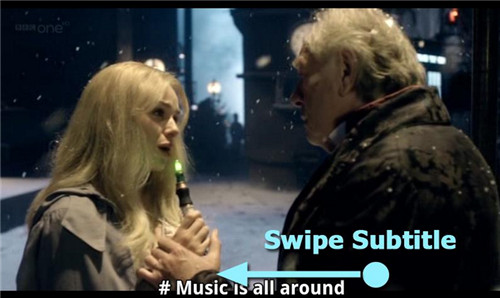
Convert 1080P to 720P
You may be confused about this: Since Nexus 5 can play 1080P video perfectly, why do I convert the 1080P to 720P? Well, this is just for saving space storage. The Nexus 5 has only 16GB and 32GB model. What's worse is that it can't support MicroSD card. But most 1080P video files have large size. The small one can be 1GB at least and the big one can reach to 10GB or more. That means you can only store several 1080 movies even though you have the 32GB Nexus 5. So we should make 1080P video smaller. Converting the 1080P video to 720P video is a good choice as the video can have good quality and smaller size at the same time.
imElfin Video Converter is an excellent program for you to convert most video into any format you like. It's light and easy to use. With few settings you can finish the converting job. Click the button below to download imElfin Video Converter.
Launch imElfin Video Converter and click the add button to add new 1080P video. Then click the setting icon to set output option. Please do as the pictures below show.
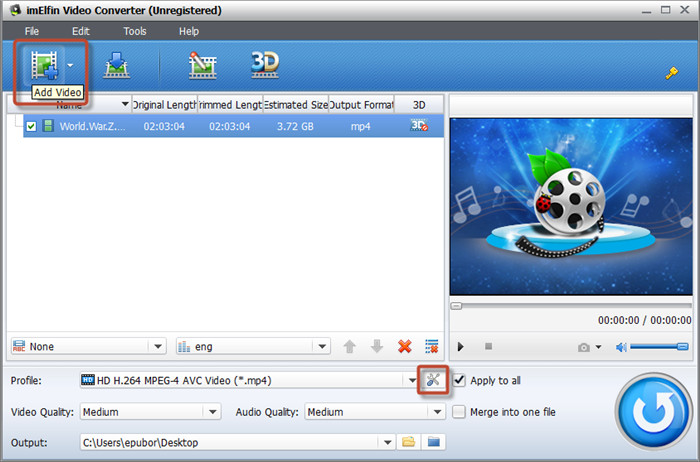
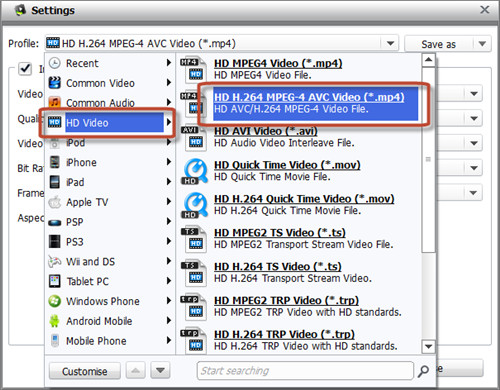
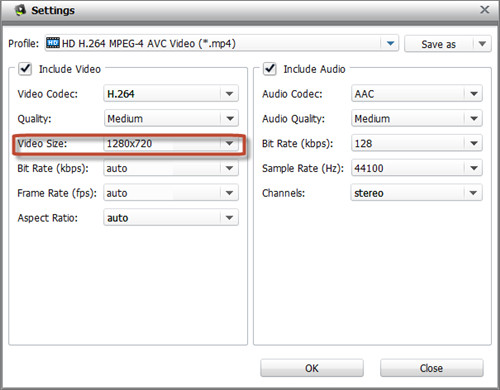
Then click the convert button to convert the video. The 1080P video converting may take more time, so just wait patiently.