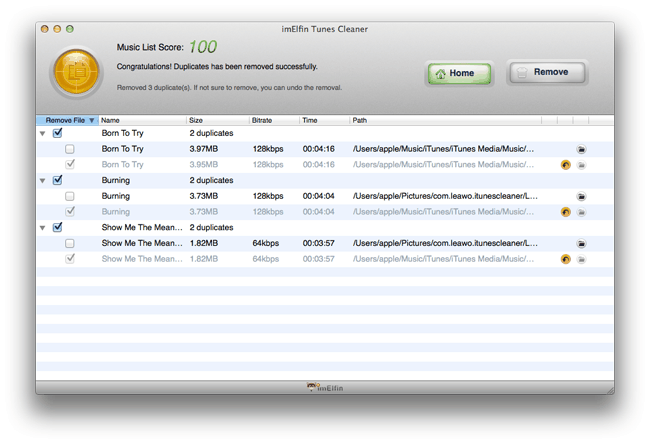How to Eliminate Duplicates in iTunes
Duplicates in iTunes library is quite troublesome. This article shows you how to eliminate duplicates in iTunes through two methods.
If you have got a huge number of songs in your iTunes library, you may find your iTunes library in a mess. Too many duplicates are shown there, which not only takes up your disk space, but also makes it difficult for you to locate the song you want to listen to. Quite annoying, right? You may doubt:why are there duplicate songs in iTunes?What's the most effective and safest way to eliminate duplicates in iTunes without removing the songs with the same name but with different artists? Now by reading this guide you will free yourself from this doubt and keep your iTunes music library tidy and clean.
Why are there duplicates in iTunes?
Usually duplicate songs are generated through the following channels:
1. Load the same folders from hard disk, computer, etc to the iTunes media folder more than once.
To prevent this from occurring again, you can go to "iTunes" on the top navigation and then choose "Preferences"->"Advanced" option. Locate the "Copy files to iTunes Media folder when adding to library" box and deselect it.
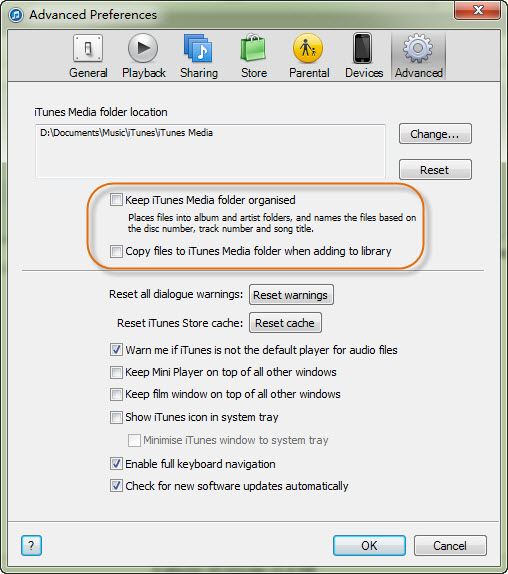
2. The iTunes organizer tool produces copies to manage and organize the songs.
To get rid of this problem, you can also go to the advanced option in iTunes and then uncheck the "Keep iTunes Media folder organized" box which I have marked out in the above picture.
3. Due to sync songs between iOS devices like iPod, iPad, iPhone, duplicate songs will also be generated in the process.
If you use iTunes Match on your iPhone or iPad, you probably also have got duplicates in it. For how to eliminate iTunes Match duplicate songs, you can refer to this article.
It's easy to get rid of generating duplicate songs through the first two channels again. For duplicates generated through the third one, you have to manually delete them. If your iTunes library doesn't show lots of duplicate songs, you can use iTunes built-in tool to eliminate duplicate songs. However, if you have got a large quantity and want to save time on doing this, then you'd better apply a professional Tunes Cleaner tool.
Part 1: How to eliminate duplicates in iTunes with iTunes itself
Part 2: How to eliminate duplicates in iTunes with professional Tunes Cleaner tool
How to eliminate duplicates in iTunes with iTunes itself
Step 1: Find duplicate songs in iTunes
iTunes 11 and 12 provide a handy built-in tool for people to easily find duplicate songs in iTunes. But you may haven't noticed it before. To have access to it, open iTunes app and click on Library , choose Music and then click on songs to view the track listing. Now you will find all the songs are shown there. Just click "View" in the menu bar and then choose "Show duplicate items".
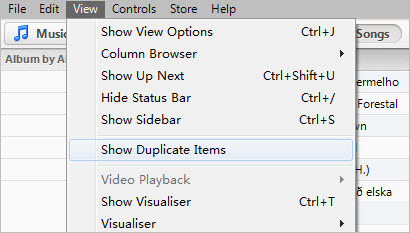
Note: Duplicate songs found out in this way may contain songs with same name but with different artists.
In order to show exact duplicate songs in iTunes, you can apply a hidden tool in iTunes to help you.
For Windows version of iTunes, holding down the shift key and then clicking the View menu bar you will see the option Show Exact Duplicate Items.
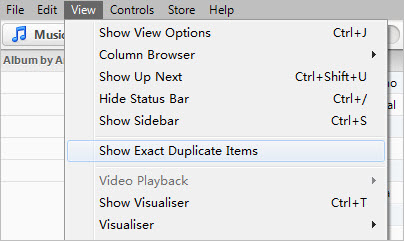
For Mac version, hold down the option key and then click View menu tab. From the option list, choose "Show Exact Duplicate Items".
Step 2: Eliminate duplicates in iTunes
Until now you will see the duplicate items sorted next to one another. Check them to determine whether you'd like to delete them or not by comparing the track length, date added, genre, play count, size, bit rate, etc.
Once you have checked the items you want to eliminate, you can select them and then click Edit -> Delete.
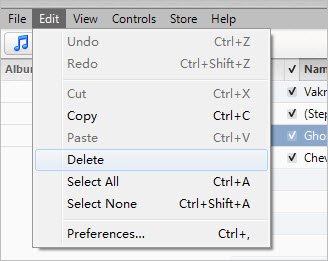
How to eliminate duplicates in iTunes with professional Tunes Cleaner tool
If you have got a large number of duplicate songs in iTunes and don't want to waste much time in checking the songs one by one, then you need a professional Tunes Cleaner tool to help you.
Tool you will need: ImElfin Tunes Cleaner which can one-click to eliminate duplicate songs in iTunes as well as fix missing songs, artists & Album titles.
Step 1: Install Tunes Cleaner and run it
You will see the below interface with four choices listed. Please select "Clean-up Duplicates". If you choose "Start to Clean iTunes", it will guide you to fix all the songs without Album Artwork.
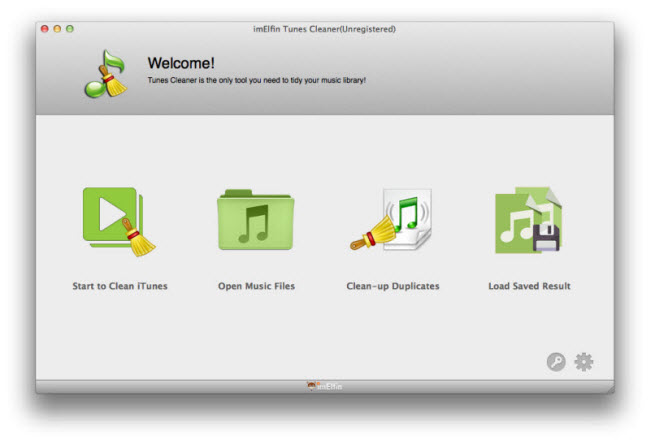
Step 2: Locate duplicates in iTunes
When you choose "Clean-up Duplicates" in the first step, you will see the following window. Select "Quick scan" or "Deep scan" to locate duplicates in a short time. Then hit "Scan iTunes" at the bottom to begin to scan your duplicate songs in iTunes.
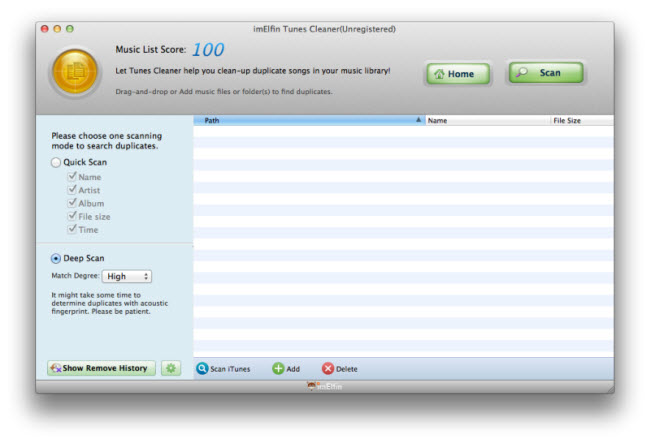
Step 3: Eliminate duplicate songs in iTunes
A few seconds later, all the duplicates will be listed out. Only the completelly same songs will be listed out. Songs with same name but with different artists won't be regarded as duplicates, so you don't need to worry about losing your favorite songs. Just one-click "Remove" button to start to eliminate duplicates in iTunes.
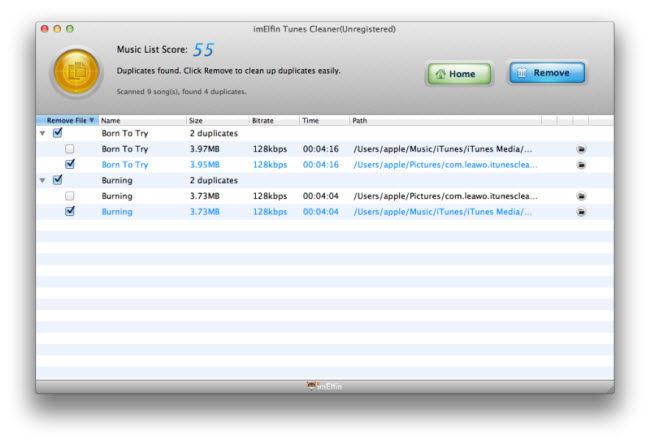
If you delete the copy file in the wrong way, you still have a chance to revert it by clicking the small yellow circle. Note: Once you click "Home" button, you will have no chance to change anything again.