How to Edit MP3 in iTunes Library
This guide shows you how to edit mp3 in iTunes mac and crop it into multiple tracks as you prefer with iTunes mp3 toolkit.
Apple iTunes library offers many options for editing mp3 songs attributes. These attributes are known as metadata, which are stored in two separated library files: iTunes Library and iTunes Music Library.xml. Metadata is any data about songs such as album artwork, album name, artist name, genre, total number of tracks in the album, etc. It's very easily edit mp3 songs metadata in iTunes as easy as ABC.
If your mp3 songs are lack up of metadata, your songs will be displayed as "Unknown Artist", "Missing Album Cover", etc. So in this guide I will show how to edit mp3 metadata and crop songs out of tracks in iTunes.
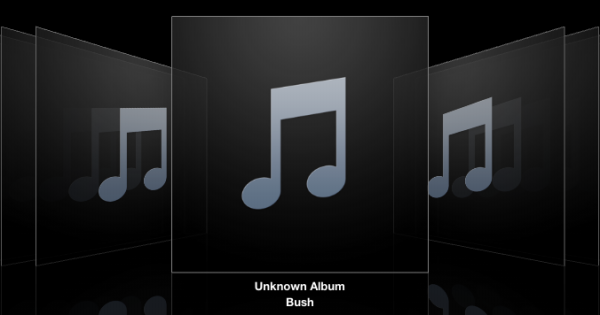
Edit mp3 metadata in iTunes
Edit multiple mp3 files at once
Make sure your files are in the MP3 format. To confirm mp3 format in iTunes, go forward to "Show View Options" from View menu. And check "Kind" box under the File option and exit the dialog box. Now you can sort iTunes songs by "Kind" column.
If we want to edit protected music (such as M4A, M4P format), we should remove DRM from iTunes songs and convert them to unprotected mp3 songs for the first. After we decrypt DRM from iTunes music on Mac, go to choose iTunes->Preferences. Switch to the General option, then click the Importing Settings and select MP3 Encoder. You can also set the bit rate for your songs as you prefer. Press "OK" to save your settings. Select one or more songs in iTunes library, and then choose the File->Create New Version menu->Create MP3 version. More detail: Refer to the Apple website about how to convert songs to mp3 format.
We can change and edit the metadata for a single mp3 one at a time or multiple mp3 files in a batch. For all the same metadata of the entire album, we edit mp3 songs by using the batch method.
1) Select multiple mp3 files and right click to choose "Get Info" option. It will pop up a dialog box and press "Yes" button.
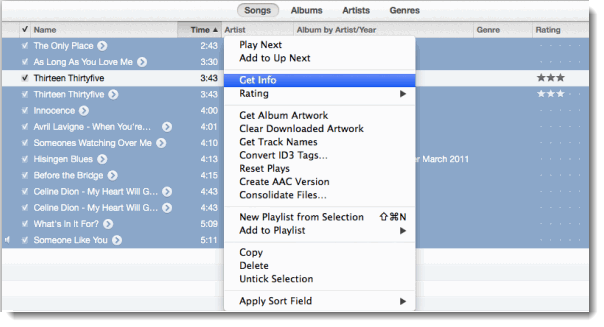
2) In the below dialog, input the correct metadata and other any info which will impact all selected mp3 files. The big ones are: Artist name, Album name, Genre, Year, Track number, Artwork, Rating, etc.
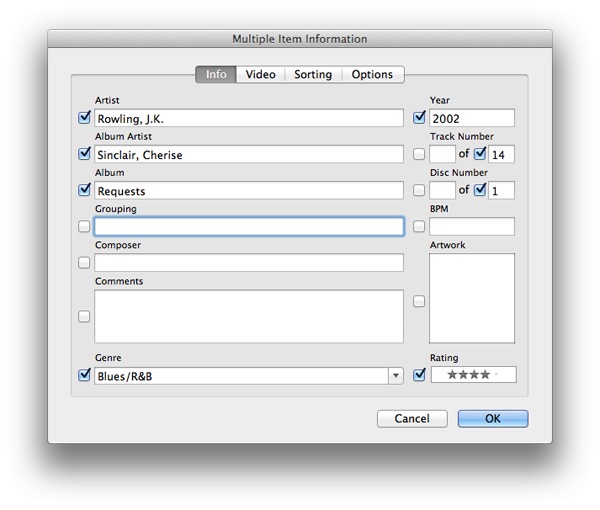
Tunes Cleaner mp3 editor killer
Compared with free Audacity and MP3 Direct Cut software, Tunes Cleaner can't crop songs out of tracks in iTunes. But it's a simple and automatic mp3 metadata editor which I have used ever. It helps us to detect any mp3 songs without intact metadata and download album cover to mp3 songs at an amazing speed. In addition, the powerful function of Tunes Cleaner is to locate any duplicates mp3 files in the iTunes library and remove duplicates at once. Want to easily organize your iTunes library and keep your iTunes beautiful?
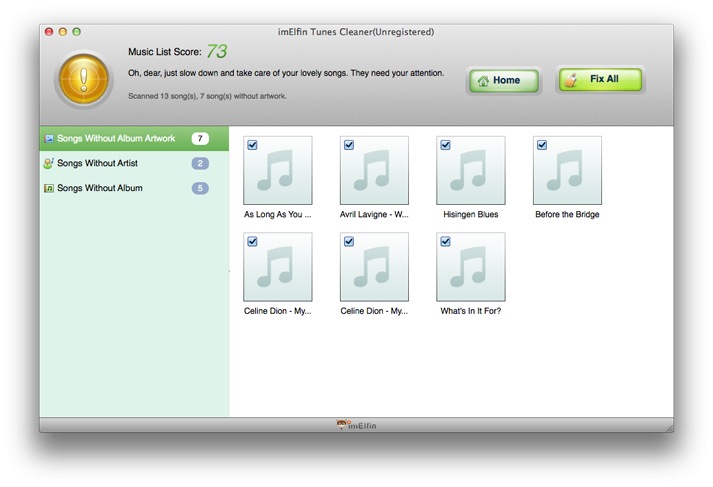
Download Shareware Tunes Cleaner for free:
Edit and crop mp3 out of tracks in iTunes
Do you hate the extra junk that some artists put at the beginning and end of tracks? Have you ever see all of audio tracks in the track list when you rip a CD to mp3 songs? Do you want to split audio tracks into many independent songs? Is there any way that I can make free ringtones in iTunes? These questions are always waking me at night and now I found out an easy way to crop and edit songs in iTunes.
Choose the track you want to edit
First of all, understand the stop time of the first song on the track. Right click the track to create a version of the track with the original song. Go forward to "Get Info"->"Options". Tick the checkbox for the stop time and input the stop time of the first track. For example, I will enter 3:17 and press "OK".
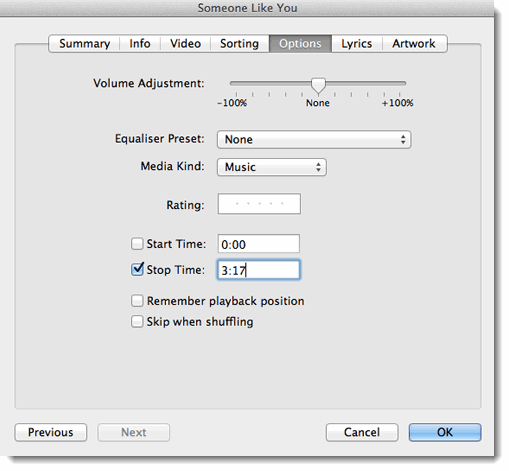
Create MP3 Version
After you have defined your stop time, right click the track and choose "Create MP3 Version" option. Now you should see two versions of the song. And the second song will be the new track you make. Then go back to the original version, switch to "Get Info"->"Options" and delete the stop time that you have entered. If you want to encode other formats (AAC, WAV, etc), choose iTunes->Preferences and choose General to click Import Settings.
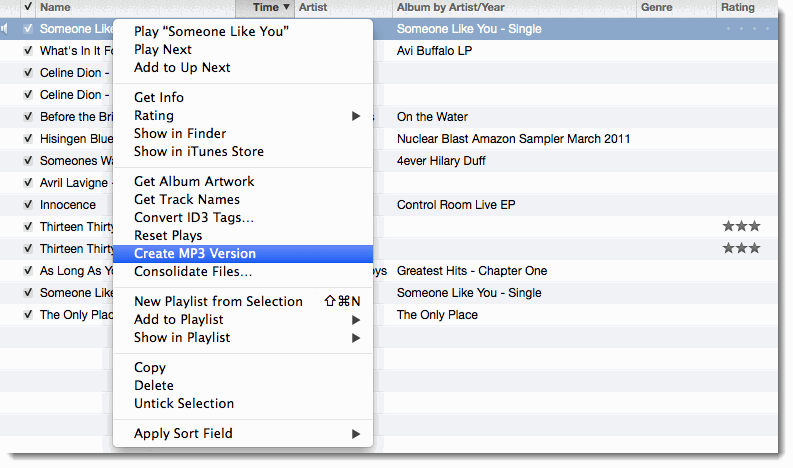
After you create new multiple versions of the mp3 files, rename the actual name of a song which is supposed to be and redo the track numbers.



