How to delete duplicates in iTunes
iTunes is not a good option to remove duplicates. This guide explains how to easily delete duplicates in iTunes with imElfin Tunes Cleaner.
iTunes is a powerful organizer freeware released by apple for managing music, movies, TV shows, books, etc. on Mac and Windows. However, it is not that flexible in some cases, for example, when we want to delete duplicates in iTunes. Although the current iTunes 11 has added the duplicate removal feature, it is less convenient to manipulate among a cloud of duplicates. In this guide, I'd love to show you how to delete duplicates in iTunes with a smart tool, imElfin Tunes Cleaner.
imElfin Tunes Cleaner is a one-stop iTunes sweeper and organizer to clean up your iTunes music library fast and easily. With the help of this duplicate killer, you don't need to spend a long time deciding which files to be kept or eliminate the duplicates one by one. All duplicate songs in your iTunes will be found and removed automatically.
Download imElfin Tunes Cleaner for Mac:
Delete duplicates and clean up iTunes library with Tunes Cleaner
Step 1: Run imElfin Tunes Cleaner.
Step 2: Choose "Start to Clean iTunes" to delete the duplicates in your iTunes and repair the music library.
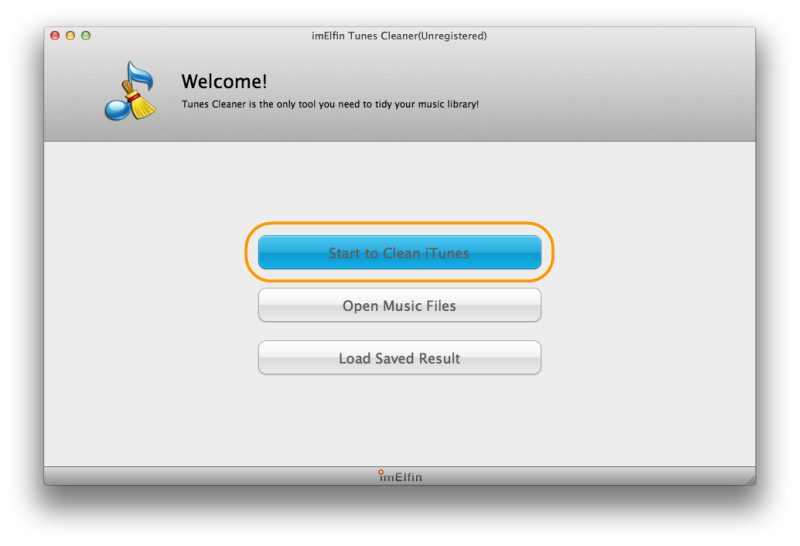
I recommend you to choose the default option "Start to Clean iTunes" if this is the first time for you to clean up iTunes on Mac. When choosing "Open Music Files", you can clean up both iTunes music library and external music folders/libraires.
Your iTunes library (or specified music folders) will be examined first with a library given. Song files with incomplete info (meta info, also known as ID3 metadata) together with duplicated songs will be grouped in the left-hand pane. Duplicated files will be picked out exclusively, users don't need to check songs one by one and decide what are the wanted music files.

Step 3: Click the "Fix All" button to fix all issues at one go.
After the fixing, duplicates in your iTunes will be deleted at once. Album artwork, artist, album missing issues will be repaired as well.
When the cleaning up is complete, click "Apply" button to apply the organized library.
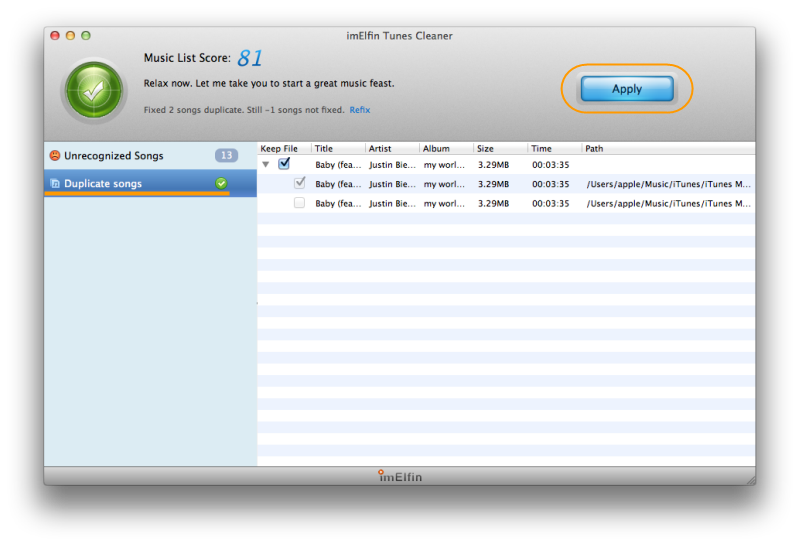
Note:
1. Songs under "Unrecognized Songs" category may not be cleaned up utterly after the first cleaning. Go to that category, click "Refix" link above to repair the iTunes library again.
2. Songs with too little info may be unable to be fixed. In this case, you can go to that category (mostly "Unrecognized Songs"), click to select an item, then click the edit icon on the right side to edit the song metadata (including song name, artist, Album, Album cover, etc.) manually.
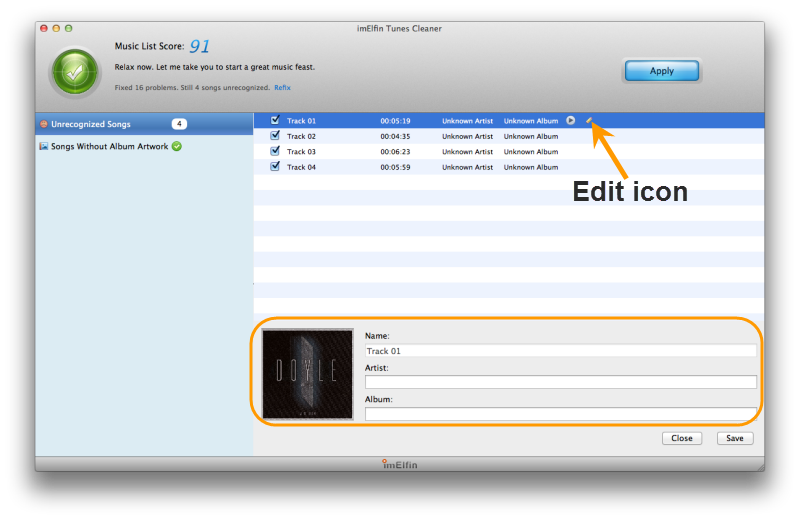
3. By choosing "Open Music Files" when starting the software, you can also organize your song files stored under other directories.
How to delete duplicates in iTunes 11
Go to iTunes menu, choose "About iTunes" to make sure you have installed iTunes 11 (The latest version is iTunes 11.0.5). Choose "Check for Updates" under iTunes menu if your iTunes is not the latest.
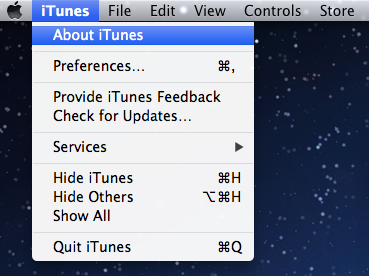
Select "Music" category in the top left corner of iTunes main panel (iTunes 11), head to the "View" menu and choose "Show Duplicate Items", the duplicate MP3 files will display. You will have to check item one by one to decide which ones to be kept and which ones to be removed. This is likely to be a disaster if you have hundreds or thousand of songs on your iPod, iPhone or iPad.
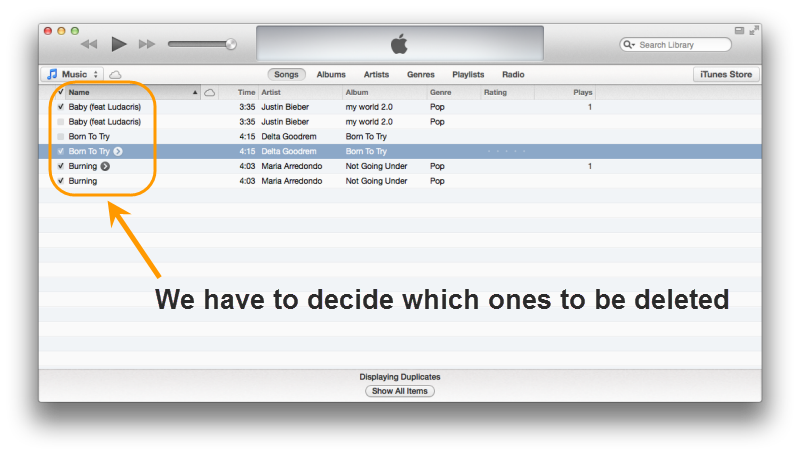
iTunes 11 has got some features to work as a free duplicate file finder and remover, but the actual experience may be less feasible. As an alternative, you can try Tunes Cleaner below to get rid of the duplicates in iTunes automatically and easily.



