How to Convert MP4 to DVD
The best way to convert MP4 to DVD and burn to disc, you can do it with only one software, keep original quality, no watermaks.
With the rise of mobile devices, MP4 is becoming more and more popular among various video formats. The high bit-rate H.264 saves a lot of space in file size while comparing to other video formats when they have the same definition. This is also the reason why almost all the mobile devices accept MP4 as video format.
On the other hand, MP4 is not as good as a DVD backup and does not have equivalent navigation features. When we get a pretty precious MP4 video on computer, we would always want to make a back up copy. In this situation, DVD is a better medium than MP4.
This article is going to introduce an easy way to convert MP4 to DVD, and burn the DVD to disc. You can choose a specific part to read if you only need a conversion or burning.
Convert MP4 to DVD format
I think many people had made this mistake when they burnt video to DVD on the first few attempts: They just burn the MP4 to DVD disc then found the DVD disc can't be played in DVD player, because DVD disc has its own format: VOB. Therefore, converting MP4 to DVD format equals converting MP4 to VOB. And follow this guide you can do it without knowing any tech-spec of video format.
Install ImElfin Video Converter Ultimate
The Video Converter Ultimate is a pretty almighty program, it can convert videos and burn it to DVD disc in one-stop. Click the buttons below you can download it and try it for free in 30 days.
Load in the MP4 video
You can directly drag the video file into the program's interface, or click the "Add" button to import video file from explorer, of course import in bulk is supported.
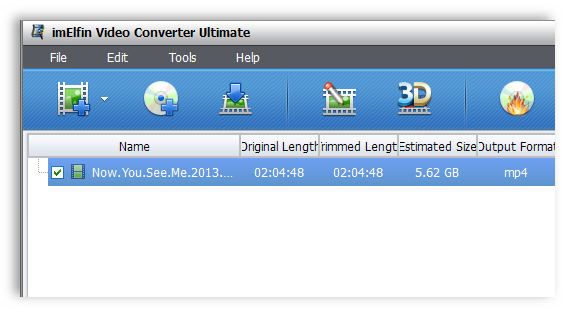
Choose output format as DVD (.vob)
After the video file is imported, you can see some basic information like Video Length, Output Format and Estimated Size of the output format. Now move your mouse to the lower place, click the popup menu of "Profile", and choose "Common Video" --> "DVD-Video Format(*.vob)".
Notice: If you want to directly burn the MP4 file to DVD disc, please skip the following steps and directly go to 2nd part "Burn MP4 to DVD Disc".
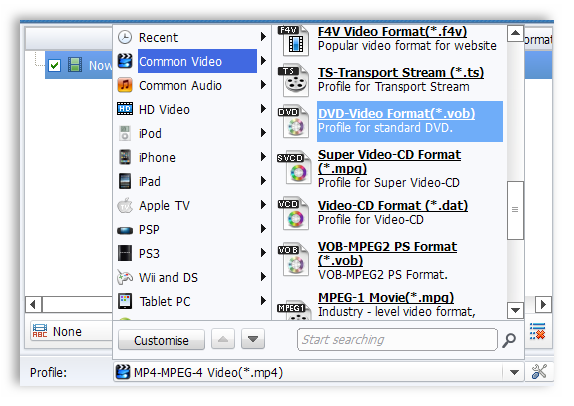
Then you will see the Estimated Size and Output Format have changed. This indicates that everything you've done is correct, and you will have a prediction of how large the output file will be. In this way you avoid the risk of saving the converted file to a disk which doesn't have enough free space.

Start the conversion
As an almighty program, it offers many customization features to hard-core users. Like add subtitle, choose language (if the video has multi-language inside), change the video and audio quality, customize the output folder, and merge several imported videos into one.
When everything is settled, please click the big round blue button in the lower right corner to start the conversion. The conversion speed depends on your computer's specs and how large the file is.
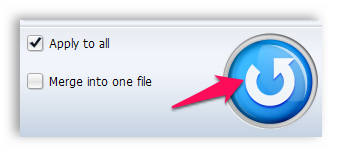
Wait for minutes, your MP4 video will be converted DVD .vob format with the best quality, no watermark will be added, then you can burn it to DVD disc as you want.
Burn MP4 to DVD Disc
If you want to skip the conversion step and directly burn the MP4 to DVD, this program can also help you. Here we suppose the MP4 file has already been imported, as I do not want to repeat the same step in one article.
Click "Burn to DVD" button in the top menu bar
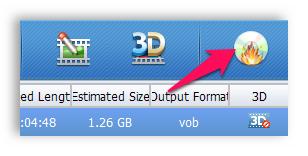
Create play menu
After clicking the "Burn to DVD" button, the program will ask you to create a play menu. We've already preset dozens of gorgeous templates for you, and if you are not satisfied with them, a customization feature is also provided.
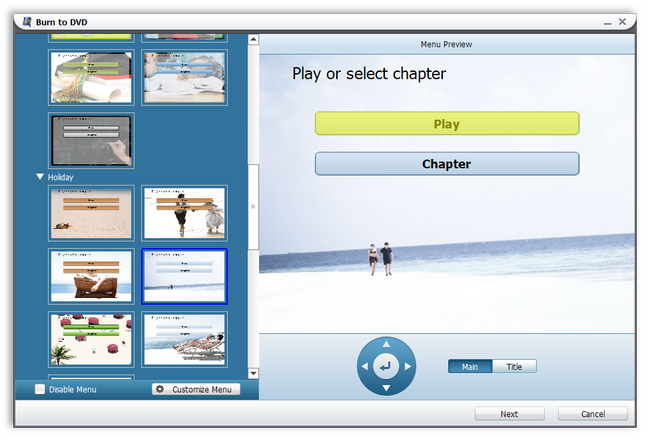
DVD burning customizations
Here you need to make some settings, in most cases, you need not to change any setting, we've already preset them as the best option.
Click "Start" you will see the task list, it displays everything in details.
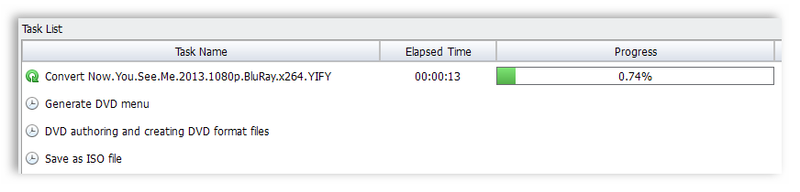
Do not want to wait? No problem, this program even enables you let the computer auto shut download after the tasks are finished. Pretty intimate, right?
If you're reading this, I believe you must be interested in this program. So what are you waiting for? Try this program for free and register it to rock!
If you want to convert and burn MP4 directly to a Blu-Ray disc, this program will do you a favor.



