How to Convert MOV to WMV
WMV is the video format natively supported by Windows, by converting MOV to WMV, we can enjoy Mac videos on PC.
MOV is the video format natively supported by Mac computer and can be played via Quicktime, on the other hand, WMV is the default video format for PC's Windows Media Player. They are not compatible for each other unless installing some extra components.
With the surging popularity of Apple devices, the MOV format is more and more widely used now. But someone who has Apple device might not have an Apple computer, or they just want to watch the MOV video on Windows computer. It’s necessary to convert MOV to WMV for the sheer enjoyment. By converting MOV to WMV, you’ll be able to enjoy the video on PC.
This article is going to introduce an easy way to convert MOV to WMV.
Convert MOV to WMV format
Install ImElfin Video Converter
ImElfin Video Converter is a pretty easy-to-use but powerful program, it can convert any media to another video/audio format, even some DRM-protected media can also be converted. Of course you can also use it to convert MOV to WMV. Click the buttons below you can download it and try it for free in 30 days.
Run the program and add videos
There are two ways to add videos into the program: directly drag the video file from file folder into the program's interface, or click the "Add" button (the first button on the top menu bar) to import video file from explorer. Certainly you can add several videos at a time.
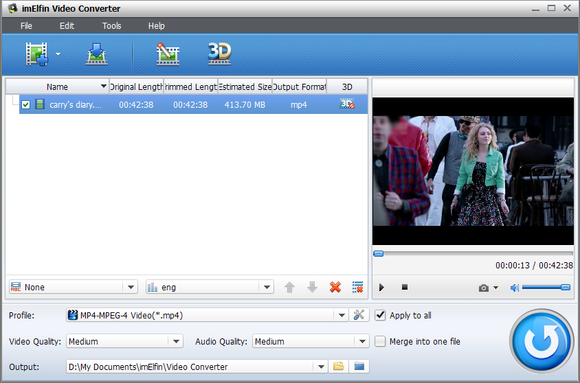
Choose output format as WMV-Windows Media Video(*.wmv)
Now move your eyes to the lower place you will see a long button with the title "Profile", a list will pop out by clicking on the button, then please choose "Common Video" --> "WMV-Windows Media Video(*.wmv)".
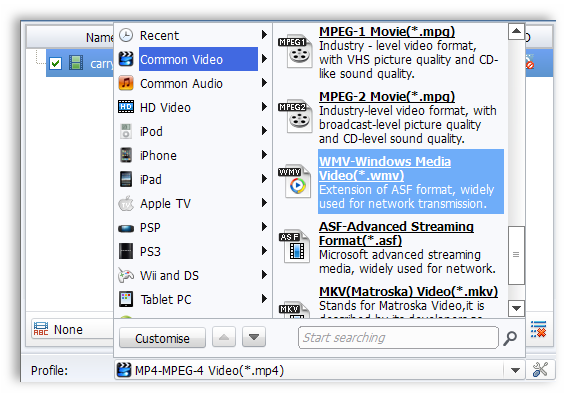
Start the conversion
If you are a hard-core video format player, the program offers many more customization options, like add subtitle, choose language (if the video has multi-language inside), change the video and audio quality, customize the output folder, and merge several imported videos into one.
When everything is settled, please click the big round blue button in the lower right corner to start the conversion. The conversion speed depends on your computer's specs and how large the file is.
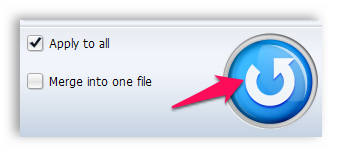
Wait for minutes, your MOV video will be converted to WMV format with the best quality. If you are converting bunches of video a time, you can set the program to auto-close once the conversion is finished.
Not like Windows Media Player?
Some people might do not like using Windows Media Player to watch video as it lacks some advanced features actually. So here I will recommend you some enhanced video player for Windows.
1. VLC Player
VLC is a media player compatible with wider range of video formats. It is available for over ten operating systems even including obscure OS like BeOS.
2. KMPlayer
KMPlayer is pretty user-friendly while keeps high quality on video compability. The right click context menu is absolutely almighty and gives you access to all typles of settings.
Media Player Classic can be regarded as a light version of Windows Media Player, it has a interface looks like the old version of WMP but features the present generation of video codecs.



