How to Convert MKV to MP4
What do you do if your device doesn't support the mkv format? Don’t panic, Video Converter can help you to convert MKV to MP4.
Both MKV and MP4 are file formats mainly used for playing videos. MKV is a newer format and has various outstanding features which are smaller, clearer and more compressive. Unfortunately, the mkv format is not yet supported by mainstream mobile devices at the moment.
MP4 is a container format used to store audio and video files, which can even store subtitles for a video file. The greatest advantage of MP4 is that it can be played in many devices without any problems. So, there’s a need to convert mkv to mp4 in some cases.
This article is going to introduce an easy way to convert MKV to MP4.
Convert MKV to MP4 format
Install ImElfin Video Converter
ImElfin Video Converter is a pretty easy-to-use but powerful program, it can convert videos among 138+ formats, certainly including converting MKV to MP4. Click the buttons below you can download it and try it for free in 30 days.
Run the program and add videos
You can directly drag the video file into the program's interface, or click the "Add" button to import video file from explorer, of course import in bulk is supported.
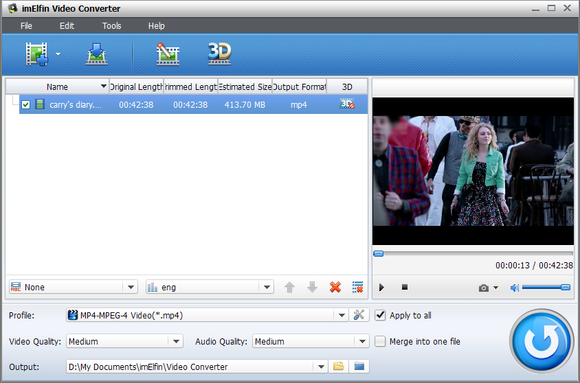
Choose output format as MP4-MPEG-4 Video(*.mp4)
After the video file is imported, you can see some basic information like Video Length, Output Format and Estimated Size of the output format. Now move your mouse to the lower place, click the popup menu of "Profile", and choose "Common Video" --> "MP4-MPEG-4 Video(*.mp4)".
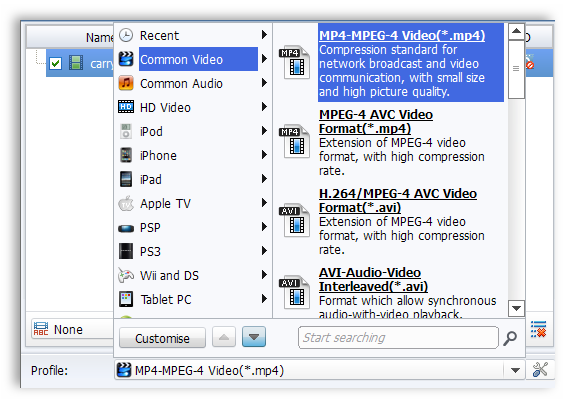
Then you will see the Estimated Size and Output Format have changed. This indicates that everything you've done is correct, and you will have a prediction of how large the output file will be.
Above the "Profile" there are two buttons "Video Quality" and "Audio Quality", the default settings are all "Medium". If you have enough space for saving the video file, you can set them as "High", all in all, everything can be customized as you want.

Start the conversion
If you are a hard-core video format player, the program offers many more customization options, like add subtitle, choose language (if the video has multi-language inside), change the video and audio quality, customize the output folder, and merge several imported videos into one.
When everything is settled, please click the big round blue button in the lower right corner to start the conversion. The conversion speed depends on your computer's specs and how large the file is.
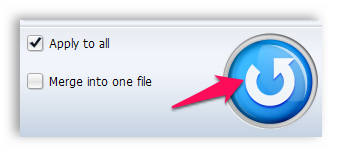
Wait for minutes, your MKV video will be converted to MP4 format with the best quality. If you are converting bunches of video a time, you can set the program to auto-close once the conversion is finished.



