How to Convert AVI to DVD
Convert AVI to DVD and burn to disc in one-stop, the best video converter and burner help you easily create DVD from AVI.
AVI means Audio Video Interleave, it is a multimedia container format introduced by Microsoft in 1992 as part of its Video for Windows technology. AVI is often seen as the symbol of high-quality and large size video, because AVI can be created without compression, in other words, no quality loss.
The features of AVI determines it is the best choice for converting to DVD format on the purpose of backup or play on television through DVD player. This article is going to introduce an easy way to convert MP4 to DVD, and burn the DVD to disc. You can choose a specific part to read if you only need a conversion or burning.
Convert AVI to DVD format
Simply burn AVI to DVD disc is not a good practice, in this way the DVD is just a carrier like a SD card, and the DVD would not be able to play on most of DVD players. In fact, DVD disc has its own format: VOB. Therefore, we need to convert AVI to VOB format at first. Follow this guide you can do it without knowing any tech-spec of video format.
Install ImElfin Video Converter Ultimate
The Video Converter Ultimate is a pretty almighty program, it can convert videos and burn it to DVD disc in one-stop. Click the buttons below you can download it and try it for free in 30 days.
Load in the AVI video
You can directly drag the video file into the program's interface, or click the "Add" button to import video file from explorer, of course import in bulk is supported.
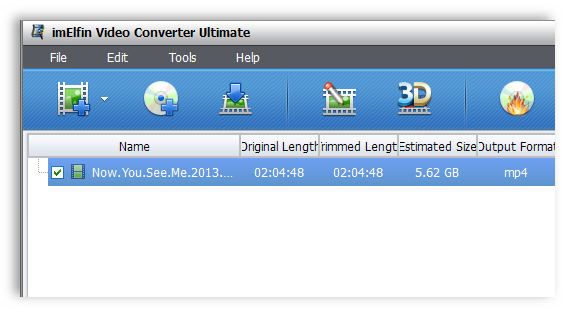
Choose output format as DVD (.vob)
After the video file is imported, you can see some basic information like Video Length, Output Format and Estimated Size of the output format. Look at the lower area there is a list caleed "Profile", click the pop-out list and choose "Common Video" --> "DVD-Video Format(*.vob)".
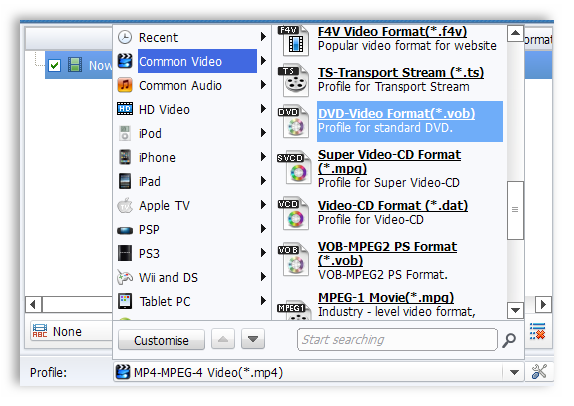
Then you will see the Output Format have changed to our target format. This indicates that everything you've done is correct, and you will have a prediction of how large the output file will be. The estimated size helps you judge if your blank DVD has enough space to carry the video. If the estimated size is over 4.5 GB, I would recommend you choose a D9 DVD disc to burn.

Start the conversion
When the settings are finished, please click the big round blue button to start the conversion. The conversion speed depends on your computer's specs and how large the file is.
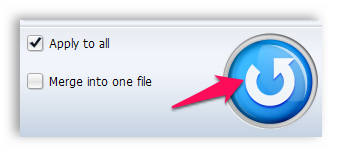
Burn AVI to DVD Disc
After the video is converted to VOB format, now we can use the same software to deal with the following job: burn video to DVD disc. In fact you can also directly click the "Burn to DVD" button when the AVI file is loaded, however the AVI will also be converted to VOB before start burning.
Click "Burn to DVD" button in the top menu bar
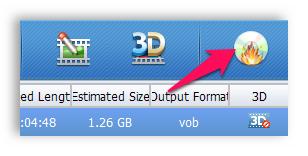
Create play menu
The software has preset dozens of beautiful templates for the play menu, the templates are already sorted by theme, and you can easily edit the template until it meet your needs.
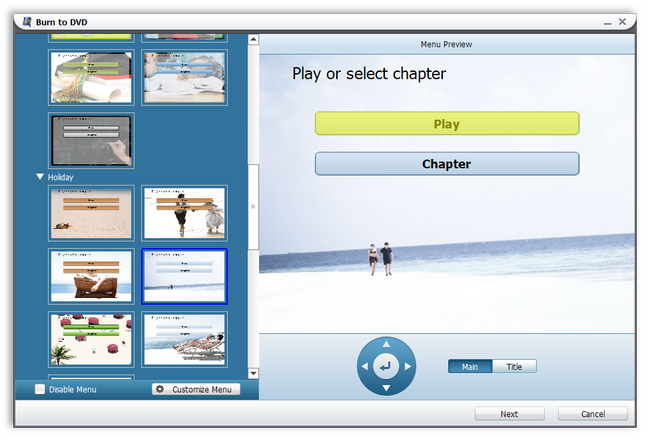
DVD burning customizations
Here you need to make some settings, in most cases, you need not to change any setting, we've already preset them as the best option.
Click "Start" you will see the task list, it displays everything in details.
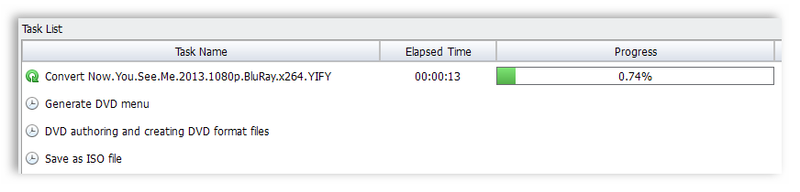
This program also allows you set auto-shutdown after the tasks are finished, you can let the computer do the job before you go to sleep.
If you want to convert and burn AVI directly to a Blu-Ray disc, this program will do you a favor.



