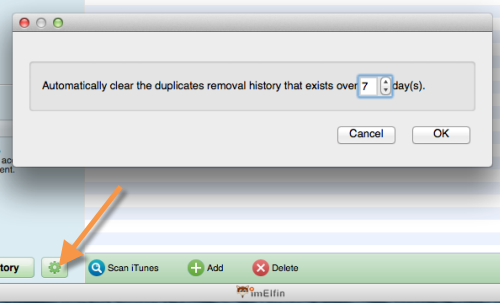How to Clean up iTunes library on Mac
Are you looking for freeware to repair your iTunes library? This guide shows how to clean up iTunes library on Mac easily and automatically.
You may never have noticed it a problem before. But the fact is, your iTunes library is in a mess with more songs purchased or added. And it's time to repair it. In this article, I will show you how to clean up iTunes library on Mac with ease.
Programs to clean up iTunes library on Mac
How to clean up iTunes library free on Mac? People normally think of doing this with apple iTunes itself. Though it is indeed free software to clean up iTunes library, iTunes does not provide a straightforward solution to finding out duplicates or missing songs (albums, artists, lyrics). Instead, users have to laboriously filter the duplicate songs or music in iTunes, then delete the messy stuff manually.
As a terrific alternative, imElfin Tunes Cleaner comes as a simple utility to easily and automatically fix iTunes library on Mac. Under the simple and fresh interface as well as the featured menus, users are able to locate & clean up the duplicates in the iTunes library with just 1-click! In the meanwhile, backup and external music folders on Mac are also supported.
Clean up iTunes on your Mac with Tunes Cleaner
Click to download imELfin Tunes Cleaner for Mac.
This software is also available on Windows, click ther to download Windows version
Step 1: Clean up duplicates in iTunes on Mac
#1 Launch imElfin Tunes Cleaner and choose "Clean-up Duplicates".
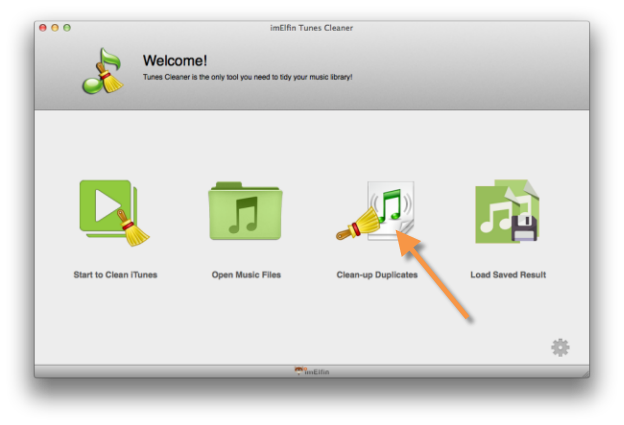
On the left-hand panel, choose "Quick Scan" or "Deep Scan" as you like.
#2 Click "Scan iTunes" at the bottom.
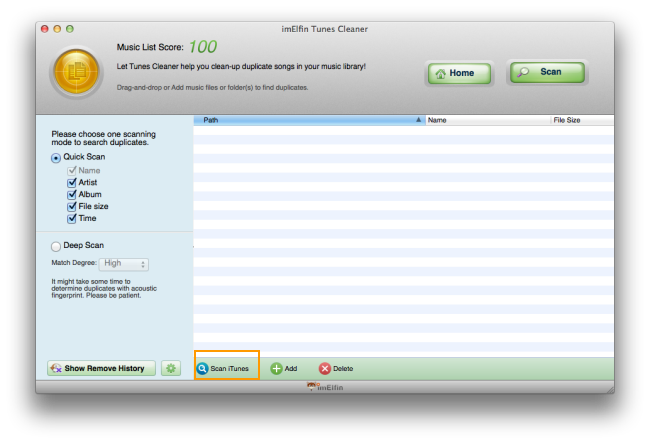
In a fairly short time, the duplicate songs in your iTunes library will be detected and displayed with a score given. Redundant files will be checked automatically.
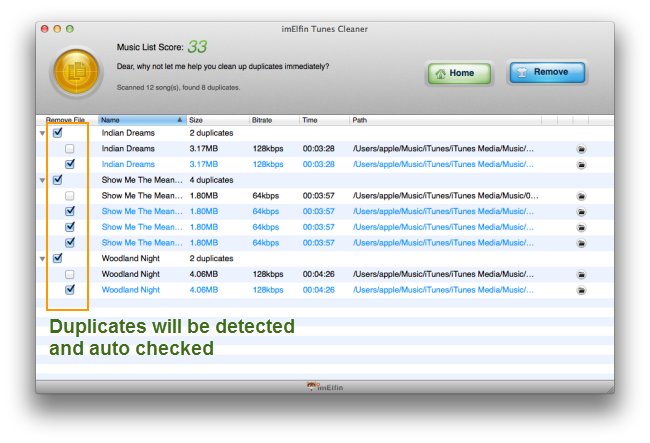
#3 Click "Remove".
Click the "Remove" button, the selected duplicates will be removed from your iTunes thoroughly. The whole process is easy, fast and smart.
To clean up folders out of iTunes, you can click "Add" button next to "Scan iTunes" to specify the folders to be cleared.
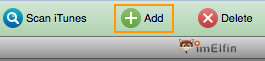
Step 2: Fix missing files in iTunes
To fix song artwork, artist, album or other info, you can click the "Start to Clean iTunes" icon on the start-up screen. The missing songs and albums will be fixed automatically. To fix music folders out of iTunes, you can enter "Open Music Files" menu.
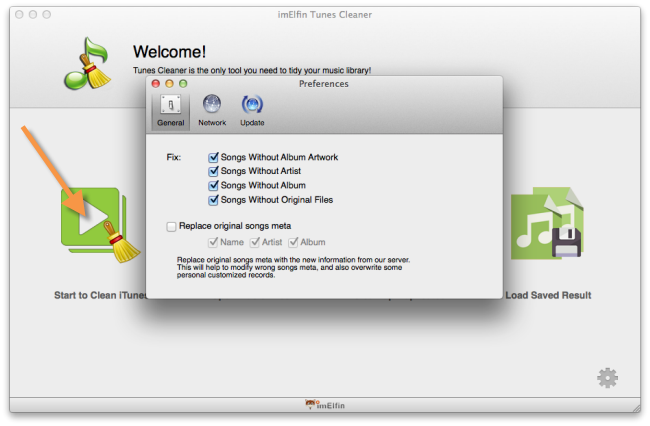
imElfin Tunes Cleaner offers the easiest and best way to clean up iTunes library on your Mac. By clicking settings icon under the "Clean-up Duplicates" menu, you are able to have your iTunes library folder regularly cleaned and repaired.