Find and Remove Duplicate MP3 in iTunes
Find the duplicated files in bloated iTunes music library and remove them can keep your iTunes library clean and tidy, while save the disk space.
What A Typical iTunes Music Library Looks Like
I am a hardcore music fan, in my computer I have collected over 100 gigs of MP3 files, and that doesn't include the thousands of songs I lost in my last hard drive crash. I believe there are lots of people like me, and one thing we have in common is a large and bloated iTunes music library.
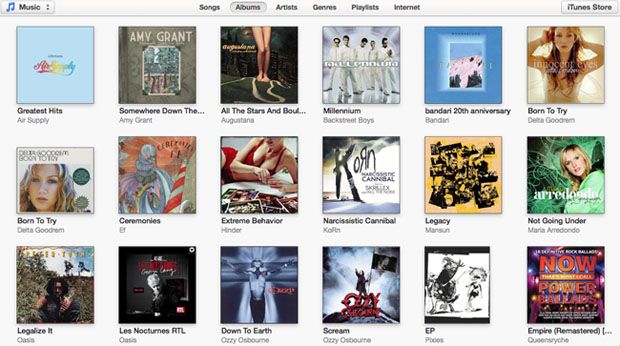
Looks not bad, huh? The cover artwork, artist name and album name are all correct and complete. But when we switch to the "Songs" tab, you can see something wrong.
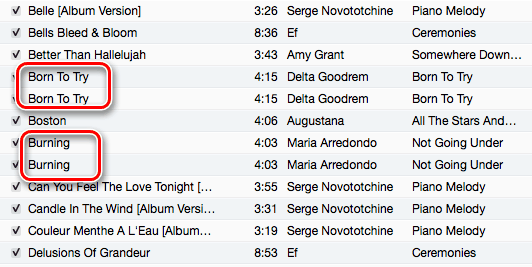
There are some duplicate files existing in the iTunes library, the image only shows a tip of the iceberg, for a library over 100 gigs, manually locate them and remove eliminate files could be a tough job. In this situation, we need a nice duplicate mp3 finder, if it can also remove them, that would be even better.
Find and Remove Duplicate Mp3 Files
Tool Required
Tunes Cleaner is a perfect tool for this goal, it can fix all the problems in your iTunes MP3 library within clicks, also including locate duplicated files and remove them. Click the button below you can have a free trial.
Step 1. Run Tunes Cleaner
Launch the program you see 4 options, as we have a clear mission, so we choose "Clean-up Duplicates".
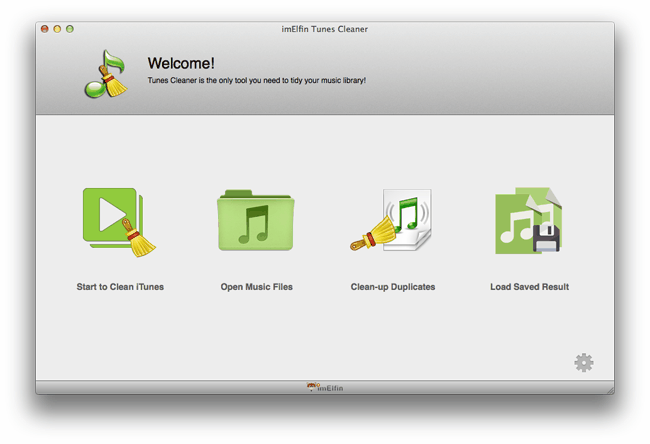
Step 2. Scan iTunes library to find duplicate songs
There are several ways to scan and find duplicates, in this case we choose "Scan iTunes" as I've already loaded all my songs into iTunes. If you only keep your songs in local drive but not in iTunes library, you can choose "Deep Scan".
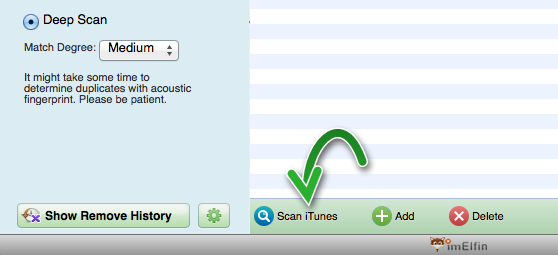
Click the button as the image shows, the the software will find the duplicate for you. The software uses advanced acoustic fingerprint technology to verify the duplicates, so you need not to worry about the mis-detection or mis-deletion.
Say if you love a song very much, and have collected varies of versions, like live version, jazz version, acoustic version, studio version, etc.. The software won't regard them as duplicate files. Only the completely same MP3 files will be listed.
Wait for a moment (the processing time depends on how large your library is), the program will list all the duplicates for you.

Step 3. Remove duplicate songs
Then click the "Remove" button in the upper right corner, before clicking the button, you can choose which file to delete. And after the program eliminating the duplicates, you still have a chance to revert the deletion. Of course, the result will come unchangeable once you click "Home" button.
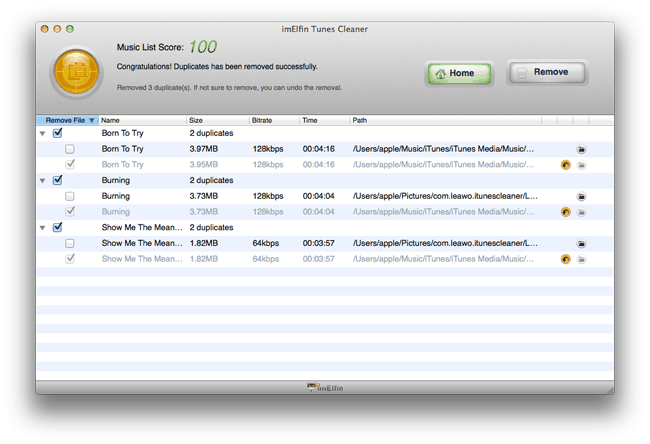
Let's open iTunes again to check the results.
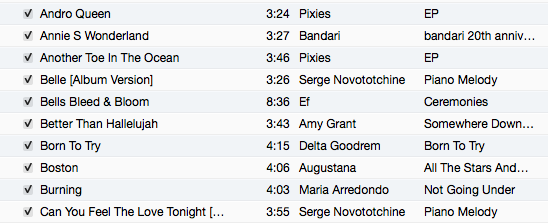
The duplicate are gone, now your iTunes library is tidy and clean.
Related Reading:



