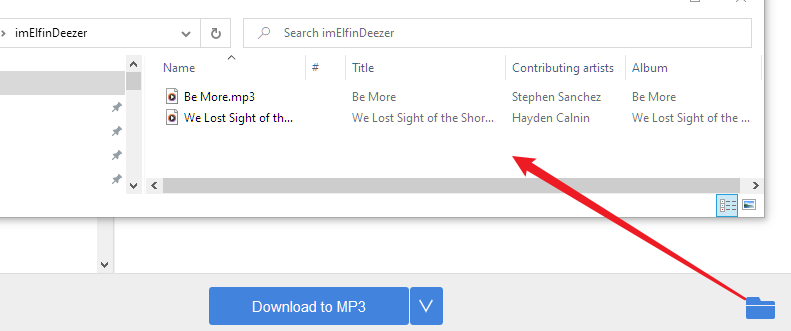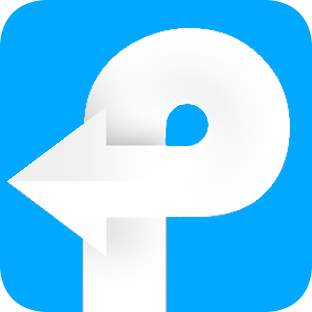How to use Deezer Music Downloader
Useful Article
Part 2: How to download and convert Deezer to MP3, FLAC, AAC, and more formats.
Part 1: Download & Install
Download Deezer Music Downloader
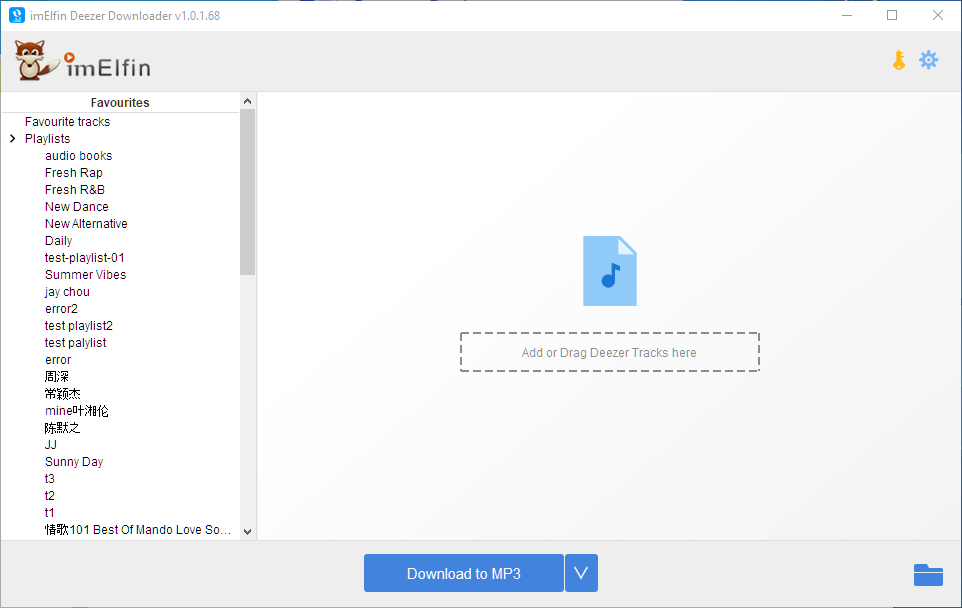
After the installation, please don't run it immediately if you still have not installed the Deezer app for Windows.
Please install Deezer app for Windows first and log into it.
Download Deezer for Windows here.
Part 2: How to download and convert Deezer to MP3, FLAC, AAC, and more formats.
Step 1: Now launch Imelfin Deezer Music Downloader, and the registration window will pop up. If you want to continue with the trial version, please just close this window and skip this step.
Note: The trial version only downloads 3 songs in todal.
If you want to use the full version, please upgrade your Deezer Downloader to licensed version.
Step 2: Then the Deezer Music Downloader for Windows will load your Tidal music library into it. It will take a few minutes.
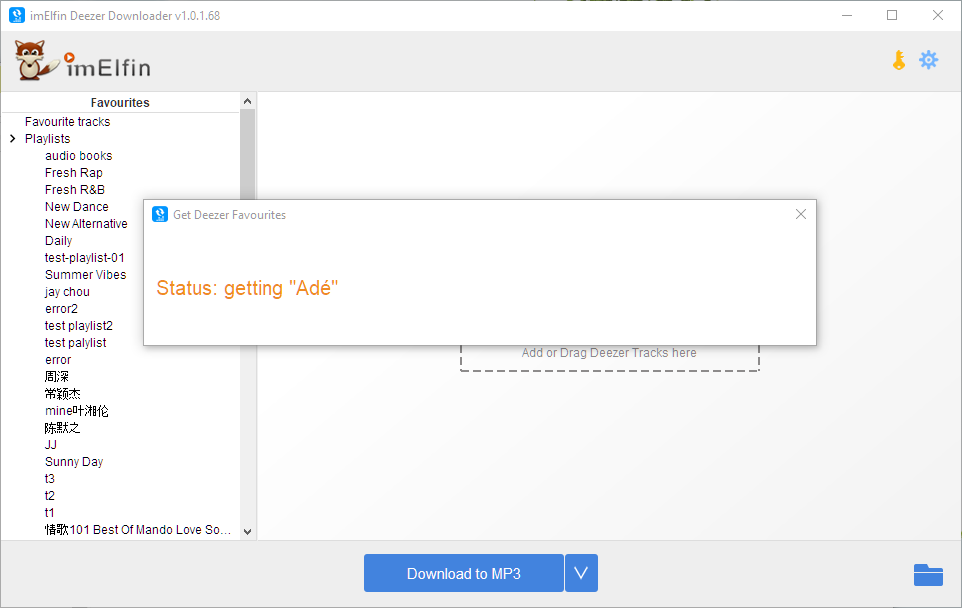
Step 3: Drag the Deezer tracks, songs, or the playlists from left to right side. Then choose the output format, and click "Download to xx" to download the Deezer to MP3, FLAC, AAC, M4A or MP4 formats.

If you want to download the Deezer to HI-Fi quality, please choose "FLAC" as the target format.
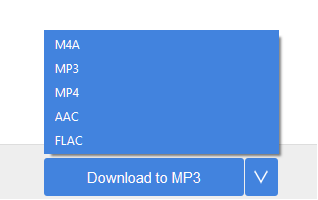
Once finished, the "Succeeded" will appear at the end of the music title.
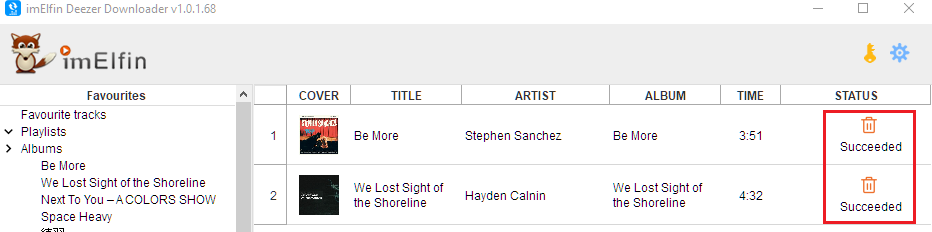
To find the download Deezer music, please click the output icon on the bottom-right corner.