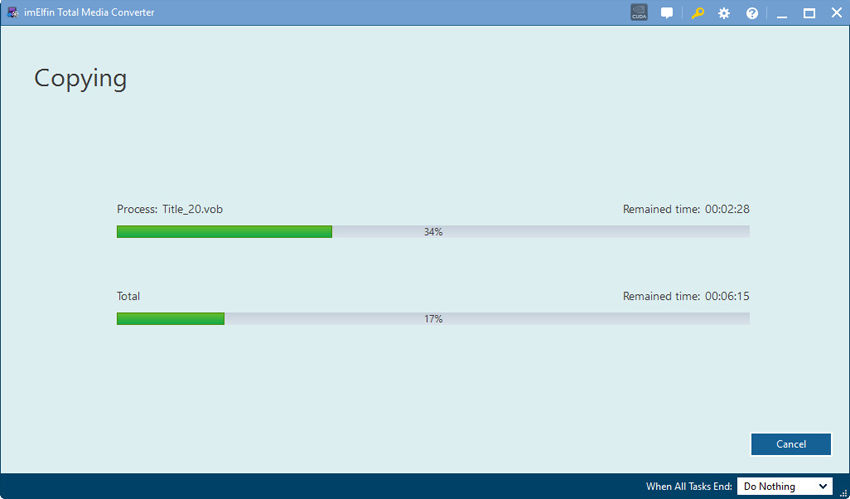How to use Blu-Ray Copy for Win
Useful Article
Step 1: Select Blu-ray movies
Install and launch Imelfin Blu-ray Copy,then you will see the interface below. Blu-ray Copy lets you copy home Blu-ray movies from Blu-ray disc. Click the "Source" drop-down list and select the source from Blu-ray disc.
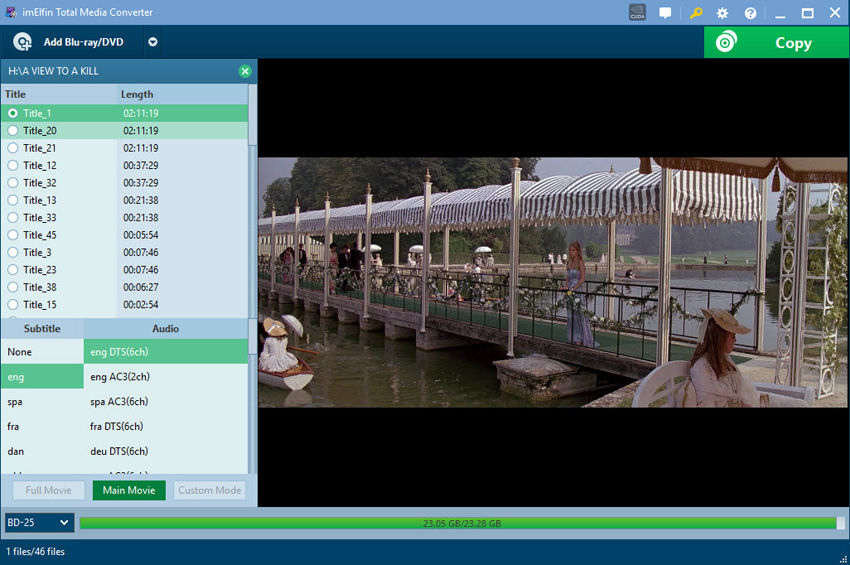
Step 2:General settings and Advanced settings
After the loading process finished, we can click the arrows button on the right top of the main interface to open the Settings window and do some settings.In the left navigation bar of the Settings window, you can select "General" to set your preferred output directory;
Note: The "General" option of the Common Settings window also has multiple functions as below for you to choose.
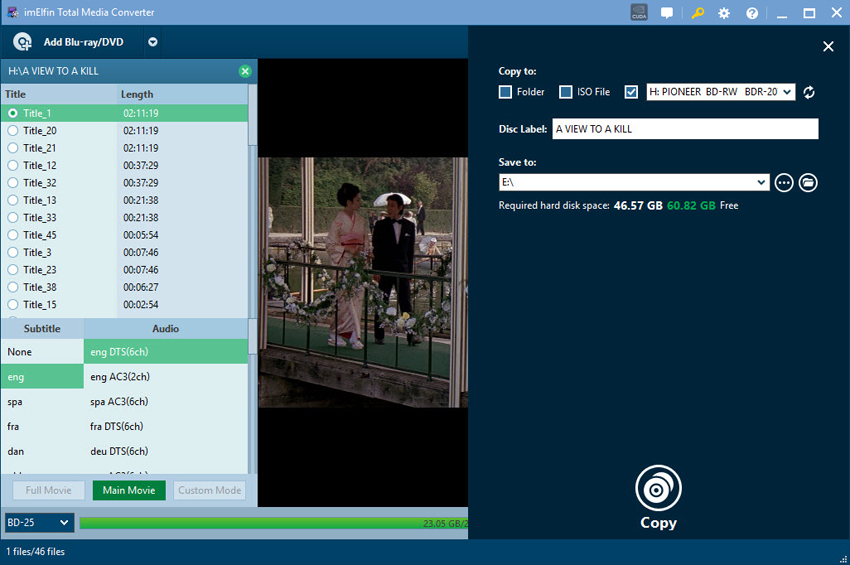
After making all the settings we want, just click "OK" to return to the main interface.
Step 3: Select target path and Start copying Blu-ray sources
Click "Target" drop-down button to set target destination to save copied Blu-ray movies on your computer.
After everything is set up, click "Start" to begin copying process. The copying time will vary depending on the hardware and the size of the disc. Normally be around 15-20 minutes. Detail progress can be viewed.