Are You Looking for Free Blu-ray Player Software
Blu-ray player software is a must when playing Blu-ray on Windows. Is there any free Blu-ray player for PC? This post talks about Blu-ray solution in details.
Is there any free Blu-ray player software on the market?
I assume that you are new to Blu-ray and looking for a free Blu-ray player for your PC. Well, I hanged about this afternoon, hoping to find free Blu-ray Player software for our audience. After spending some time on Google, Yahoo and a couple of forums, I got the following results.
1. DA Player is a free video player supporting Blu-ray. However, regardless of limited successful experiences and the official boasts, it works terribly on the whole (in Blu-ray perspective rather than common video playing).
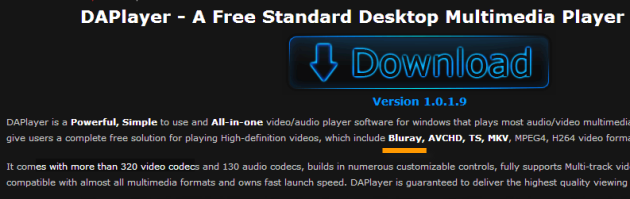
In addition, it shows poor performance on download sites like CNET and Softpedia. Click to download DA Player to check the Blu-ray playing function as you like.
2. So how about the almighty VLC player? VLC offers fairly restricted support for Blu-ray playing, which means you are almost unable to make it work. The Blu-ray plug-ins for VLC 2.0 beta version are just less functional.
In the end, it becomes a fact that we have to pay for a Blu-ray program instead of wasting time and waiting for a free Blu-ray player.
The best Blu-ray software you will need: imElfin Blu-ray ripper
There are a number of Blu-ray players in the market, such as UFUSoft and powerdvd, but the pure playing feature may not be enough for you. Mostly, people need a program playing Blu-ray on computer as well as converting Blu-ray movies to another format, so that they can be played on more devices. In this case, you will need a Blu-ray ripping program. imElfin Blu-ray Ripper is easy and practical Blu-ray software enabling you to rip encrypted BD discs and convert Blu-ray to other video formats compatible with iPad, iPhone, iTunes, Kindle Fire HD(X), Wii, PS3, etc. (more devices/formats supported). After the ripping, Blu-ray movies can be easily played with any video player on PC, Mac as well as mobile devices.
Rip and play Blu-ray with imElfin Blu-ray Ripper
Before the ripping, insert a Blu-ray disc to your PC Blu-ray drive and make sure the BD drive works normally.
Download and free-try imElfin Blu-ray Ripper below.
Step 1: Launch imElfin Blu-ray Ripper and click the load-disc button to load your BD.
Click the load button, choose your Blu-ray Drive (under "Computer" on the left directory) and click "Select Folder". The Blu-ray folder will be loaded at once.
Step 2: Set the output format.
Click the output field next to the "Profile" label to choose the output format. For playing on PC, I recommend you to head to "Common Video", then choose "HD MPEG4 Video (*.mp4)". If you want to play BD on Mac, choose "HD Quick Time Video (*.mov)". Also, you can specify another output device to play Blu-ray on iPad, Android or other devices (PSP, PS3, Wii, Xbox 360, etc.).
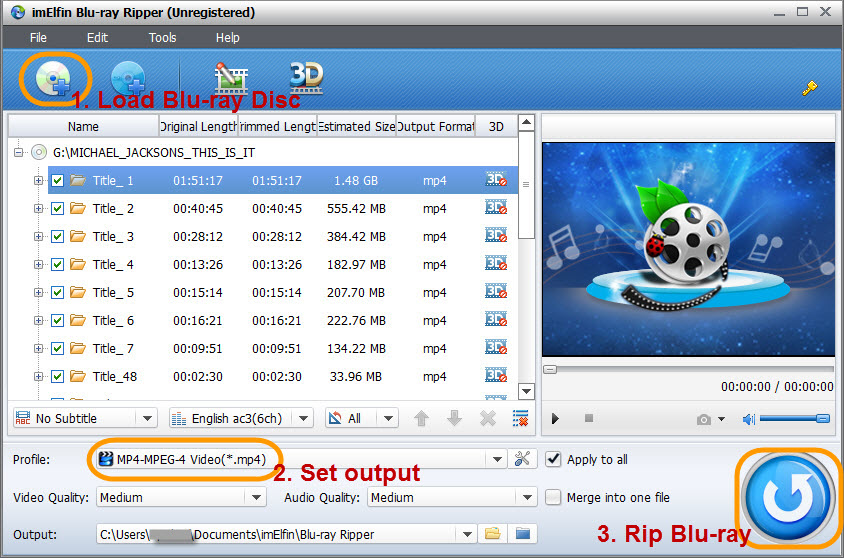
Step 3: Click the round blue button to rip Blu-ray.
The Blu-ray ripping will take quite a while. Set "After Conversion" as "Open Output Folder" on the ripping interface, the ripped BD movies will come to you when the ripping is complete.

Step 4: Play Blu-ray on PC or Mac.
Click the little play icon on the ripping interface, you can watch Blu-ray on your computer with the playing feature of imElfin Blu-ray Ripper.


Or you can head to the output folder and use any player on your PC to watch the Blu-ray movies. Mac users can transfer the ripped movies to Mac and open with Quick Time.
Though you are unable to find a free Blu-ray player in this post, hopefully imElfin Blu-ray ripper provides a good solution to your Blu-ray entertainment. Also, there are Blu-ray burning and copying tools to burn/copy Blu-ray on your PC and Mac.



