6 Solutions to Sync Music to iOS 7 (iPhone)
Can't sync music to iOS 7 on your iPhone (4, 4s, 5, 5s, etc.)? This post covers 6 ways to help you sync music with iOS 7.
The latest iOS 7 comes with a fresh interface and more features. Despite of its lengths, do you have problems when syncing music to your iPhone 4, 4s, 5 or even 5s running on iOS7 after a lot of useless reboots? I am sure it's not a problem of your operation, because a lot of iTunes veterans have also met this problem. Here I collected 6 ways to help resolve the iOS 7 music sync problem for your iPhone.
If your issue is related to stuck window in step 4 (6, or another) saying "Waiting for changes to be applied", you will probably find a solution below.
How to sync music to iOS 7 (iPhone) in 6 ways
Method 1: Install the latest iTunes 11, reboot your iPhone (iOS 7) and iTunes.
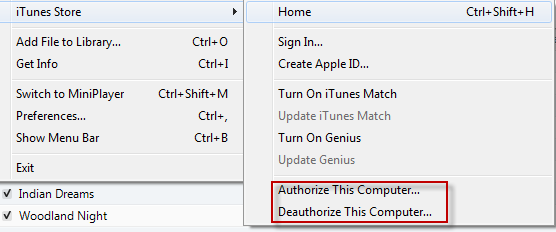
Download and install the latest iTunes. Disconnect your iPhone, re-launch your iTunes and connect your iPhone in several minutes (or have a reboot). During the process, you can also go to "iTunes Store", choose to deauthorize and authorize your computer. Be patient and you are likely to let it work.
Method 2: Drag songs to your iPhone manually.
When connecting your iPhone to iTunes, directly drag a song to your iPhone. Then hit "Sync". Though this method works for some users, I can't imagine syncing hundreds of songs to iPhone one by one. No one would ever bear that!
Method 3: Deselect "Selected playlist, artist, albums and genres".
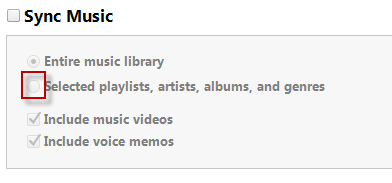
With your iPhone plugged, go to your iPhone tab, deselect "Selected playlist, artist, albums and genres." Then switch down to genres, select songs and hit "Sync".
Method 4: Uncheck "Sync only checked songs and videos" .
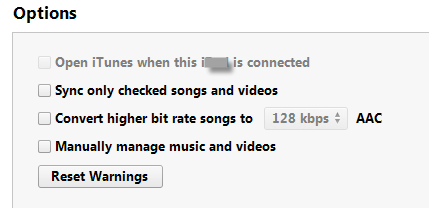
When your iPhone is connected, uncheck everything apart from "Automatically sync" under the iPhone summary tab. The "Sync only checked songs and videos" box may be checked. By unchecking that box, you will may be able to add music to your iOS 7.
Method 5: Create a new playlist
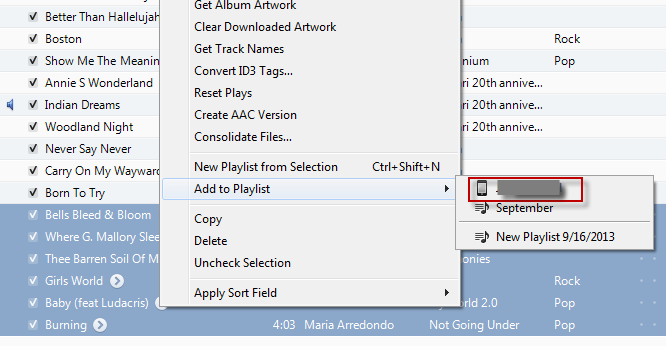
With your iPhone connected, choose/highlight the songs to be synced under music category, right-click and choose "Add to Playlist", then choose "***'s iPhone". You will have your songs synced to your iPhone (iOS 7).
Method 6: Perform a factory restore or go to imElfin iTransfer
This is no doubt the last solution. I don't recommend and I am sure you won't like it, either. As an alternative, I prefer you to consider a particular iTransfer tool for transferring music to iOS 7 (iPhone, etc.). imElfin iTransfer enables you to transfer music as well as movies, TV shows, ringtones, etc. to iPhone, iPod, iPad under a point-to-point transfer and is much easier & convenient than iTunes. No sync to bother.
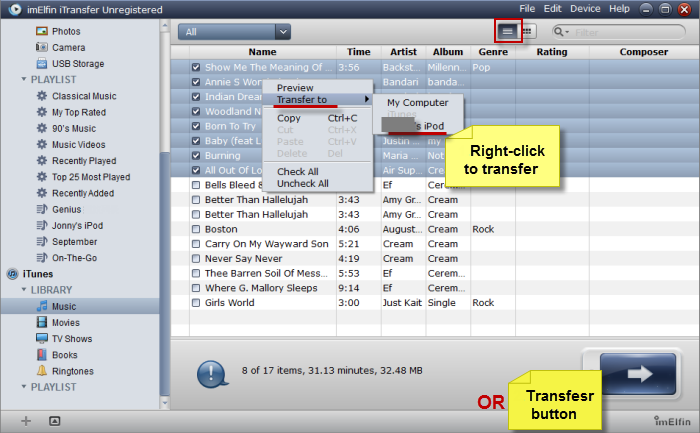
Check out imElfin iTranfer (for Windows) below.


