How to Play Flash on iPad
When you get an iPad without Adobe Flash compatibility, it must be a boring thing. So this guide shows how to play flash games and videos on the Apple device.
Why doesn't iPad support Adobe Flash?
Can't play the Facebook video on the iPad Air? The message says "The Adobe player is required for video playback. Get the latest Flash player". When you get the flash player in iOS device and begin to install, it will prompt you this is not supported by your device. This content can be watched on a desktop computer which supports Adobe flash player. Adobe company has announced that they gave up the development on flash player versions for iPad. Steve Jobs once said that Adobe was unable to offer users flash player which met the needs of the battery powered mobile devices on the Internet browsing. If you are interested in the Apple and Adobe Flash controversy, go forward to the wikipedia.org.
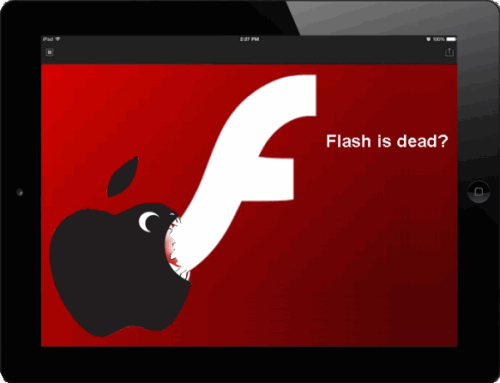
In fact, there is no Adobe Flash Player compatible with iOS device. It's no use crying over spilt milk. Perhaps we can install real Adobe Flash Player for iPad with jailbreak iOS 7 with evasi0n 7. So the unofficial port of Adobe Flash for Android can be available for installation on the iPad. But this is not wise for us to Jailbreak Your iPhone, iPod touch, or iPad. In this article, I will show you how to play flash games without jailbreaking in the three method.
Must-have flash player app for iPad
1. Puffin Web Browser
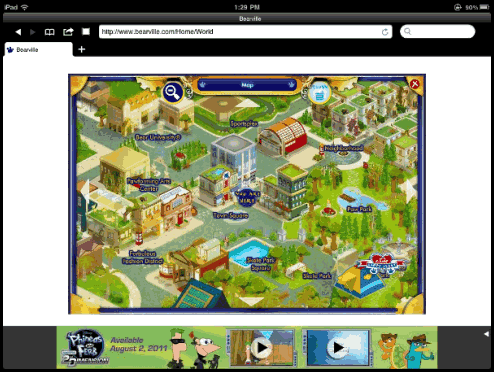
Puffin Web Browser is rather quick to load Adobe Flash games. It can sync open tabs across iDevice such iPad, iPhone, etc. It also improves HTML supports and give users full desktop experience with flash on mobile or tablet. The new "Theater Mode" plays Flash games and videos in complete full screen. And it provides free and paid version Puffin browser. I suggest trying the free version before you decide to get the full version. So you can check that this app works well in your iOS device and meets your needs.
Size: 17.7 MB
Price: Free and Paid Version ($ 3.99)
Support: iOS 6 or later will be required. Compatible with iPad, iPhone, iPod.
Download Puffin Web Browser Free
2. Photon Flash Player Browser
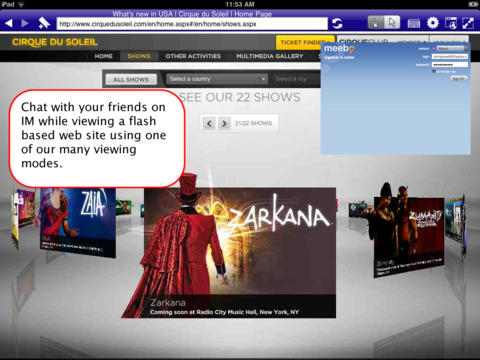
Photon Flash Player Browser is an another Safari alternative in its flash support. And it's designed for users to enhance your browsing experience on the iPad. It's easy for us to play Flash games such as free Facebook games, use Flash apps, watch flash video such as Youtube with ease. Click "Lighting Bolt" button will allow you to display Flash content. Go ahead to "Setting"-> "Bandwidth". And adjust the bandwidth profile to deliver the better experience for Flash games. You can also watch the full video and even play full screen games.
Size: 10.3 MB
Price: 4.99 $
Support: Requires iOS 4.3 or later. Compatible with iPad.
Download Photon Flash Player for iPad
In my test, Skyfire and iSwifter flash player browser are already not available in the U.S. iTunes store. Both of them can't let you play flash games but also watch flash video. It's a pity for us to get this free web browser for iOS with a flash and video support.
3. VirtualBrowser for Firefox
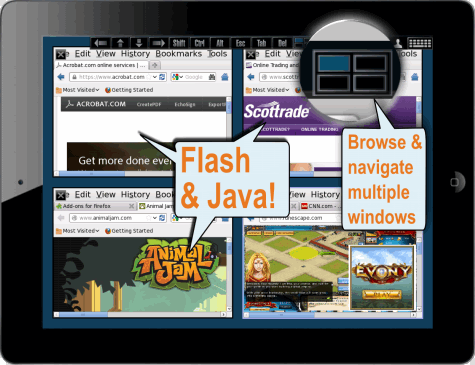
The Virtual-Firefox app offers a true 'desktop-class' features. It overcomes the drawback which is unable to play flash videos on iPad. And you can also run the Java application such as Gametable, Runescape, etc. It so specially sync with Firefox, IE, Chorme and Safari by installing Add-on such as Roboform. With this app, you could go to the websites with Adobe flash video and play flash games that the regular browser can't make it.
Size: 29.8 MB
Price: 4.99 $
Support: Requires iOS 6.0 or later. Compatible with iPad.
Download VirtualBrowser for Firefox
Note: According to some reviews about web browser apps such as Puffin and Photon, their flash capability are only applied to some sites. In other words, Puffin, Photon and iSwifter provide the only limited flash support.
Other ways to play Flash on iPad
Are there other ways to make iPad play flash videos? Remote Desktop app such as Splashtop can access your computer on the local network. And it uses the full desktop browser with Flash support. So you can enjoy 3D games or Flash games or full video as long as they are playable on the computer. On the other hand, if you have downloaded the flash videos on your Mac, you can also try to Imelfin Youtu Downloader for mac. It helps convert the downloaded video to iPad format video. Don't look down upon it. It offers users to free download videos from almost all video sites such as Youtube, Facebook, Hulu, ESPN, etc.
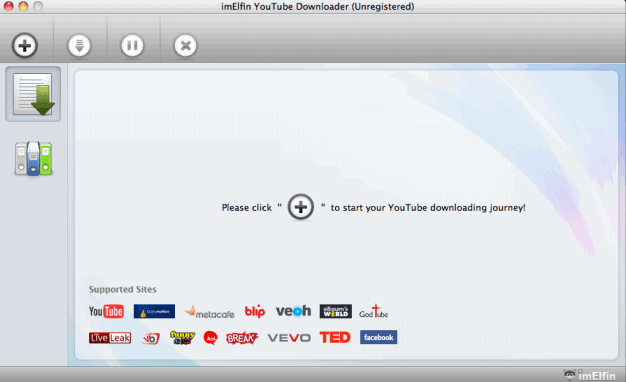
Download Shareware Youtube Downloader for free:
Install and launch this program. Click the "+" button to add flash video and paste the video url in the textbox. Set the save path and the iPad format so that you can play flash video on iDevice. At last, just click the "Download now" button and convert the flash videos to iPad format. Once it finished, add them to the iTunes library. And sync them to your iDevice when we plug Apple device into the mac computer.
Related Reading:



