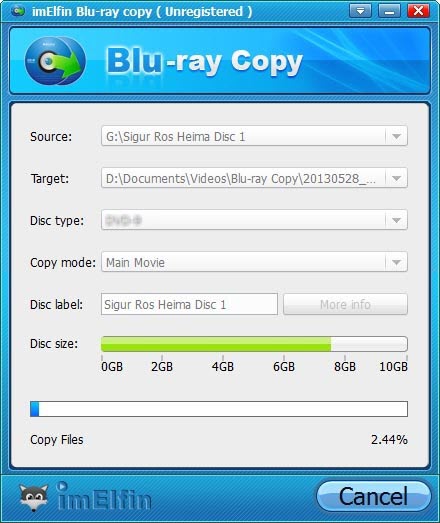Remove Blu-Ray Copy Protection
This article will show you how to remove blu ray copy protection, making it possible for you to copy protected blu ray to iPad or another blank blu ray disc.
 I find in many forums people post to ask how to remove blu ray copy protection and remove BD+. Except BD+, in fact Blu ray disc adopts many other copy protection tools like region codes, Cinavia, AACS, UOP, Digital rights management, High-bandwidth Digital Content Protection and BD-ROM Mark to prevent unauthorized access to Blu ray disc. It's quite illegal to copy protected Blu ray disc for commercial use, however, we may have the right to copy blu ray disc for our own use since we have paid for it. As you know, blu ray disc is expensive but also fragile to scratches. If you remove blu ray copy protection for your own use, then you will be able to copy protected blu ray to many devices like iPad or copy blu ray to blu ray for backup. You can also share your blu ray videos with your friends.
I find in many forums people post to ask how to remove blu ray copy protection and remove BD+. Except BD+, in fact Blu ray disc adopts many other copy protection tools like region codes, Cinavia, AACS, UOP, Digital rights management, High-bandwidth Digital Content Protection and BD-ROM Mark to prevent unauthorized access to Blu ray disc. It's quite illegal to copy protected Blu ray disc for commercial use, however, we may have the right to copy blu ray disc for our own use since we have paid for it. As you know, blu ray disc is expensive but also fragile to scratches. If you remove blu ray copy protection for your own use, then you will be able to copy protected blu ray to many devices like iPad or copy blu ray to blu ray for backup. You can also share your blu ray videos with your friends.
Maybe you are quite confused about the blu ray copy protection and even have no idea about how to deal with it, let alone to copy protected blu ray. No need to worry. Here I'm just writing to introduce excellent blu ray encryption remover as well as blu ray region remover and then show you how to remove blu ray copy protection and copy protected blu ray with ease. The following content will be divided into two parts:
Part 1: If you want to remove blu ray copy protection and rip BD to other formats for copying protected blu ray to portable device like iPad, you can refer to this part.
Part 2: This part offers information about how to remove blu ray copy protection and then copy protected blu ray to blank blu ray disc.
Remove blu ray copy protection for copying protected blu ray to portable device like iPad
ImElfin Blu-Ray Ripper is a wonderful blu ray copy protection removal as well as a good BD ripper which can rip BD videos to any video/audio format and support all popular players and portable devices. Apart from this, it also supports 2D to 3D effects and owns full video editing features. You can download it with free try.
After you download and install this tool, run it and then follow the steps below.
Step 1: Add Blu-ray files
Insert the Blu-ray disc to the Blu-ray Disc drive and then click the "Load BD" button to add blu-ray files.
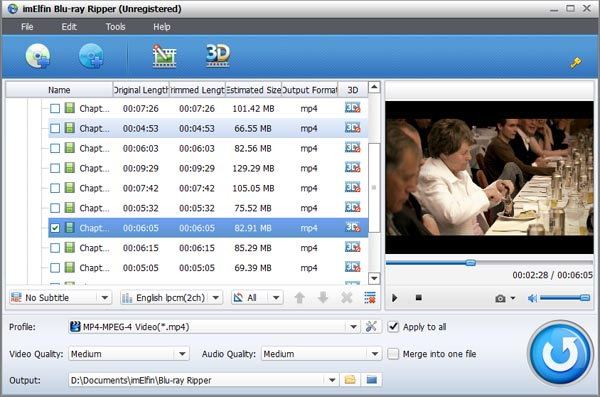
Step 2: Choose an output format and output folder
Click "Profile" row and it will pop up the following box for you choose the output format. You can choose common video/audio format like MP4, MOV, MKV, WMV, AVI, FLV, MP3, WMA, WAV,etc as the output format or directly set a portable device such as iPad and iPhone as the output format. As shown in the previous picture, you can also preset a output folder by hitting the output icon at the bottom. Besides, video quality, bite Rate, frame rate and aspect ratio can also be reset by clicking the "settings" icon right beside the profile.
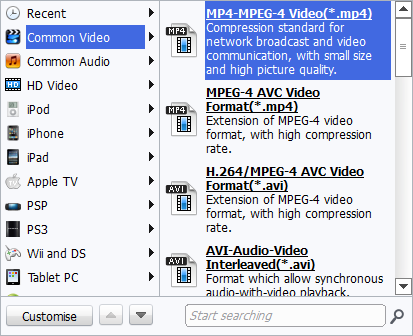
Step 3: Start to remove Blu ray copy protection and convert blu ray video
After all the setting job done, click the "Start" button to start to remove copy protection before encoding and convert blu ray video to other format for copying to portable devices. Time taken depends on the quality and duration of the output movie. When the conversion job finished, you can click Find target to get the converted video files.
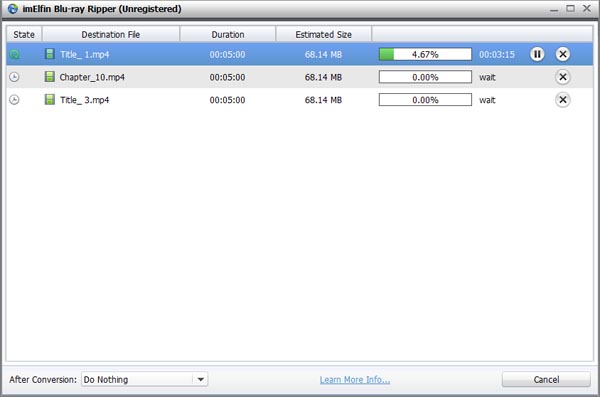
After you remove blu ray copy protection and convert blu ray video to other format, you can freely copy blu ray to portable devices and enjoy your blu ray video as you like.
Tips: You're able to edit the blu ray video covering trimming, cropping, adding watermarks and more by clicking "Edit" button in the menu.
Remove blu ray copy protection for copying protected blu ray to blank blu ray disc
According to my operation, imElfin Blu Ray Copy is an excellent blu ray protection remover. In addition, it can copy protected blu ray to blu ray with 0% quality loss. Protected DVD is also highly supported by it.
Download and install this tool. The following part will teach you how to apply this tool to remove blu ray copy protection and copy protected blu ray to blu ray disc or blu ray folder.
Step 1: Load blu ray files
Launch this tool and then you will see the following interface. Click the "Source" drop-down list to select the source from Blu-ray disc.
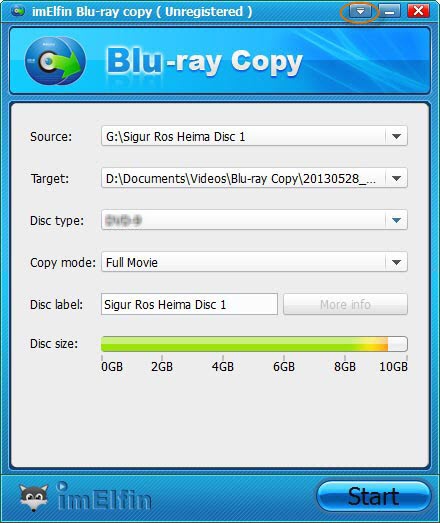
Step 2: Do some settings for your preference
After the loading process completed, you can click in the "Target" row to select the target path.
For more settings, click the arrows button which I marked out in the previous picture on the top to open the settings window. As the picture shows, you can do some general settings like setting output directory.
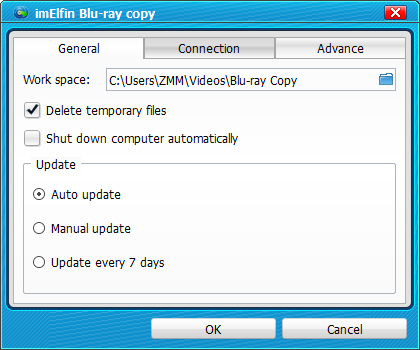
You can also click "Advance" column to do some advanced settings, such as presetting video mode, source region code and Burn Engine.
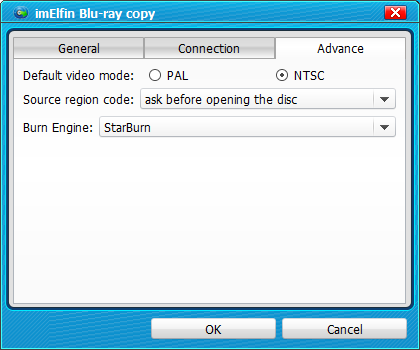
Step 3: Begin to remove Blu ray copy protection and copy blu ray to blu ray
When everything is ready, hit the big "Start" button to begin the process. Soon the copy protection will be removed automatically. The copying time mainly depends on the hardware and the size of the disc.