How to Transfer MP4 to iPad
Still failed to transfer your mp4 file to iPad after several attempts? Now you can easily get your problem solved by reading this guide.
Usually mp4 video files can be displayed on iPad, but sometimes you still fail to transfer mp4 to iPad due to the codes requirement which is incompatible with your iPad. In order to transfer mp4 to iPad and then play mp4 on iPad successfully, you need to convert mp4 to iPad supported format. Maybe just like me, you are quite confused about applying which tool to convert mp4 to iPad when you encounter this problem for the first time. But you don't need to worry for I have found a wonderful and easy-to-use tool for you. So in the following part I will show you how to convert mp4 to iPad and then copy mp4 files to ipad with ease.
Firstly, convert mp4 to iPad format
The tool I found for you to convert mp4 to iPad is named Video Converter, it's easy to use and supports batch conversion according to my actual operation. You can now download this tool and follow me to convert your mp4 to iPad compatible format.
Step 1: Install this tool and run it. Click "Add" button on the upper left side or choose "File" in the menu bar to load your mp4 video file into this tool.
Step 2: In the row of "profile", tap "iPad" to choose a specific iPad device in the right column.
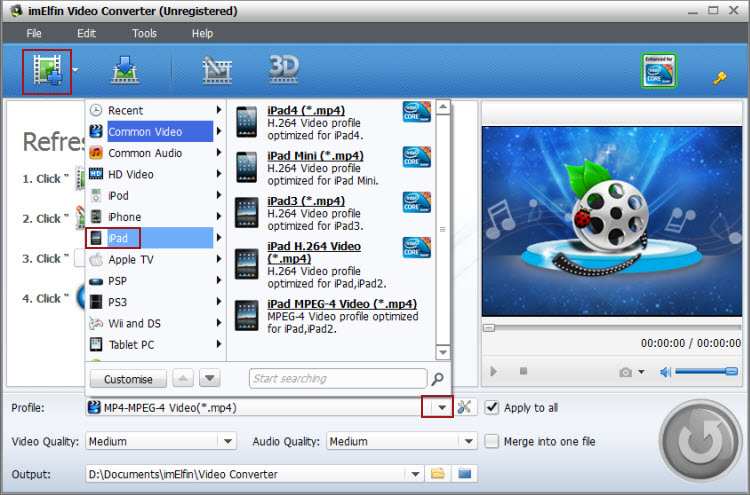
Step 3: After you set the output format, hit the big "Convert" button on the lower right corner to start the conversion. Soon your mp4 file will be converted to iPad and you can find it in the "Output".
For detailed information about how to use this tool, click here please.
Secondly, transfer converted mp4 file to iPad
Once you have got the converted mp4 files ready, here we come to how to copy mp4 files to iPad. As usual, you can transfer file to iPad via iTunes. But now I want to introduce an easier way for you to transfer converted mp4 video files to iPad. By using imelfin iTransfer for win, you can easily transfer mp4 file to iPad if you adopt windows operating system.
Features and advantages of iTransfer for win:
1. Transfer files among iPod, iPhone, iPad without iTunes in short time.
2. Backup between iOS device and PC&iTunes and share your movies anywhere.
3. Transfer apps and PDFs directly without any data loss.
4. Transfer videos, music, TV shows, ringtones, photos, ebooks to iOS devices.
5. Easy to use. You can complete any media file transferring within just a few simple clicks.
Steps for transferring converted mp4 to iPad:
1. Link your iPad to pc with USB cable. After you install and launch iTransfer for win, your iPad device will be automatically read by this tool. You can see the following interface once the connection succeeded.
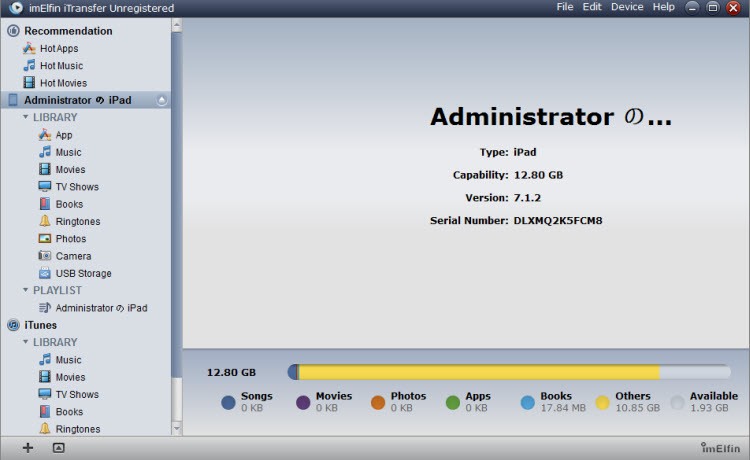
2. Select the specific item under one of the options (Recommendation, iPad, iTunes) on the left side. Go to details by clicking on it. Then you can begin to choose your converted mp4 video file. Or you can click "File\Add file" on the top to load your converted mp4 file.
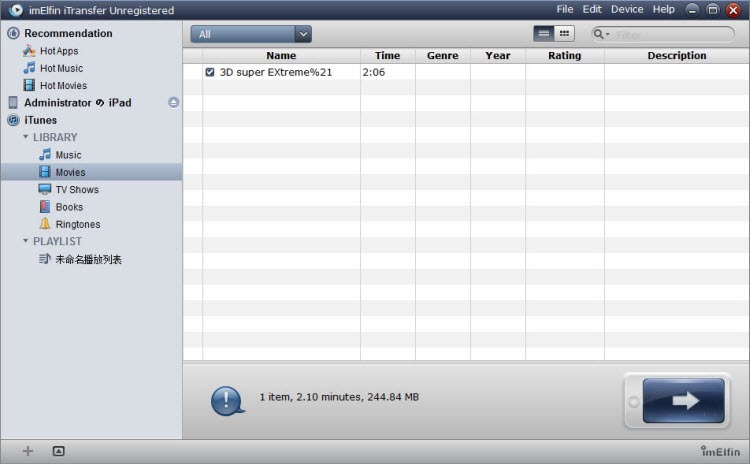
3. After you have added your converted mp4 file, hit "Transfer" button at the bottom right corner. Soon it will pop up a window for you to check the "Transfer to list". In "Save to folder" select a folder on your pc for local backup. And then tap "Transfer now" to transfer files.
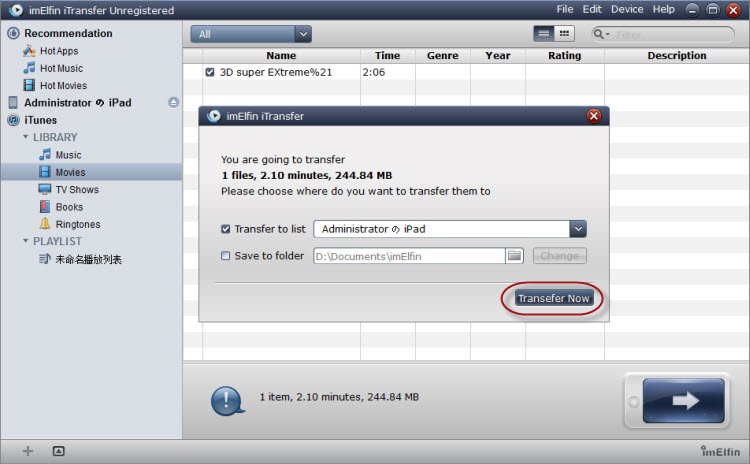
Lastly, play converted mp4 on iPad
After you transfer your converted mp4 file to iPad, you can now play it on your ipad freely.
If you failed to transfer mp4 to iPad at the beginning, don't forget to apply Video Converter to convert mp4 to iPad format.



