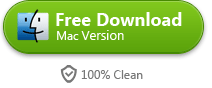How to play video on PS Vita
People always regard PS Vita as a great handheld game console,but it can be a excellent video playe too. This guide tells you how to play video on PS Vita.
The Sony PS Vita is not only a professional handheld game console but also a excellent media player. It has a 5 inch high definition screen which is much bigger than the previous PSP. This makes the PS Vita very suitable to play video. But PS Vita is not a smart device like Android tablet or iPad. For newbies they may don't how to play video on PS Vita. What video formats does PS Vita support? How to transfer video files to PS Vita? This article is about to solve such questions and you will learn a basic tutorial of playing video on PS Vita.
Convert video to MP4 format
Sony has a very strict limitation on video format of PS Vita. It only supports the MP4 format with a standard definition and bitrate. If you have many non-MP4 video files, the first thing is to convert them into the standard MP4 format. The imElfin Video Converter is a professional program for converting many video formats into any specific format you like. Click the button below to download imElfin Video Converter.
Install the program on your computer and start our conversion job now.
1. Add video files to imElfin Video Converter
Click the "![]() " button to add video files from your computer, or you can just drag the video files to the main window of the program.
" button to add video files from your computer, or you can just drag the video files to the main window of the program.
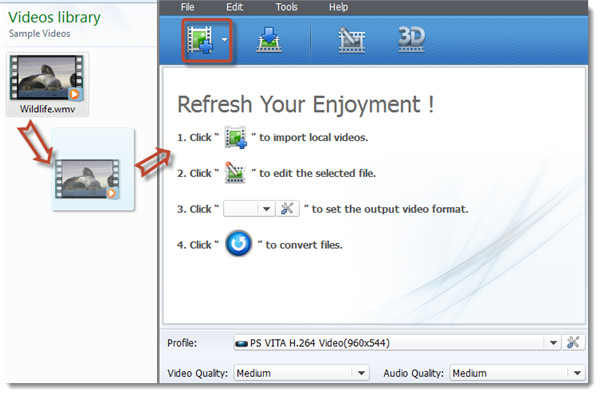
2. Set output profile
Click the setting icon to set the output profile. You can set the output directory and video format. You don't need to set detailed parameter of the video format as the program has preinstalled various ready-made profiles. Choose "PSP" – "PS VITA H.264 (960*544)" from the drop-down menu of the "Profile" option. Click "OK" and you'll be back to the main window again.
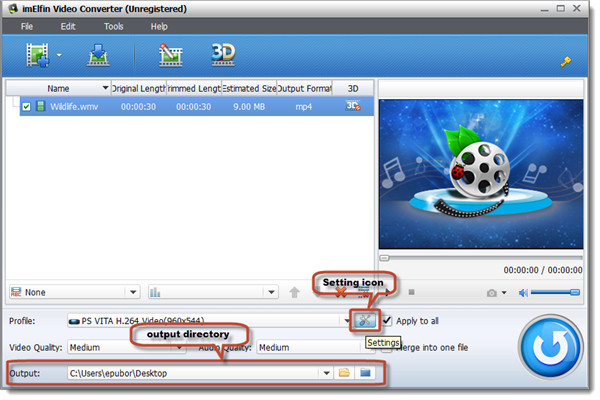

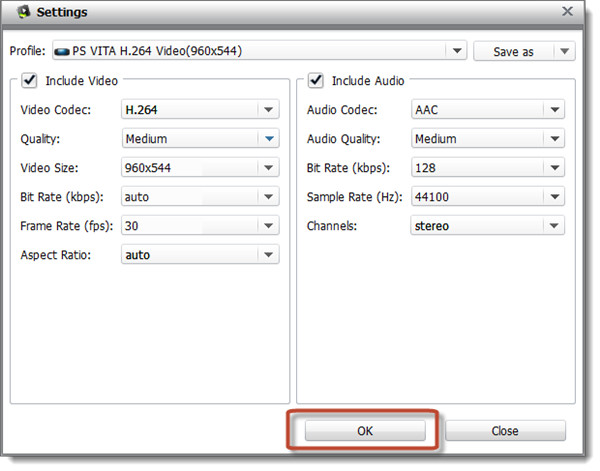
3. Convert video
Click the convert button to start converting. It may take some time. Just enjoy a cup of tea and wait for the converting progress finishes.
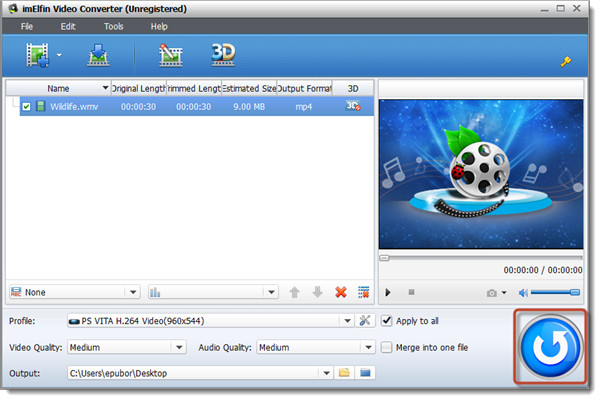
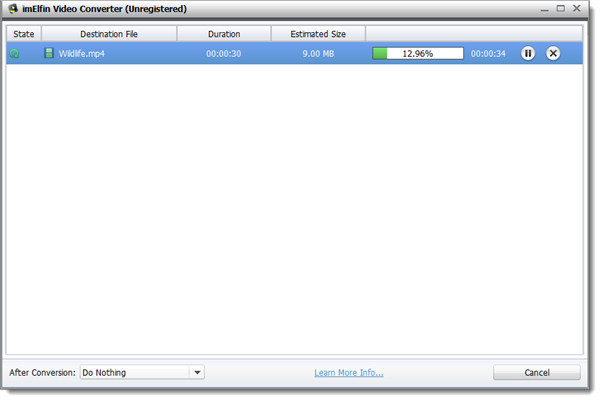
Transfer video files to PS Vita
Now you need to transfer the converted video files to your PS Vita. Please follow these steps.
1. Install Sony Content Manager Assistant on your computer
The CMA is a PC tool for manage files for PS Vita. Click here to download the program.
2. Launch CMA and set the storage directory
You should put the files in the specified directory so that the PS Vita could identify them and only in this way you could sync the PS Vita with the CMA. You can set the default storage directory.
3. Connect PS Vita to computer
Turn on your PS Vita and tap choose "Content Manager". Connect the device to computer with USB cable and choose the connection mode as "PC".
4. Transfer video to PS Vita
Copy the converted videos to the storage directory you just set. Choose "Video" on your PS Vita and you'll find the video files. Select "Copy" to start transferring.
OK, you've done all the jobs. Now you can enjoy the video on your PS Vita freely.