How to Play Video on iPad Air
Have trouble playing video on iPad Air? Follow this post to play your personal video or DVD/Blu-ray movies on the latest iPad Air.
 Unlike iPad 2, 3 and 4, the iPad 2013 comes with a brand-new name of "iPad" Air" instead of sequential iPad 5, which is lighter, thinner and faster than previous models. As a result of the 2018*1536 Retina display and the perfect 9.7" size (not too large to hold or too small to watch), iPad Air is probably the most suitable device to play video on the go, including HD movies (1080p). This guide will talk about how to play video on iPad Air.
Unlike iPad 2, 3 and 4, the iPad 2013 comes with a brand-new name of "iPad" Air" instead of sequential iPad 5, which is lighter, thinner and faster than previous models. As a result of the 2018*1536 Retina display and the perfect 9.7" size (not too large to hold or too small to watch), iPad Air is probably the most suitable device to play video on the go, including HD movies (1080p). This guide will talk about how to play video on iPad Air.
iPad Air's built-in video player supports M4V, MP4, MOV and restricted AVI (M-JPEG, ulaw/PCM stereo audio), but how about personal videos in FLV, MKV, WMV, AVI (with another codec) or any other format? Although there are a couple of third-party video apps for iPad, they are unlikely to support the latest iPad iOS 7 or show poor performances as to HD video playing. As a better solution, I recommend you to use imElfin Total Media Converter to convert videos to MP4 for playing on your iPad Air.
Convert and play video on iPad Air MP4 with imElfin Total Media Converter
Click to download and try imElfin Total Media Converter below.
Download imElfin Total Media Converter for Win (Windows only)
Download imElfin Video Converter for Mac
Step 1: Launch imElfin Total Media Converter on your computer and load video.
Click the first button ("Load Video") on the upper tool bar to load video from your local drive.
Step 2: Set the output format as iPad.
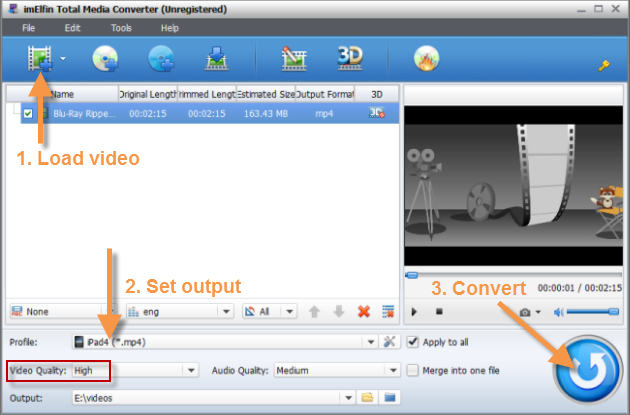
Click "Profile:" field to set the output as "iPad" -> "iPad 4", which is exactly compatible with iPad Air. To convert and play a HD (1080p) video on iPad Air, you can set the output "Video Quality" as "High". By default, Video Quality is set as "Medium" (720p) and the output file size is medium, too. Once the picture quality is set as high, the video will take much more storage on the device. For example, 2-minute long video occupies about 100 megabytes storage.
Step 3: Convert.
Click the round conversion button in the bottom right corner to start converting video to iPad Air. Note that the trial version only offers 5-minite conversion.
When the conversion is complete, import the MP4 video to iTunes and sync to your iPad Air via iTunes.
Play DVD and Blu-ray video on iPad Air
You must have noticed that in addition to video conversion, imElfin Total Video Converter also supports DVD and Blu-ray ripping. If you want to play DVD or Blu-ray movies on iPad Air, you can also rely on this tool. After launching imElfin Total Media Converter, click the "Load DVD" or "Load BD" button next to the "Add Video" button and repeat Step 2 and 3 above, you will be able to convert and play DVD/Blu-ray video on iPad Air with ease. The DVD/BD disc will be decrypted and ripped during this process.
Besides, imElfin Total Media Converter also supports embedded YouTube (online) video download, 2D-3D conversion, video editing, DVD/Blu-ray burning, etc. Since there is no Mac version of Total Video Converter, Mac users can use imElfin Blu-ray Ripper to convert DVD/Blu-ray to iPad Air.
The bottom line
Although iPad Air delivers an awesome display to support HD movies, you do not have to convert video to 1080p (High Quality) every time. While a 720p-video and HD video do not show much difference on a 10-inch-size display, two HD movies (over 120 minutes) may kill your iPad Air (16G).
Refer to this post if you want to download free movies for iPad Air (iPad).

