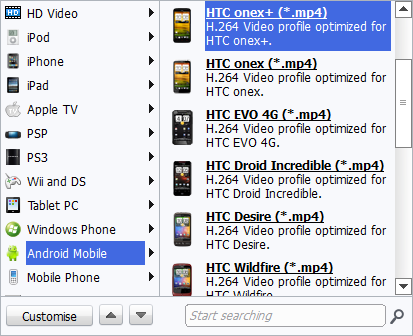How to Play Video on HTC One (Max)
HTC One Max (2013) is a hot gadget with awesome appearance, fingerprint sensor, etc. This post shows how to play video on HTC One Max/Mini in several cases.
 Frankly, HTC one Max 2013 is not as hot as iPhone 5s or 5c, but still stands out among peer Android smart phones with its unique metal appearance, fabulous ultra 4M camera, innovative fingerprint sensor and other considerable tech specs. While HTC One Max takes on better hardware and sells at a higher price, the Mini model comes at a mild price and is more suitable for common users. As a result of the 1080 by 1920 pixel HD display (supporting 1080p movies), many users choose to use HTC One as a video player. In this post, I will show you how to play video on HTC one (Max/Mini).
Frankly, HTC one Max 2013 is not as hot as iPhone 5s or 5c, but still stands out among peer Android smart phones with its unique metal appearance, fabulous ultra 4M camera, innovative fingerprint sensor and other considerable tech specs. While HTC One Max takes on better hardware and sells at a higher price, the Mini model comes at a mild price and is more suitable for common users. As a result of the 1080 by 1920 pixel HD display (supporting 1080p movies), many users choose to use HTC One as a video player. In this post, I will show you how to play video on HTC one (Max/Mini).
Generally, there are two ways to get and play video on a mobile. The first way is to install video apps on the device. Netflix, Flixster and YouPeliculas Classic are well-known apps to subscribe to or download video/movies on an Android. Here is the list of the best video player apps for Kindle Fire HDX (Android), which also works for HTC One Max/Mini (simply search for some item on Google Play). As long as it is downloaded to the device, you are able to playback the video with an installed player.
As to full movies (HD) and TV shows in large size, people tend to choose the second way: Download video to computer first, then transfer to the phone. Under a fact that downloaded videos can be in various formats (RMVB, RM, FLV, etc.) while HTC One only supports MP4 (3GP) by default, I recommend you to convert the video to MP4 with imElfin Video Ultimate so that it will be directly supported by the phone without regard to format incompatibility. More importantly, you can reduce the output video quality by setting the video quality as "Medium" or "Low". Then more titles will be held at a time.
Play video on HTC One from computer (PC/Mac)
imElfin Video Ultimate provides a complete solution to convert video clips, movies, TV shows, DVD, etc. to MP4, AVI, and other common formats or devices (iPad, iPhone, iPod, Nexus 7, Kindle Fire HDX, Samsung Galaxy Note, HTC One, etc.). Download and try imElfin Video Ultimate below to convert your personal videos to HTC One.
Step 1: Load video.
Launch imElfin Video Ultimate. Click the "Add Video" button to load the video to be converted.
Step 2: Set output.
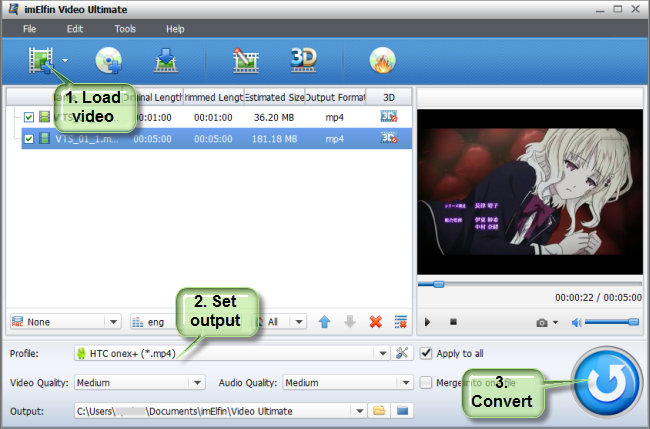
Click the "Profile" field below to set the output device as "Android Mobile" -> "HTC onex+ (*.mp4)".
Step 3: Convert.
Click the convert button to convert video to HTC One supported MP4.
After the conversion, connect your HTC One Max or Mini to computer via the USB, copy the video from the output folder to the "Movies" folder (Create one if it does not exist) of HTC One drive, tap the Video app on your phone, you will find the transferred video and play.
Play video on HTC One from DVD
As I have mentioned, imElfin Video Ultimate also support DVD converting, thus you can utilize it to rip DVD or play DVD on your HTC One. Insert a DVD disc to the DVD drive on your PC/Mac, launch imElfin Video Ultimate, click the second Load-DVD button on the top toolbar and set the output, you are able to convert DVD to HTC One Max/Mini. By setting the output video quality as "High", you will be able to watch HD movies on the HTC One, which is totally supported from the hardware perspective but takes more storage in the meantime.

If you want to play video on HTC One from iPod, iPad or an old iPhone, you will have to first transfer video from iPod/iPad/iPhone to iTunes on your PC or Mac with iTunes or iTransfer. Head to iTunes media folder (under "Music/iTunes") and copy the video from iTunes to your HTC phone.
This post also works on other HTC models (HTC EVO, Desire, Wildfire, Hero, Legend, etc.) as well as Android devices.