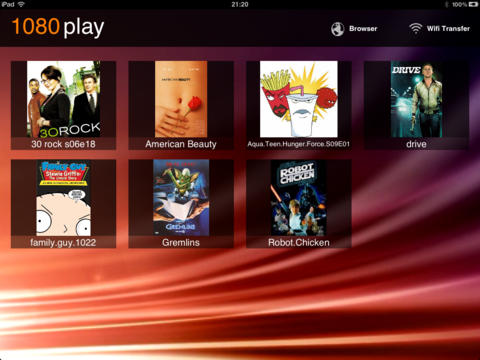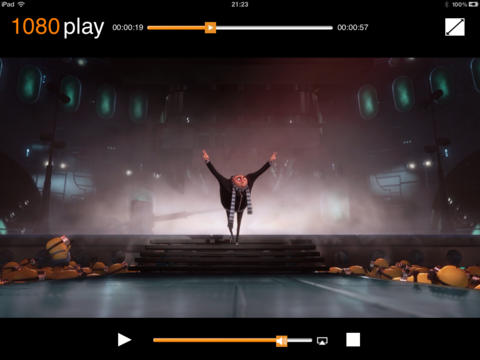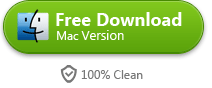How to play MKV on iPad
It's a pity that iPad doesn't support the popular MKV format. If you wan to play MKV on iPad, you need to convert MKV to MP4 or install a third party video app.
MKV has been a popular video format in the last few years. As a new vide o container format, MKV supports nearly all video & audio codec, multi-audio track multi-subtitle. These make it has better video quality and more features than the traditional MP4 and AVI formats which we have been familiar with for a long time. More video sources on the Internet adopt the MKV formats. But you may not play the MKV videos as many devices don't support this new format – iPad is one of them. If you've download lots of MKV videos already but don't know how to play them on your iPad, then you should see this article. In the following I'll show you two free ways to play MKV on iPad – convert MKV to MP4 or install a third party video player on iPad.
Convert MKV to MP4 with imElfin Video Converter
The best way to play MKV on iPad is converting MKV to MP4 as iPad has a perfect support of MP4 files. For doing this job, you need a video converter. imElfin Video Converter is your good choice. It has clean user interface and strong features. Just with several simple operations you can convert more than one MKV files to MP4 in a time. Now I'll show you how to use it.
First you need to download imElfin Video Converter. It supports Windows and Mac. Download the right version and install it on your computer.
Launch imElfin Video Converter and begin the first step: add step. You have two ways to add new video files: click the " " button or drag MKV videos from a folder to the main window of the program. imElfin Video Converter supports batch conversion. You can add more than one video at a time.
" button or drag MKV videos from a folder to the main window of the program. imElfin Video Converter supports batch conversion. You can add more than one video at a time.
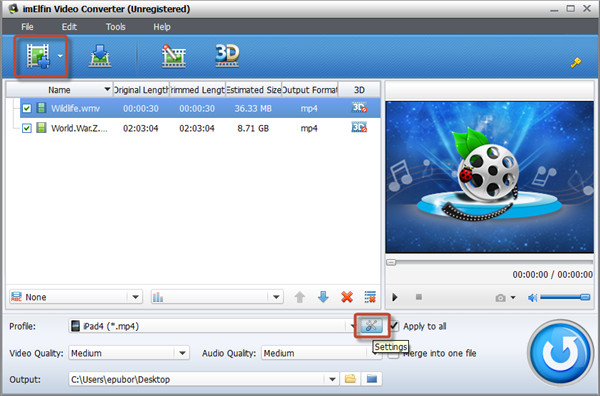
Then you need to set the output format. Don't worry about the complicated video parameter. imElfin Video Converter has more than 150 video format presets. You don't need to set detailed options. Just click the setting icon and a window will pop up. Click Profile and choose iPad > iPad4 (* mp4) from the drop down menu.
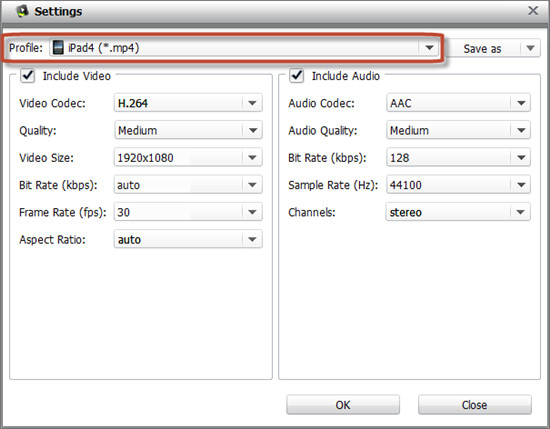
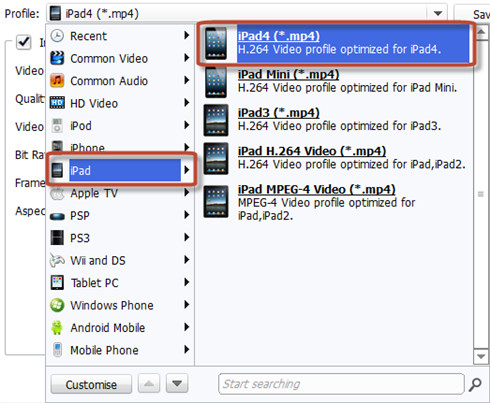
Click OK and go back to main window. Click the convert button to start converting. The converting process may take you some time. If you convert many HD MKV videos at a time, then the time will be longer.


Play MKV on iPad with HD MKV Player
If you don't want to play MKV on iPad without converting, then you need a better video app as the built-in video player of iPad is not so good. Limited formats support and setting options only make you get a poor video playback experience. And of course, it doesn't support MKV. There are many video apps in the App Store which support MKV but their performance may not satisfy you. Some video apps can only play low bitrate MKV and some can't play smoothly. Here I recommend you the HD MKV Player. This app can play 1080P MKV and other dominated video formats like AVI, MP4, FLV, MOV. With full acceleration feature HD MKV Player could play high bitrate and high definition MKV files very smoothly. HD MKV Player also supports online video stream and external subtitle. With simple user interface and operations you could master it quickly.
See more about HD MKV Player in iTunes.